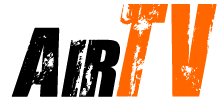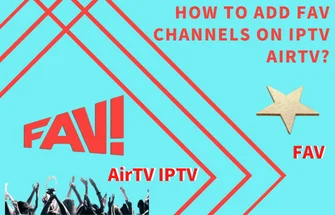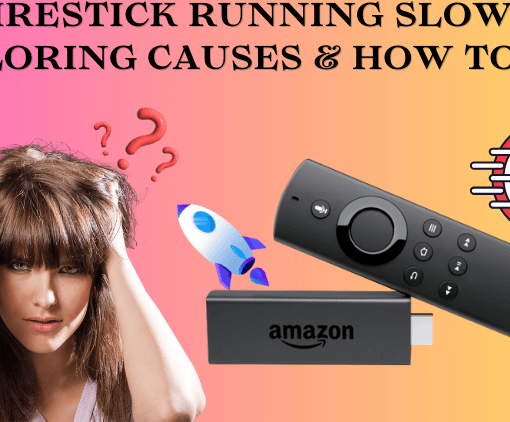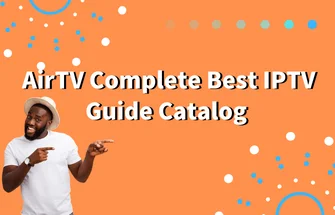If you’re looking to customize your Firestick experience, you may have heard about the “Developer Options” menu. This menu offers a range of advanced settings that can help you optimize your device and enhance your streaming experience. But where exactly are Developer Options on Firestick? In this guide, we’ll walk you through the steps to find them.
Whether you own a FireStick 4K Max, FireStick Lite, FireStick 4K, or Fire TV Cube, you can follow our step-by-step instructions to access this powerful feature.
Say goodbye to limitations and hello to endless possibilities with Firestick developer options!
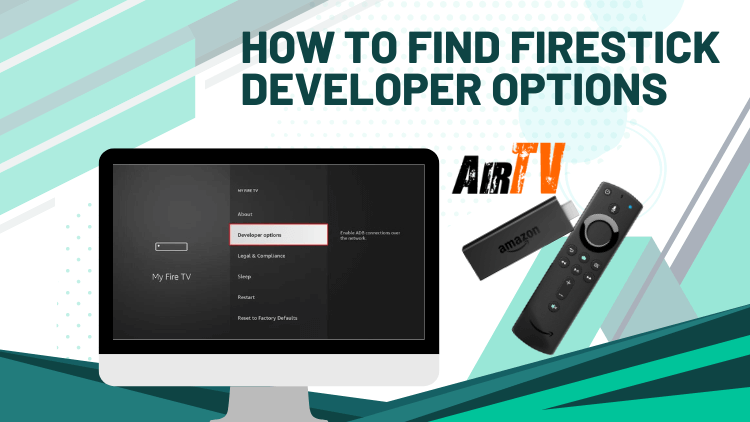
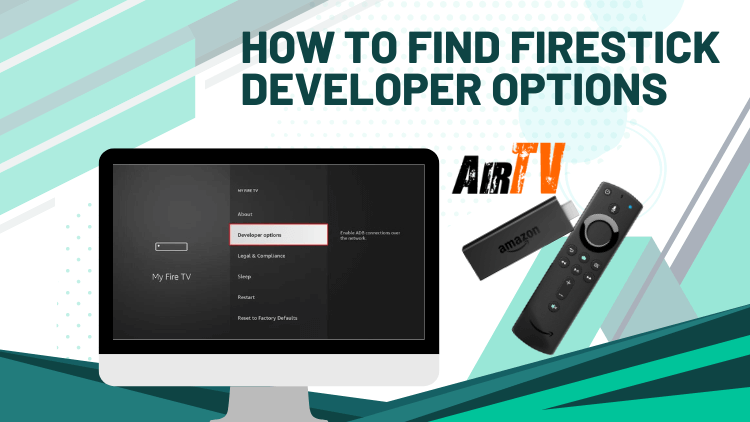
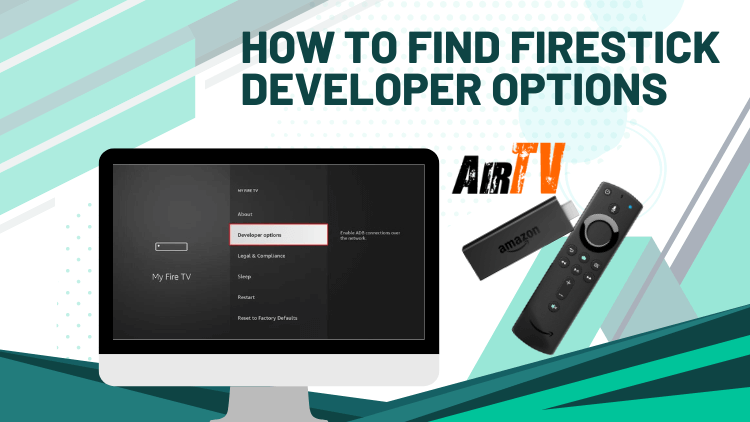
Table of Contents
Look for the developer options Firestick step-by-step Guide on Amazon Firestick
1. Go to FireStick Settings
On your FireStick home screen, use your remote to navigate to the Settings option on the top menu bar.
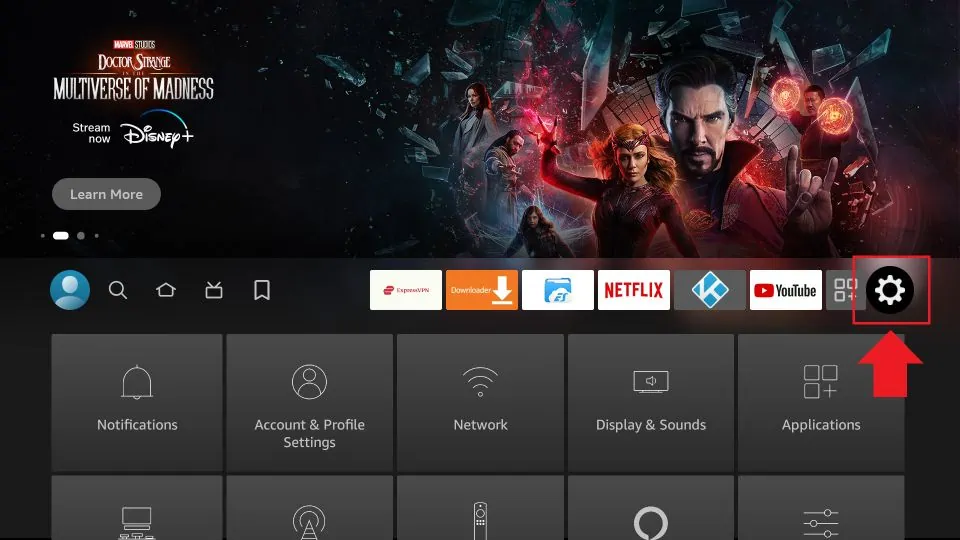
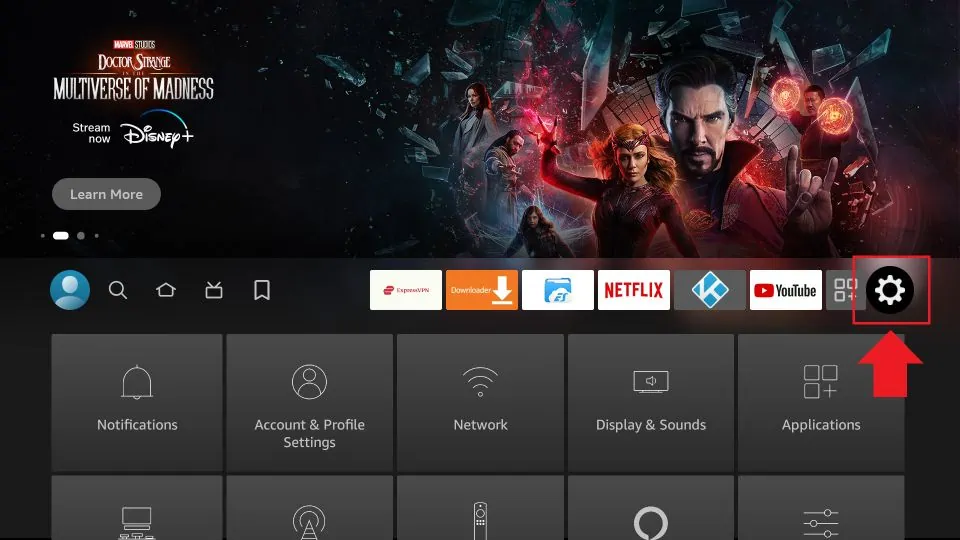
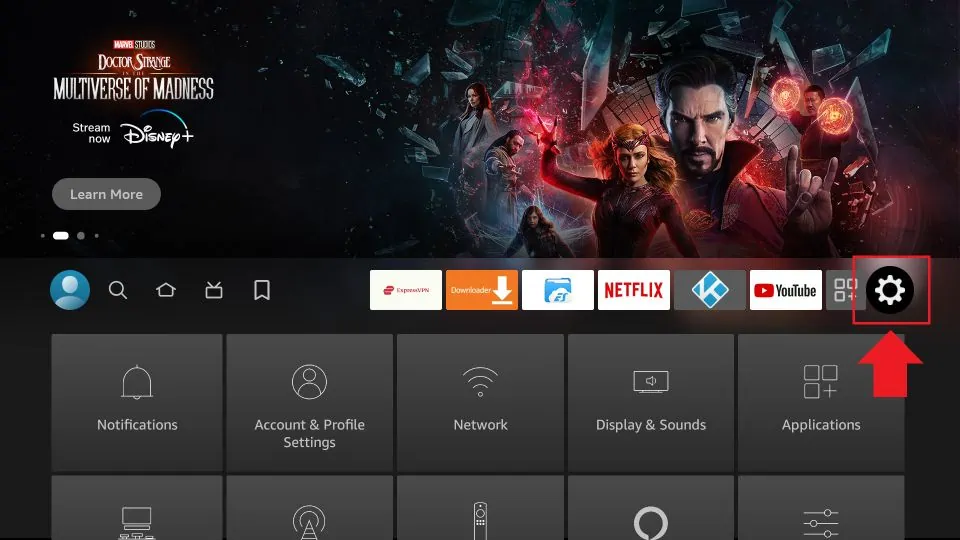
2. Click My Fire TV
After opening the Settings option, you will see several options on the list. Please scroll down and select My Fire TV.
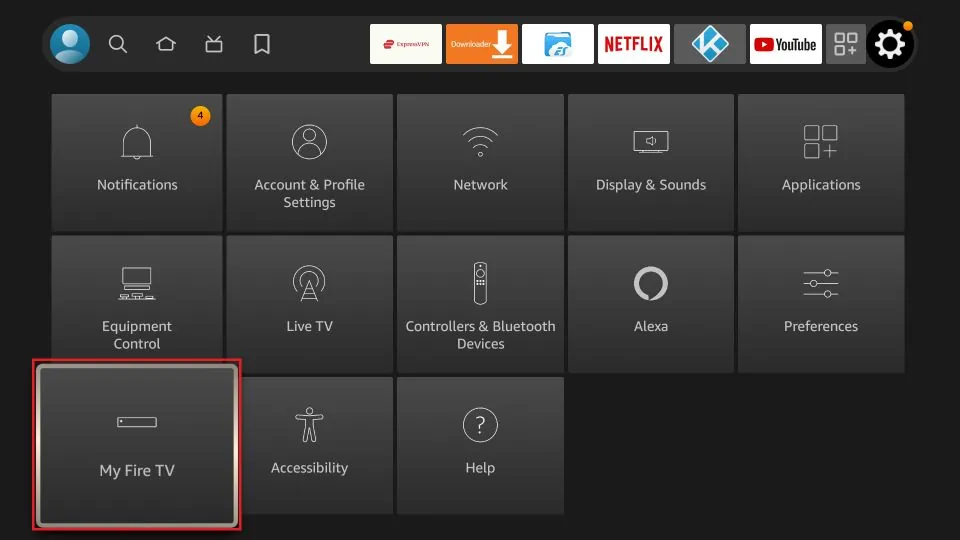
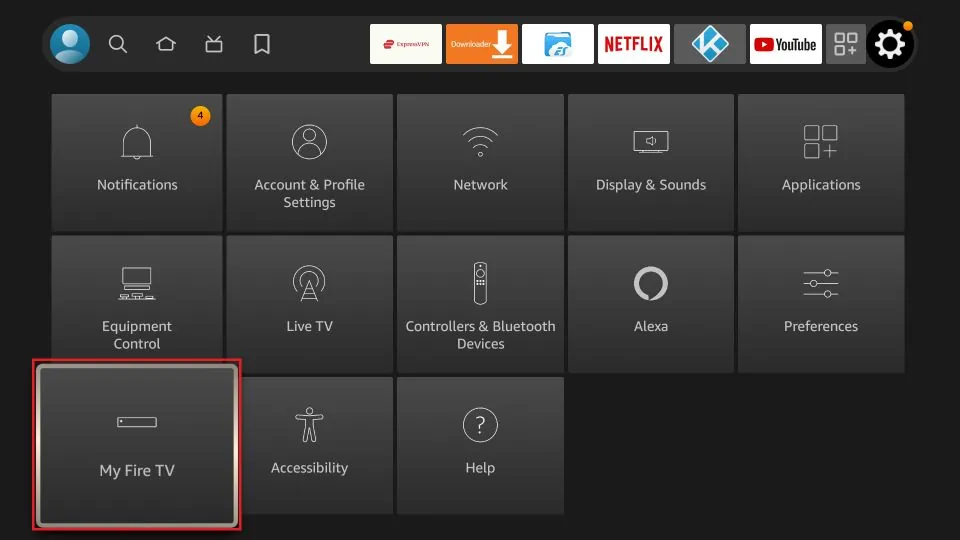
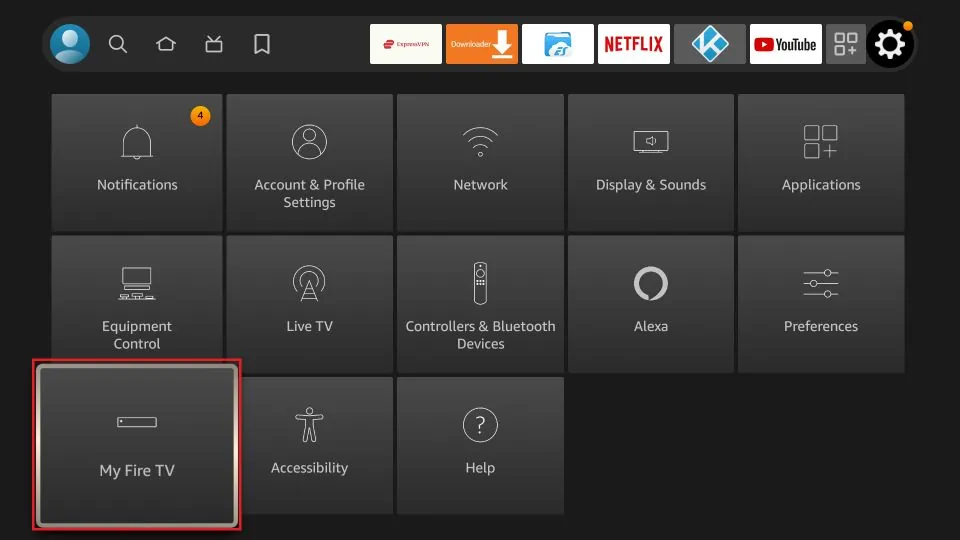
3. Click About
If you already see Developer Options on the list, click on it and skip to step 7. If you do not see Developer Options, click on About to continue.
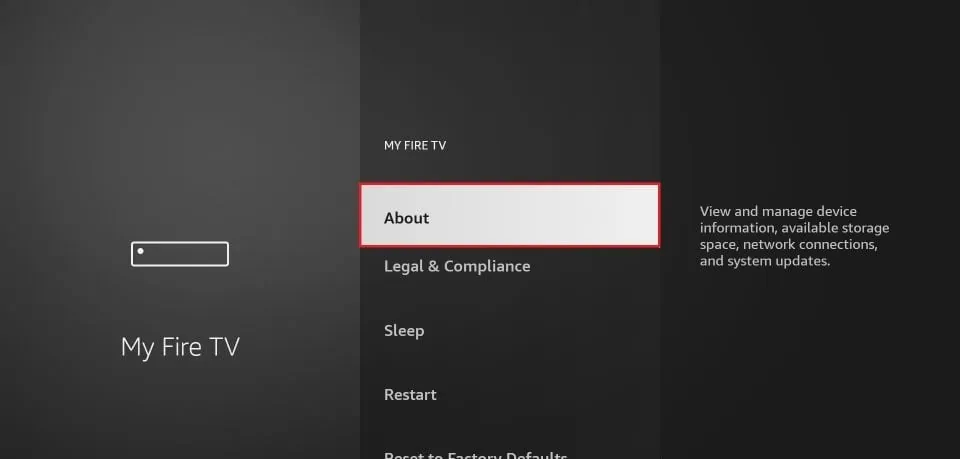
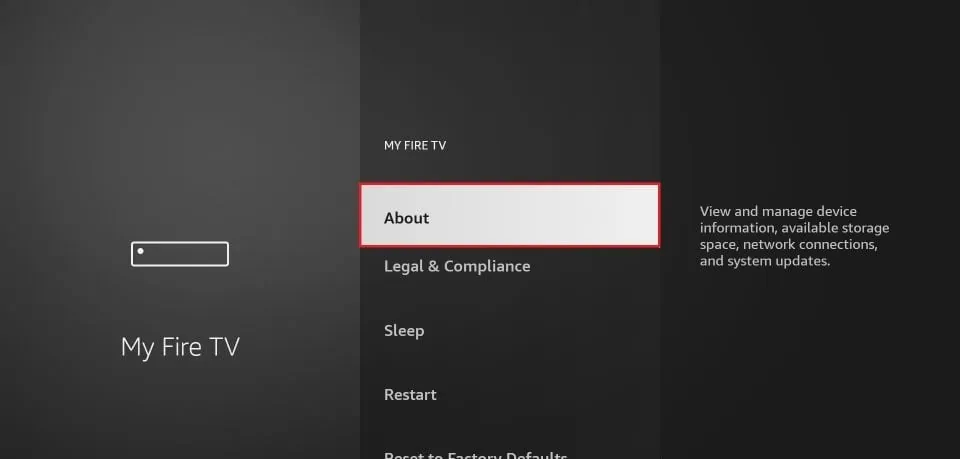
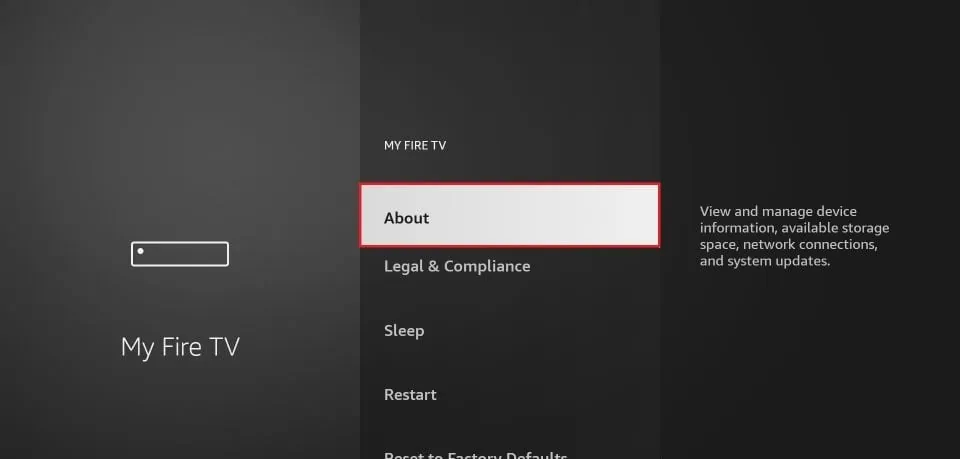
4. Click on your Fire TV Stick quickly 7 times
Once on the About screen, click on your Fire TV Stick quickly 7 times. You will see a message at the bottom of the screen that says “You are now a developer!”.
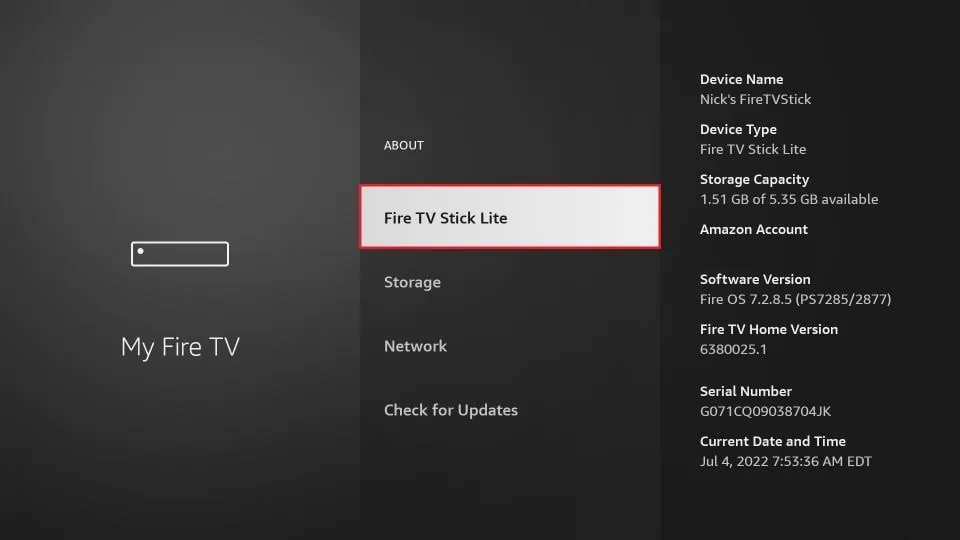
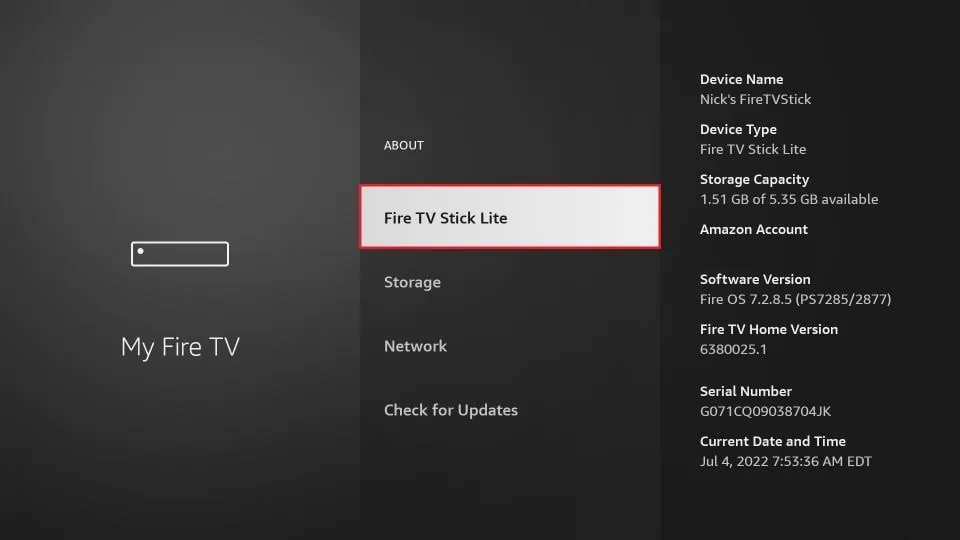
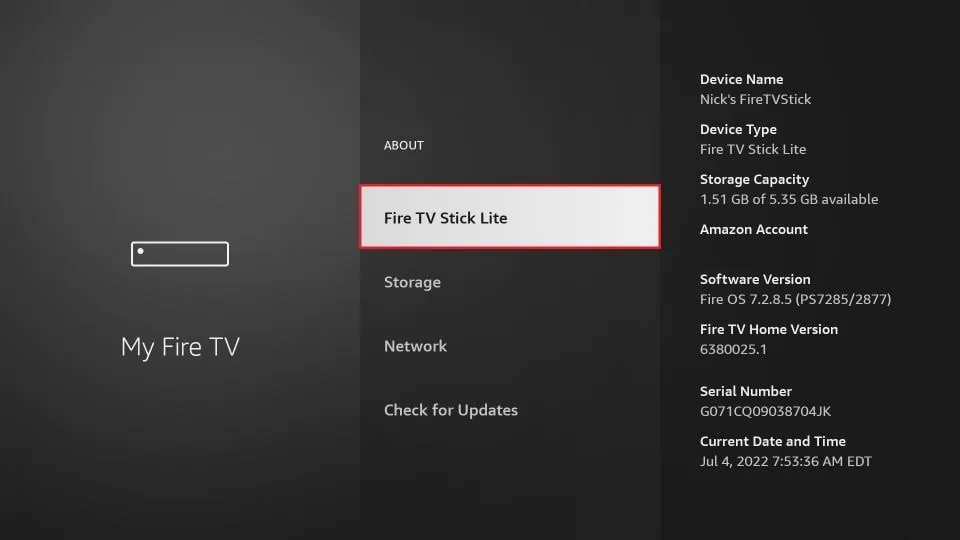
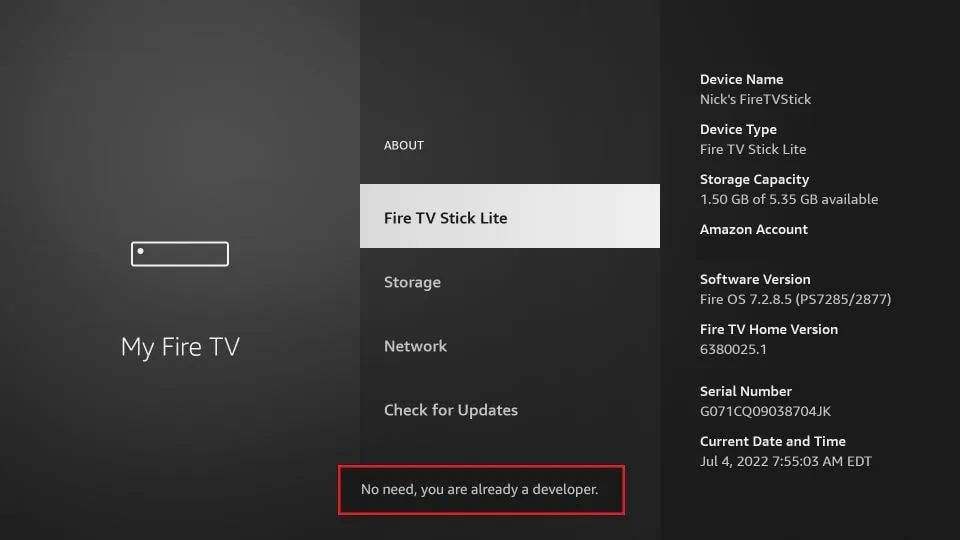
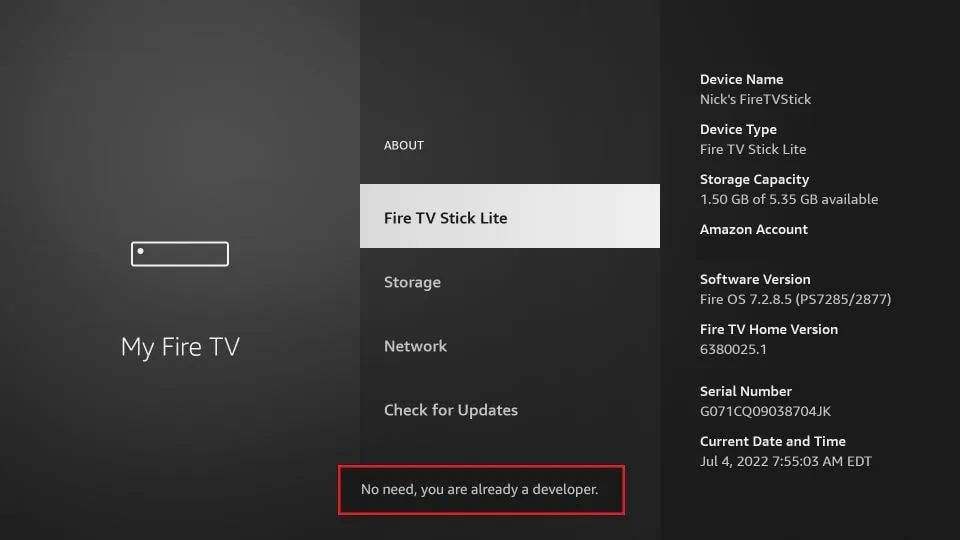
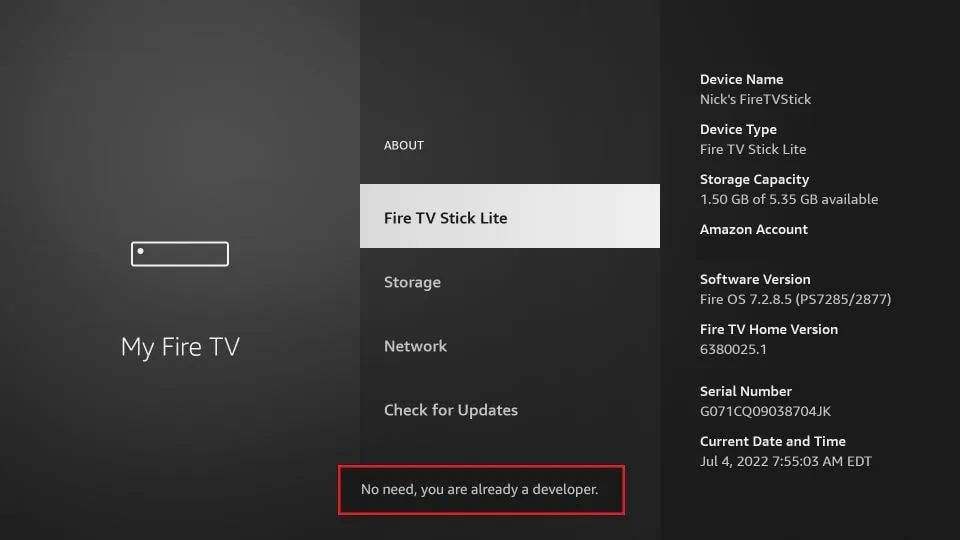
5. Go back to the previous screen
Press the back button once to go back to the previous screen.
6. Click Developer Options
On the My Fire TV screen, scroll down and select Developer Options.
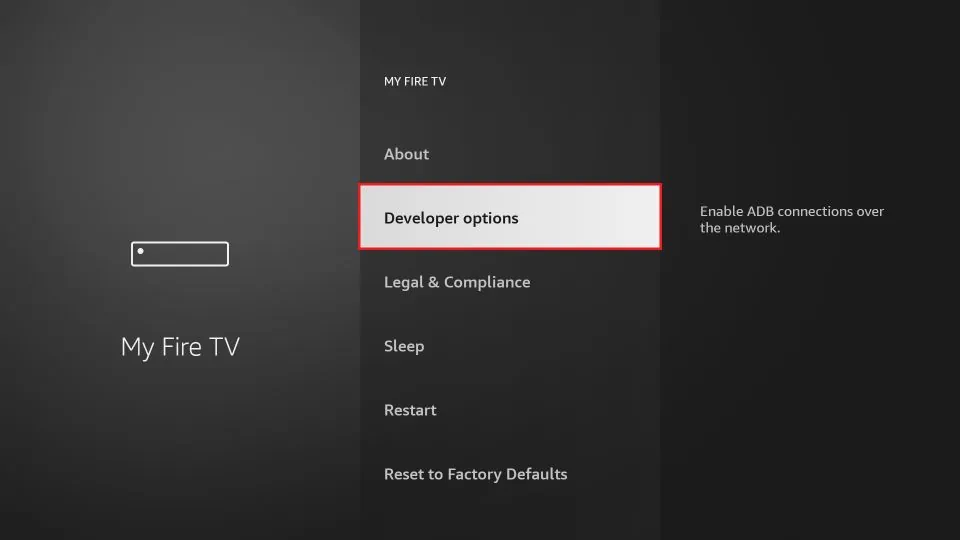
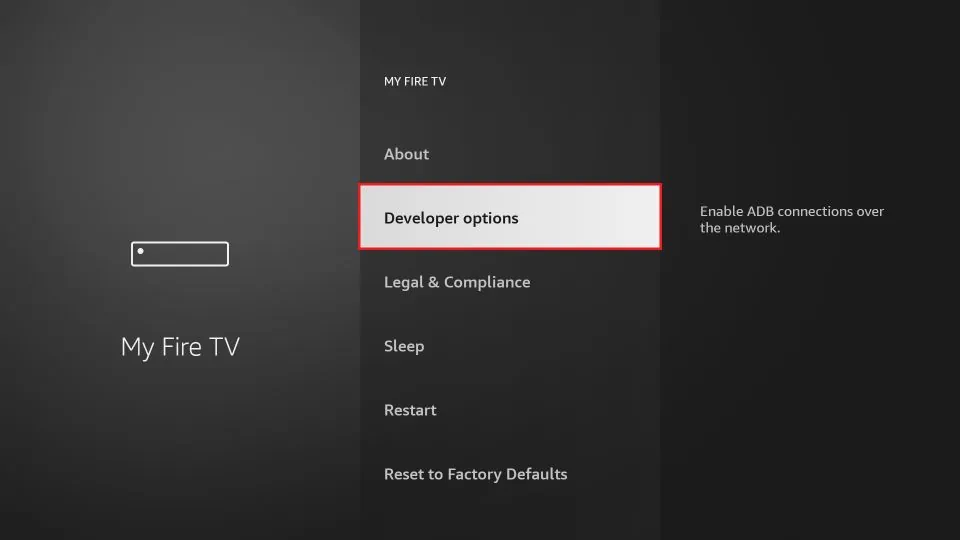
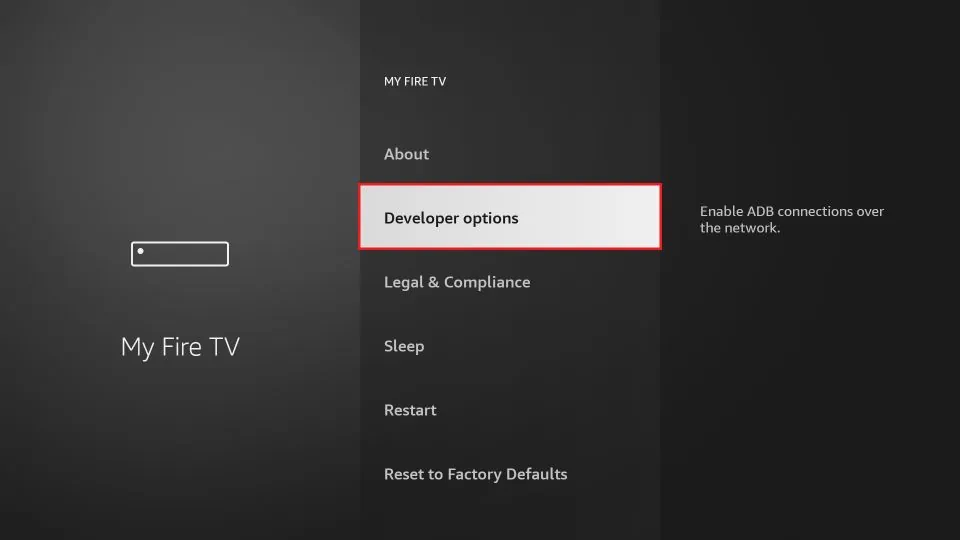
7. Enable Apps from Unknown Sources
Once you are on the Developer Options screen, you can enable Apps from Unknown Sources. This will allow you to install third-party apps on your FireStick device.
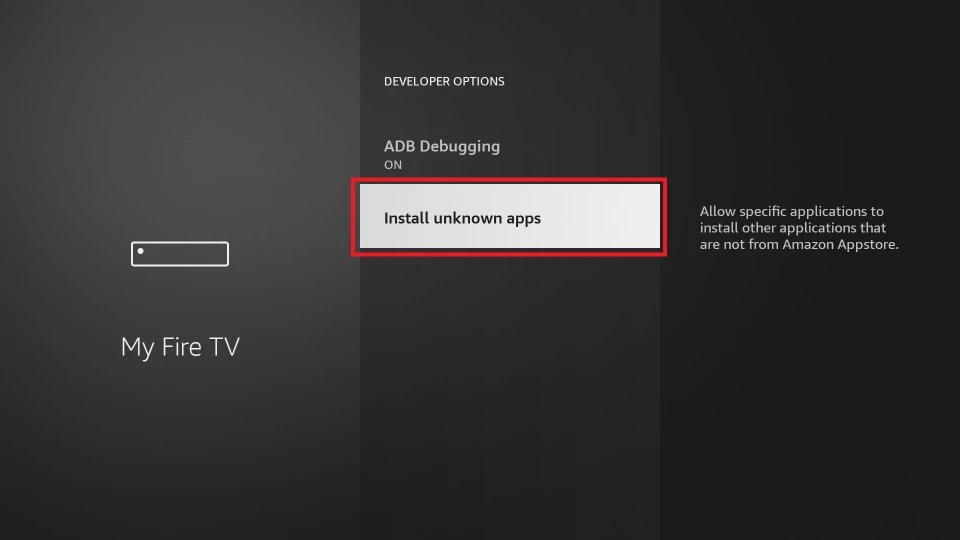
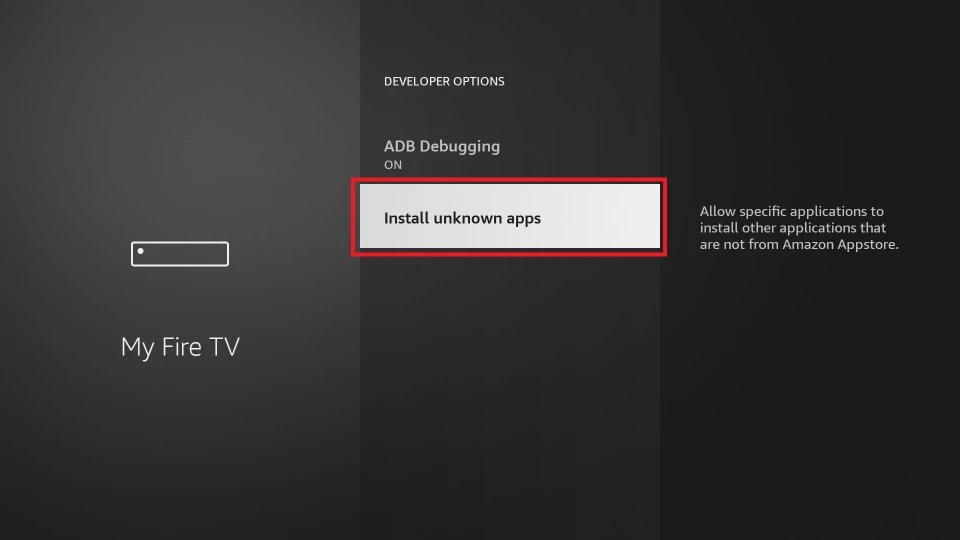
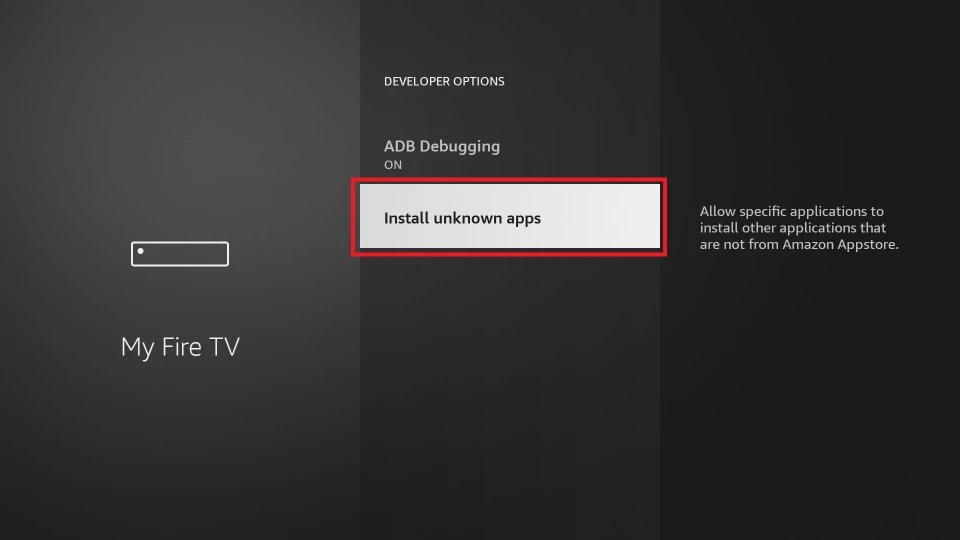
Read: Enable Android Developer Options: Detailed Guide and How to Turn Off Firestick – Set Sleep Mode method.
Video Tutorial: Where are Developer Options on Firestick
One of the recent Firestick updates removed Developer Options from The Amazon Firestick, but you can still bring it back.
FAQ
1. How to find developer options on Firestick lite?
To find developer options on Firestick Lite, follow these steps:
- From the home screen, navigate to “Settings” in the top menu.
- Scroll right and select “My Fire TV.”
- Choose “Developer options.”
- Toggle “Apps from Unknown Sources” on.
With these steps, you can access developer options on your Firestick Lite and sideload apps that are not available in the Amazon Appstore. Enjoy exploring the advanced settings and customizing your Firestick experience.
Do you have any other questions about developer options on Firestick? Let me know and I’ll be happy to help.
2. Where are developer options on Firestick 4k?
To access Developer Options on Firestick 4k, you need to follow a few simple steps. First, go to Settings, then select My Fire TV, and choose Developer Options. From there, you can turn on ADB debugging and other advanced settings. By enabling these options, you can enhance your Firestick experience and take full advantage of its features.
3. Why does my Firestick not have developer options?
There are a few reasons why you may not be able to find the developer options feature on your FireStick device. Firstly, it’s possible that you disabled the feature accidentally. To check, go to “Settings” > “My Fire TV” or “Device” > “Developer options” and ensure “Apps from Unknown Sources” is on. Secondly, an older version of the FireStick software may not support this feature. In this case, you should update your device to the latest software. Finally, your device may not be registered with Amazon or your account may have restrictions. Contact Amazon customer support for assistance. By troubleshooting these issues, you can enable the developer options feature and take advantage of your FireStick device’s capabilities.
Relevant:
- Image & Text Solved: How to use AirTV IPTV on FireStick?
- Beginner’s Guide: How to Jailbreak Firestick?
- How to install IPTV Sub-Device on Firestick?
- Best IPTV services for Firestick[in 2022]
- Best UK IPTV Subscription For Firestick 2022
- How to install STBEmu Pro on your device?
- How to Reset Firestick Remote?
- Firestick keeps restarting: Troubleshooting
- How to Install Cinema on Firestick
- How to Allow Apps from Unknown Sources on Firestick
- How to Cast to Firestick from your device
- How to Set up Firestick – Ultimate Guide
- How to Fix No Sound on Firestick [2024 Guide]
- How to Fix Optimizing System Storage and Applications on Firestick
Conclusion
Now that you know where to find Developer Options on Firestick, you can take advantage of all the advanced settings and features it has to offer. From tweaking your device’s performance to installing third-party apps, the possibilities are endless. So go ahead and explore the menu – you never know what you might discover!