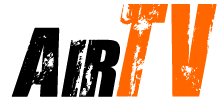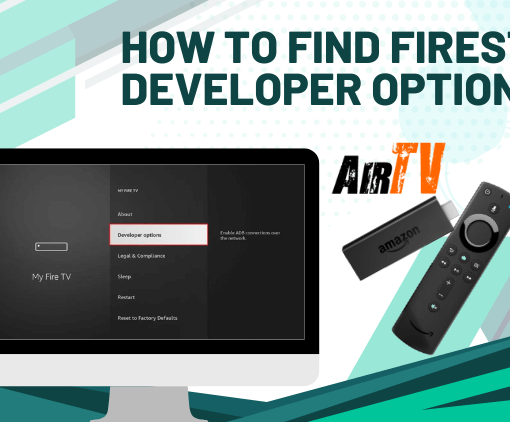Welcome to the primary guide for setting up IPTV on Zgemma in 2023! If you’re looking to enhance your television viewing experience and access a wide range of content, IPTV is the perfect solution. In this guide, we will walk you through the step-by-step process of setting up IPTV on your Zgemma device, ensuring that you can enjoy your favorite TV channels and on-demand content with ease. So, let’s dive right in and discover how to make the most of your IPTV subscription on Zgemma!
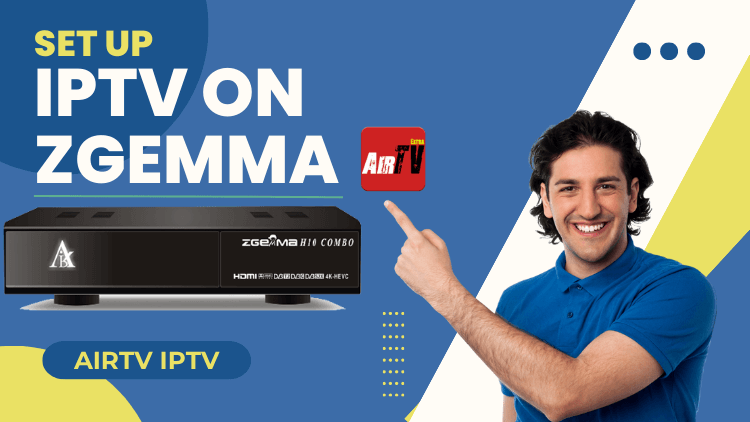
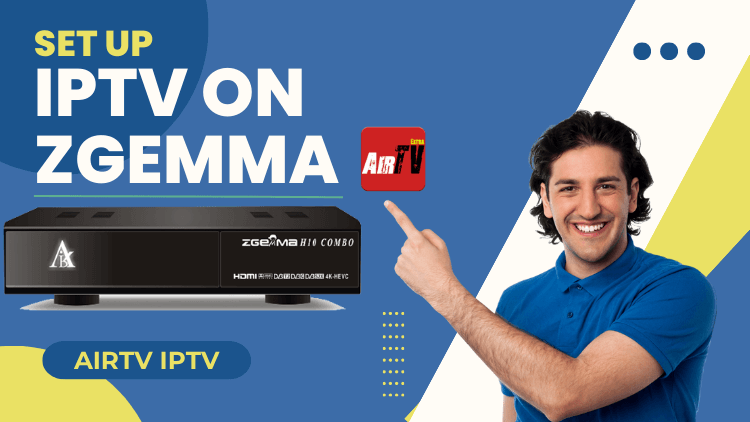
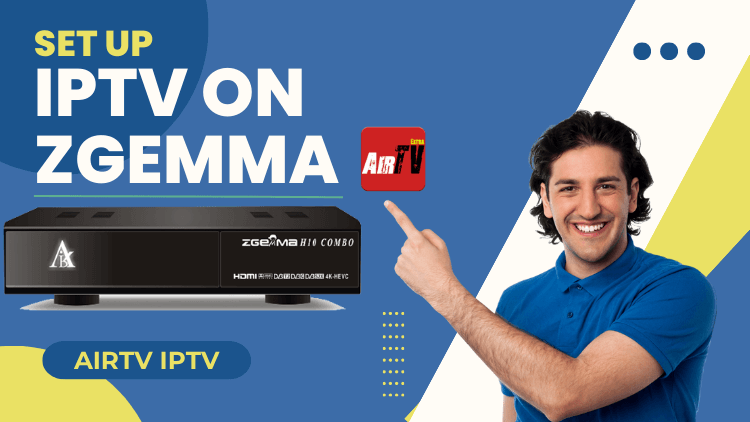
Table of Contents
What is IPTV? Is IPTV legal?



IPTV, which stands for Internet Protocol Television, is a digital television broadcasting protocol that delivers television content and other multimedia services over an Internet connection. It allows users to stream TV channels, on-demand content, and interactive features directly to their devices, such as smart TVs, computers, smartphones, or set-top boxes.
The legality of IPTV depends on various factors, including the jurisdiction and the specific content being accessed. While IPTV itself is a legal technology, the legality of the content streamed through IPTV services can vary. Some IPTV services offer licensed and legal content from authorized providers, while others may provide access to copyrighted material without proper authorization.
It is important for users to be aware of the legality of the content they are accessing through IPTV services and to comply with copyright laws in their respective jurisdictions. Engaging in unauthorized streaming or accessing copyrighted material without permission may infringe upon intellectual property rights and be considered illegal.
To ensure the legal use of IPTV, it is recommended to choose reputable IPTV services that have necessary licensing agreements in place and provide authorized content. Conducting thorough research and being aware of the copyright regulations in your jurisdiction can help you enjoy IPTV while staying within legal boundaries.
What is a zGemma box?
Zgemma is a brand of digital satellite and cable TV receivers. It offers a range of set-top boxes and receivers that are designed to receive and decode satellite and cable TV signals, providing users with access to a variety of channels and content. Zgemma devices are known for their advanced features, user-friendly interfaces, and compatibility with different broadcasting standards. They are popular among enthusiasts and users who want to customize their TV viewing experience, as they often support additional functionalities such as IPTV, multimedia playback, and network streaming capabilities. Zgemma receivers are widely used in various countries to enhance the television-watching experience and offer flexibility in accessing different types of content.
If you want to learn more about the best IPTV boxes for 2023, check them out here. Find out what Set Top Boxes are and how to decode STB here.
Zgemma Box Key Specs
| Specification | Description |
|---|---|
| Processor | Powerful processor (ARM/MIPS) |
| Memory | Sufficient RAM for smooth performance |
| Storage | Internal storage options (flash memory/hard drive) |
| Operating System | Linux-based operating system |
| Connectivity | Ethernet ports (wired), USB ports (external devices), HDMI output (high-definition video and audio), optional Wi-Fi |
| Video and Audio | Support for popular video formats and codecs, surround sound audio |
| Tuners | Built-in satellite/cable TV tuners |
| Additional Features | IPTV compatibility, EPG (Electronic Program Guide) support, PVR (Personal Video Recorder) functionality, timeshift capabilities, access to apps and streaming services |
Please note that the specifications mentioned in the table are general and may vary depending on the specific model and version of the Zgemma box.
Types of Zgemma Devices
- Zgemma H11S 4K UHD
- Zgemma H10 series
- Zgemma i55 Plus
- Zgemma i55
- Zgemma H9 series
- Zgemma H4 series
- Zgemma H6 series
- Zgemma H7 series
- Zgemma H2 series
- Zgemma Star series
- Zgemma S2 series
What are the models of Zgemma?
Zgemma offers a range of models, each designed to cater to different user needs and preferences. Some popular Zgemma models include:
- Zgemma H9.2H: This model features a powerful processor, ample memory, and supports 4K Ultra HD resolution. It has built-in tuners for satellite and cable TV, as well as various connectivity options.
- Zgemma H9S: Designed for satellite TV, this model supports high-definition video playback and comes with a single satellite tuner. It offers Ethernet and USB connectivity and is known for its compact size.
- Zgemma H7C: This model supports both satellite and cable TV, offering dual tuners for flexible channel options. It has a robust processor, ample memory, and supports various video and audio formats.
- Zgemma i55: This compact IPTV set-top box runs on a Linux-based operating system and supports streaming of IPTV content. It offers Ethernet and Wi-Fi connectivity options, and HDMI output, and supports popular video codecs.
- Zgemma H10 Series: This series includes models such as Zgemma H10, H10 Combo, and H10 Twin. These models support both satellite and cable TV and offer advanced features like 4K Ultra HD resolution, multiple tuners, and various connectivity options.
- Zgemma Star Series: The Star series includes models like Zgemma Star H2, H2H, H5, and H5.2S. These models support satellite and cable TV and offer different tuners, connectivity options, and features.
Please note that Zgemma continuously introduces new models and updates existing ones, so it’s advisable to check the manufacturer’s website or authorized retailers for the most up-to-date information on available Zgemma models.
Who is the manufacturer of Zgemma?
Zgemma is a Chinese company called Aerial Digital Technology Co., LTD. which specializes in digital TV products and production, including satellite receivers, terrestrial receivers hybrid receivers, etc.
How to Setup IPTV on Zgemma?
- 1. Connect and power your Zgemma device, ensuring it is connected to your TV.
- 2. Press the Menu button on your remote to access the main menu.
- 3. Select Plugins from the menu to open the Plugin Browser.
- 4. Use the Green button on your remote to download plugins.



- 5. Wait for the plugin information to load and display.
- 6. Scroll down to find Epgimport (1.0 + git134) under Downloadable Plugins.
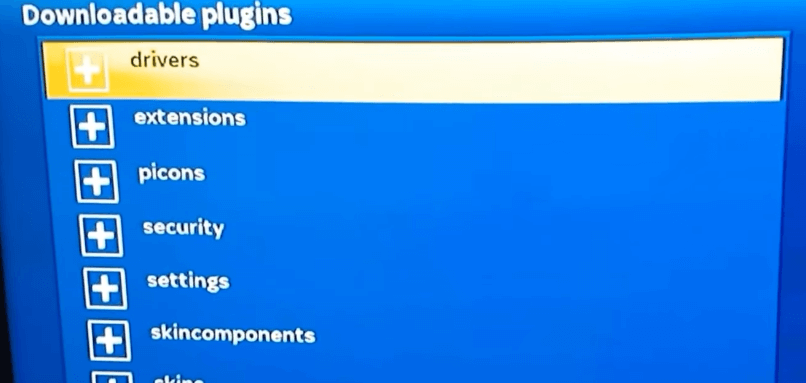
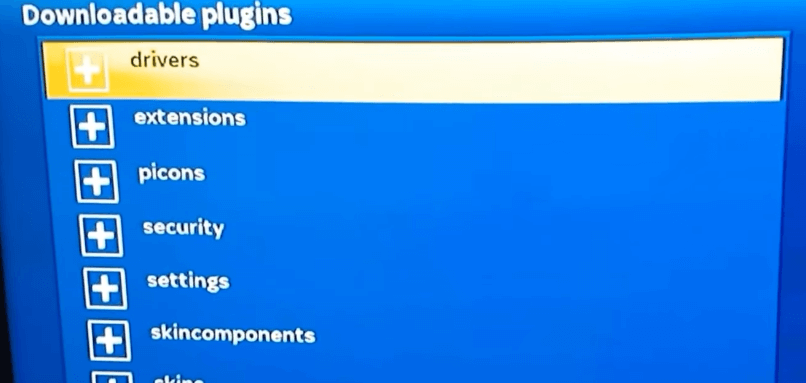
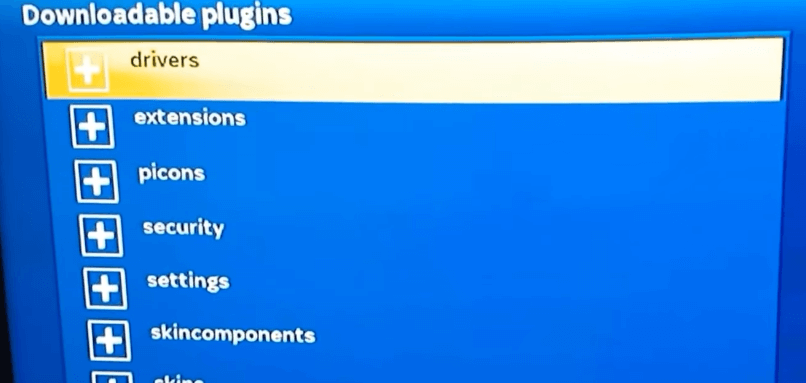
- 7. Confirm the download by selecting Yes when prompted.
- 8. Allow some time for the download process to complete.
- 9. Once the plugin is downloaded, return to the Plugin Browser, where you will find EPG-Importer.
- 10. Restart your Zgemma device and make note of its IP address (Main Menu >> Information >> Network >> IP).
- 11. On your PC, install the Putty application.
- 12. Launch Putty and enter the IP address in the designated tab.
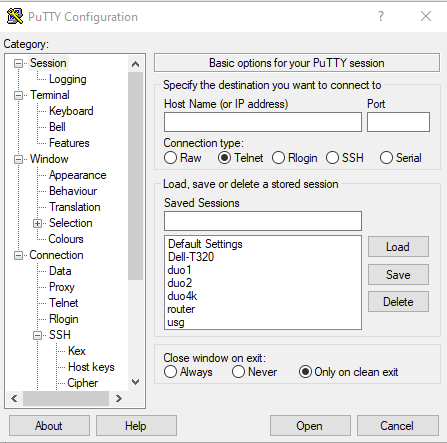
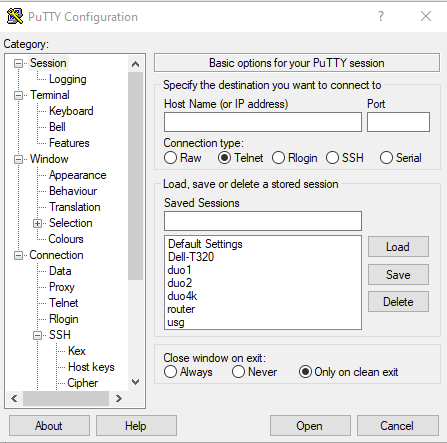
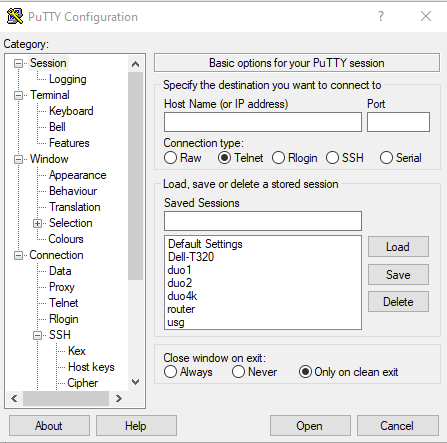
- 13. Select Telnet as the connection type.
- 14. Click Open to initiate the Putty Terminal.
- 15. In the terminal, enter the login “root” for the zgemmah2s device and press Enter.
- 16. Once logged in as root, enter the script provided by your IPTV provider and press Enter.
- 17. The script will be added to the IPTV based on the provided IP address.
- 18. Allow time for the download of Root-Hosting Bouquet, VOD Bouquet, Live TV Bouquet, and other bouquets.
- 19. When the download is complete, you will see a message stating “Your box will now reboot.”
- 20. Your Zgemma box will reboot, and the Putty terminal will close on your PC.
- 21. Once the reboot is finished, you will have access to the content from your IPTV service provider.
- 22. You can now start streaming IPTV videos on your Zgemma device.
- 23. You can use both the Xstream codes API and M3U URL to stream the IPTV content on Zgemma.
Related:
- How to Install AirTV IPTV on Mi Box
- How to install AirTV IPTV on Android Box
- How to install AirTV IPTV on Nvidia Shield
- How to Fix Buffering on AirTV IPTV?
- How to install STBEmu Pro on your device?
- Onn. Google TV Android Box Review
- Jailbreak Chromecast With Google TV Guide 2023
How to install IPTV on Zgemma H2S
Looking to enjoy IPTV on your Zgemma H2S? Fear not, I’ll guide you through the installation process with ease. , let’s find the right IPTV provider, which is the crucial first step. Amidst the vast array of options, finding the perfect fit for your needs shouldn’t be too difficult with a bit of research.
Next up, we’ll need to install OpenWebif for your Zgemma H2S. This open-source web interface will become your go-to tool for remote control. The installation process is straightforward:
- Head over to the “Plugins” section of your device.
- Search for and click on “OpenWebif.”
- Hit the “Install” button and wait for the installation to complete.
Once that’s done, the next step is configuring OpenWebif with your IPTV provider. Follow these steps:
- Open your browser, enter the IP address of your Zgemma H2S, and log in with your credentials.
- Click on “Settings” at the top.
- Navigate to “Streams” and then “IPTV Streams.”
- Enter your IPTV provider’s information and save.
With that configured, it’s time to add some IPTV channels:
- Click on “Network TV.”
- Select “IPTV Bouquets” and “IPTV Channels.”
- Add the channel information you desire and save.
Finally, indulge in your IPTV experience:
- Once again, click on “Network TV.”
- Choose “IPTV Bouquets” and select your favorite channels.
- Wait for the channels to load, then sit back and enjoy!
Why does Zgemma need to Put Parental Controls?
With Zgemma, you can access a variety of channels, not all live channels are suitable for minors to view. If children use the platform unsupervised, they will find that some of the platforms is suitable for viewing explicit programs. So we need to Put Parental Controls on Zgemma.
How to put parental controls on Zgemma?
You can follow these steps to enable parental controls on Zgemma.
- Press the menu button on the remote control.
- Select Settings.
- Go to parental controls.
- Set it to Yes.
- If the device requires a PIN, enter the PIN.
- Enter the code again to confirm.
What Do Parental Controls on Zgemma Do?
Parental controls on Zgemma devices come with certain limitations. If a channel broadcasts age-inappropriate programs, your only option is to block the entire network. This means that even if a network features family-friendly shows that you can watch with your child, but includes one explicit program, you’ll have to block the entire channel. Unfortunately, Zgemma’s built-in parental control tools don’t offer any alternative solutions at the moment. However, until a more user-friendly method becomes available, you have the following options for blocking inappropriate channels:
- Blocking all channels except the ones you choose:
- Create a whitelist of media that you want to allow, which will block all other networks.
- Blocking specific networks without affecting other channels:
- Create a blacklist of inappropriate channels without impacting other networks.
If you suspect that your child has discovered the PIN code you use to block these channels, it is essential to change the code immediately from the menus to ensure continued protection.
AirTV IPTV Tips:
Zgemma Box is a type of digital satellite TV receiver primarily used for receiving and decoding satellite TV signals. It utilizes the Enigma2 operating system, which is specifically designed for satellite TV receivers and is not based on the Android platform. Therefore, it is not compatible with AirTV. However, if you have an Android device or other Android boxes like Amazon Fire Stick, you can easily subscribe to it.
I recommend using amazon firestick to meet your IPTV needs, and here you can learn about Firestick Not Working and Clear Cache on Firestick. For your safety when watching live channels, sports, Boxing Streams, and pay-per-view. I recommend you choose the Best VPN For IPTV to suit your needs. It will allow you to encrypt your Internet connection when you try third-party apps to download and install add-ons. ensuring your security and privacy.
But, if you want to watch your favorite live shows and events with more stability and almost no buffering. Then I recommend using the AirTV IPTV service. which provides a custom stand-alone APK download application. All your needs are met without the need for third-party applications. The biggest feature is stability and reliability. Offer 1300+ live channels from the UK, Australia, Ireland, and other European countries. Premium features such as IPTV Catch UP(Catch UP TV), IPTV Record, EPG, FAV… a 3-day IPTV Free Test is available.
Best IPTV Providers for Zgemma Device
Below I will introduce you to some of the Best IPTV Providers for Zgemma Devices.
- OTV IPTV
- Family4K IPTV
- Sportz TV IPTV
- TyphoonLabs TV
- Yeah IPTV
Best IPTV Providers for Zgemma Device List
Below I will introduce you to a few details about the Best IPTV Providers for Zgemma Device List.
OTV IPTV
Discover unparalleled entertainment with OTV IPTV, the leading provider in the world of Reddit IPTV. Gain access to an extensive selection of over 10,000 live channels, 45,000 movies, and 5,000 series, ensuring there’s always something to suit your taste. Dive into a world of non-stop amusement by trying our service free for 24 hours. Whether you’re a sports fanatic, a film aficionado, or a TV series addict, OTV IPTV caters to your preferences with a diverse range of captivating content. Elevate your entertainment experience to new heights with OTV IPTV and embark on a limitless journey filled with excitement and endless possibilities.
Family4K IPTV
Family4K IPTV is a premium IPTV service that has received more and more love from IPTV users in recent years. First, it offers a 24-hour IPTV test for new subscribers, plus a 7-day paid test.
For $19 a month, it offers FHD and 4K channel streaming, allowing you to watch over 9000 live channels, various movies and TV shows, and live sports, compatible with all devices. You don’t need to pick and choose. Family4K IPTV also has a separate APK for Android devices, containing powerful features.
Sportz TV IPTV
Sportz TV IPTV subscription includes over 6000 high-definition, full HD, and ultra HD/4K quality channels. Available channels include local, regional, international, pay-per-view (PPV), sports channels, live events, 24/7 channels, and other premium TV channels, as well as movies and series from online streaming providers such as Netflix, Disney+, Amazon Prime, and others.
TyphoonLabs TV
TyphoonLabs TV is one of the best IPTV service providers that offer 5 Simultaneous logins with one subscription. You can avail of free Trial and purchase plans within the app and enjoy a contactless seamless streaming experience. With over 1200 live TV channels, including sports events, news, and TV shows, Typhoon Labs TV provides an unrestricted entertainment experience for customers.
Yeah IPTV
Yeah IPTV is definitely worth checking out. Yeah IPTV claims to offer 6,000+ live TV channels in up to Full HD quality. Plus, it provides an M3U link for integration with video players, as well as an EPG (electronic program guide) to take a peek at upcoming content on TV channels.
Setup IPTV on Zegmma Video
Check out the video below. About how to Setup IPTV on Zegmma.
Related Articles: IPTV Github: M3U Playlist for Free TV Channels 2024
FAQ
1. Which IPTV is best for Zgemma?
There are several IPTV providers that are compatible with Zgemma devices and the “best” one can vary depending on personal preferences and specific requirements. Some popular IPTV providers that are often recommended for Zgemma devices include:
- 1. IPTV Smarters Pro: A feature-rich IPTV application that offers a user-friendly interface, EPG support, VOD (Video on Demand) functionality, and compatibility with multiple IPTV services.
- 2. Xtream Editor: A popular IPTV management tool that allows users to customize their channel lists, manage EPG data, and integrate with various IPTV services.
- 3. EPG for IPTV: A service that provides reliable and up-to-date electronic program guide (EPG) data for IPTV channels, enhancing the TV viewing experience on Zgemma devices.
- 4. IPTV Player: A versatile IPTV player application that supports various IPTV services, provides a seamless playback experience, and offers additional features like recording and timeshifting.
It is essential to choose an IPTV provider that offers a stable and reliable service, provides a wide range of channels and content, and suits your specific viewing preferences. It is also recommended to research and read reviews from other Zgemma users to determine which IPTV provider may be the best fit for your needs.
2. What does a Zgemma box do?
A Zgemma box is a set-top box that enhances your TV viewing experience. It can receive and decode digital TV signals, supports IPTV streaming, and plays various media formats. With features like EPG and PVR functionality, you can schedule and record TV programs. Zgemma boxes also offer app support, connectivity options, and customization features. Overall, they combine TV reception capabilities with additional functions to provide a versatile and improved TV experience.
3. How do Zgemma boxes work?
Zgemma boxes receive and process TV signals from different sources. They decode the signals and display them on your TV screen. With a user-friendly interface, you can navigate menus, select channels, and play various media formats. Zgemma boxes also support IPTV streaming over the internet and offer additional features like an EPG, PVR functionality, and app support. They connect to your TV through HDMI, have Ethernet and USB ports, and sometimes offer Wi-Fi connectivity. Overall, Zgemma boxes enhance your TV experience by providing access to a variety of content and features.
4. How to Put Parental Controls on Zgemma – Safes?
To put parental controls on a Zgemma box and ensure a safer viewing experience, you can follow these steps:
Access the Main Menu: Using your remote control, navigate to the Main Menu of your Zgemma box.
- 1. Go to System Settings: In the Main Menu, locate the System Settings option and select it.
- Find and Select Parental Controls: Within the System Settings menu, search for the Parental Controls or Parental Lock option and choose it.
- 2. Set a PIN Code: You will be prompted to set a PIN code for the parental controls. Enter a PIN code of your choice, preferably one that is unique and known only to you.
- 3. Customize Parental Controls: Once the PIN code is set, you can customize the parental controls according to your preferences. This may include setting restrictions on certain channels, content ratings, or specific time slots.
- Save and Apply Changes: After customizing the parental controls, make sure to save and apply the changes you have made.
- 4. Test the Parental Controls: To ensure that the parental controls are functioning as desired, try accessing restricted content or channels using the PIN code you set. The system should prompt for the PIN code and deny access if it violates the set restrictions.
By following these steps, you can enable parental controls on your Zgemma box and create a safer viewing environment, allowing you to manage and restrict access to content that may not be suitable for certain viewers.
5. What is the Zgemma H9s satellite?
The Zgemma H9s is a satellite receiver designed for receiving and decoding satellite TV signals. It supports high-definition (HD) video playback and typically comes with a single satellite tuner. With its compact design, it can fit well in limited spaces. The Zgemma H9s offers various connectivity options, including HDMI output, Ethernet port, and USB ports. It also features an Electronic Program Guide (EPG) for program information and may have Personal Video Recorder (PVR) functionality. Powered by a Linux-based operating system, the Zgemma H9s provides stability and flexibility for customization. Please note that specific features may vary based on the device version and firmware.
Conclusion
In conclusion, setting up IPTV on Zgemma with an IPTV subscription in 2023 opens up a world of entertainment possibilities. By following this primary guide, you can seamlessly integrate IPTV into your Zgemma device and gain access to a vast array of TV channels and on-demand content. Remember to choose a reliable IPTV service provider that offers the channels and features you desire, ensuring a premium viewing experience.
Now that you have all the necessary knowledge and steps at your disposal, you can embark on your IPTV journey with confidence. Enjoy the convenience, flexibility, and endless entertainment options that IPTV and Zgemma have to offer!
Don’t wait any longer – set up your IPTV subscription on Zgemma today and elevate your TV viewing experience to new heights!