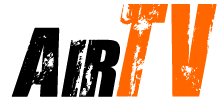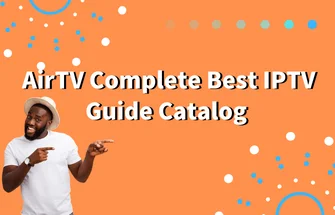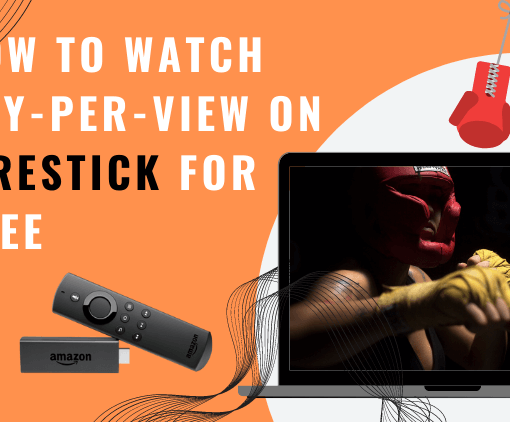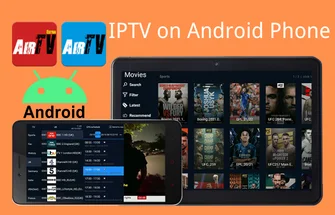The Mi Box S is a cost-effective streaming device that has gained immense popularity among users who want an exceptional streaming experience to watch their preferred TV shows and movies. Among the numerous IPTV services available, AirTV stands out as a premium option that delivers an extensive collection of channels and on-demand content. This instructional guide will walk you through the process of installing the AirTV IPTV app on your Mi Box S, enabling you to access top-quality content with ease.



Table of Contents
What is Mi Box S?



Mi Box S is a streaming device developed by Xiaomi, a Chinese electronics company. It is a compact and affordable device that allows users to access various streaming services, such as AirTV IPTV, Netflix, Hulu, Amazon Prime Video, and YouTube, among others, directly on their TV. It runs on the Android TV operating system and supports 4K Ultra HD resolution, HDR content, and Dolby Digital Plus audio. With its built-in Chromecast, users can easily cast their favorite content from their smartphones or tablets onto their TV. Additionally, it comes with a remote control with voice search capabilities, making it easy for users to find their preferred content.
Find out what Set Top Boxes are and how to decode STB here.
Install AirTV IPTV App on Mi Box S via Browser
You can easily install AirTV IPTV on your Mi Box S using a web browser to stream your preferred TV channels and movies. Here are the steps to get started:
- 1. Open your preferred browser, such as Google, Chrome, or Firefox.
- 2. Enter one of the following URLs into the browser’s address bar and hit enter:
Option 1: AirTV App:https://www.iptvapkdownload.com/app/airtv154
Option 2: AirTV Extra App: https://www.iptvapkdownload.com/app/aire154
- 3. Click “OK” when prompted to download the application.
- 4. Wait for the APK file to finish downloading.
- 5. Once the download is complete, click on the APK file to open it.
- 6. Follow the prompts to install the AirTV IPTV app onto your Xiaomi Box S.
- 7. When the installation is complete, click “Open” to start using the app and enjoy your favorite shows and movies.
Install AirTV App on Mi Box S via Downloader App
If you want to install AirTV App on your Xiaomi Box S, you can do so via the Downloader app. However, please note that AirTV App is not available on Google Play, so you will need to follow these steps:
- 1. Turn on your Xiaomi Box S and go to the “Settings” option on the main screen.
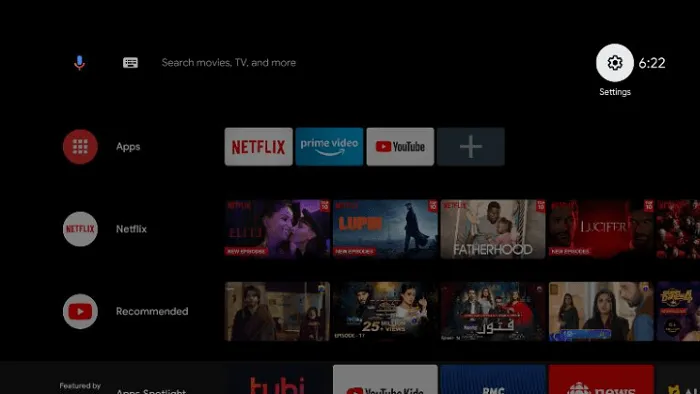
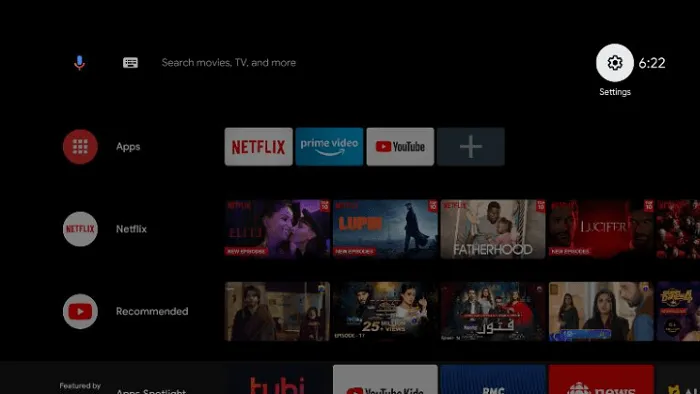
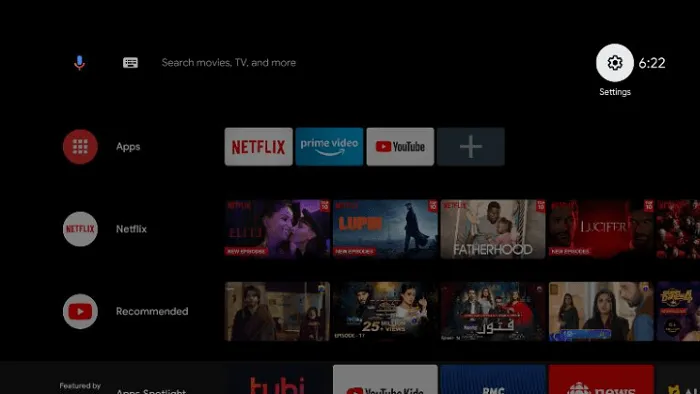
- 2. Select “Device Preferences”.
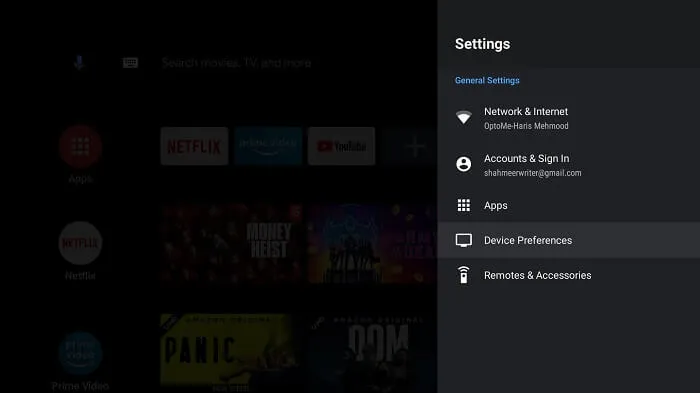
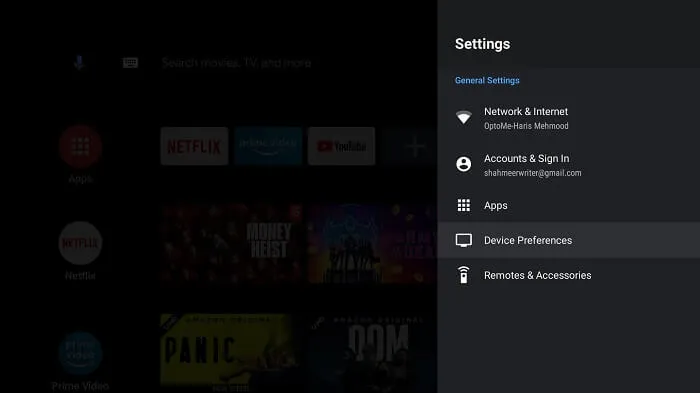
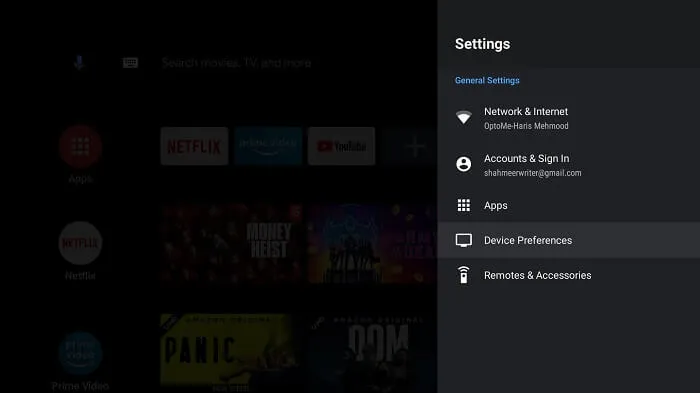
- 3. Click on “About”.
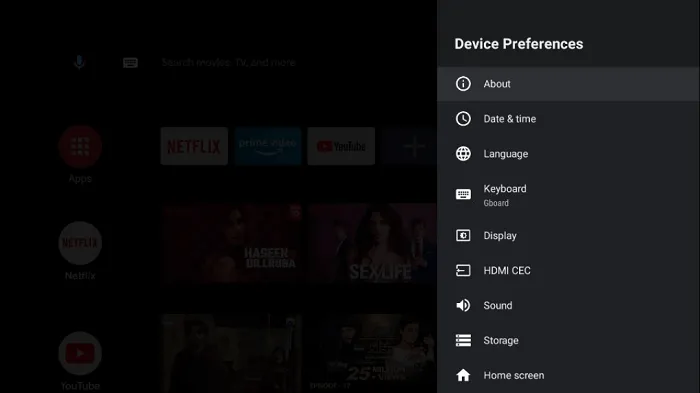
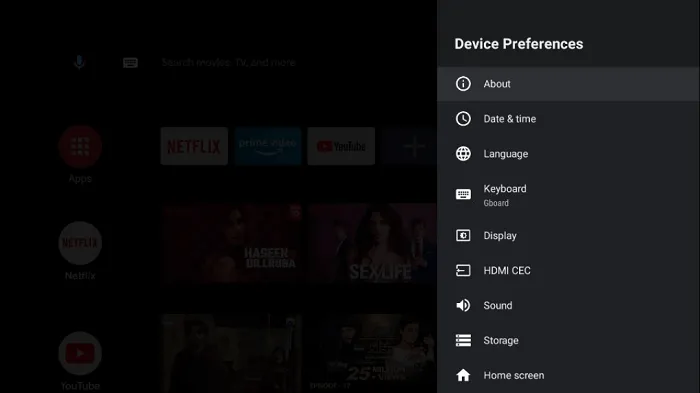
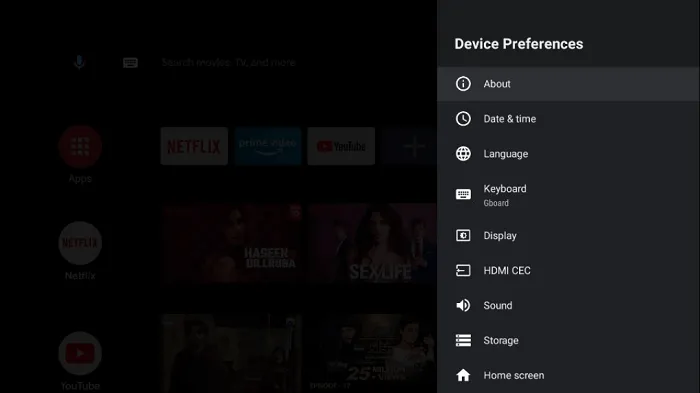
- 4. Click on the “Build” option multiple times to enable “Developer options”.
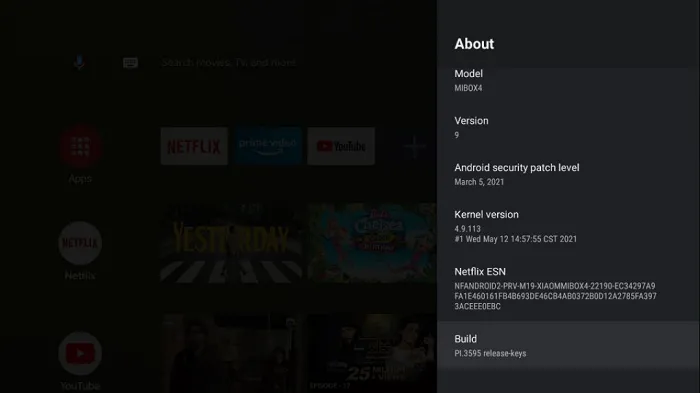
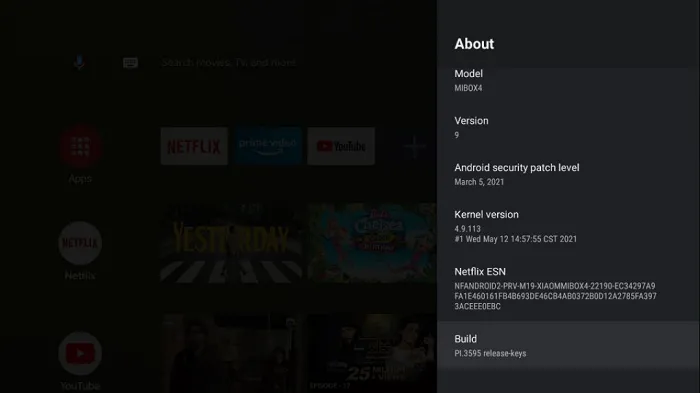
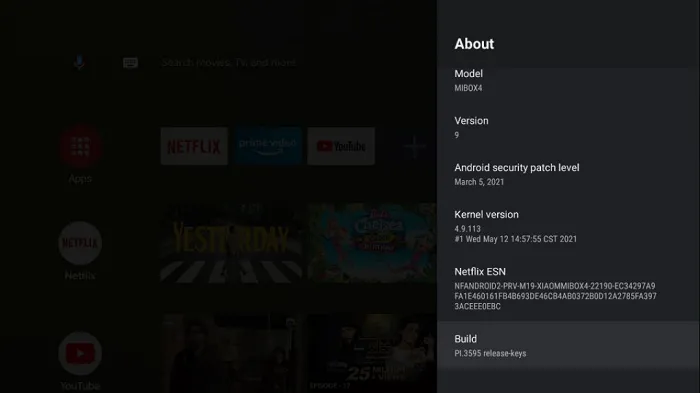
- 5. Go back one step and select “Security & Restrictions”.
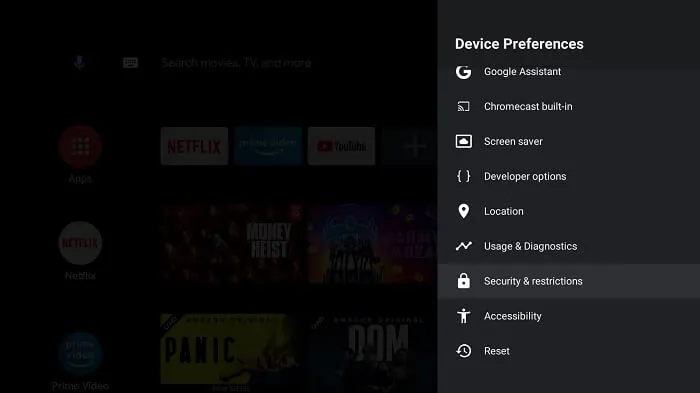
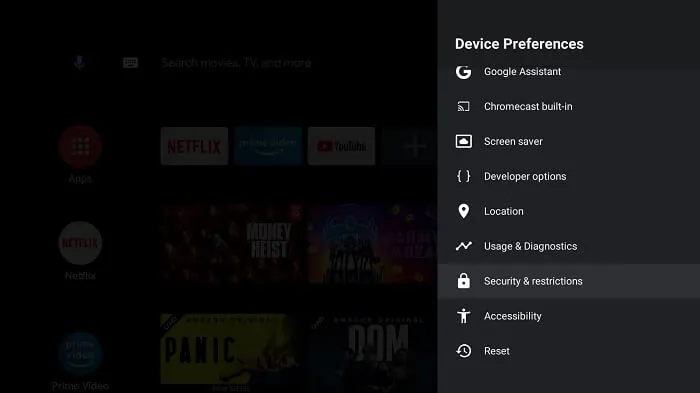
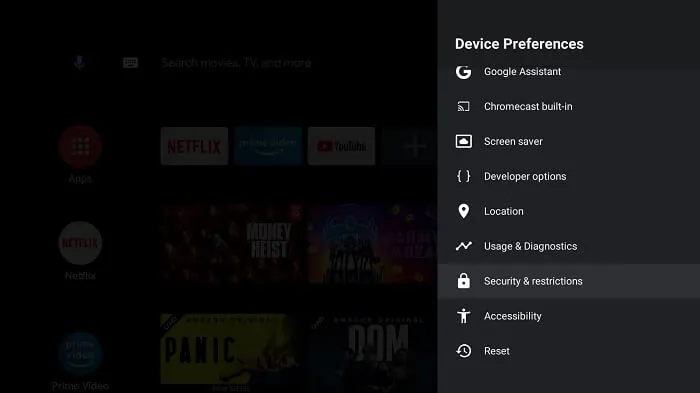
- 6. Click on “Unknown Sources” and allow the installation of apps from unknown sources. By following these steps, you have successfully jailbroken your Xiaomi Box S.
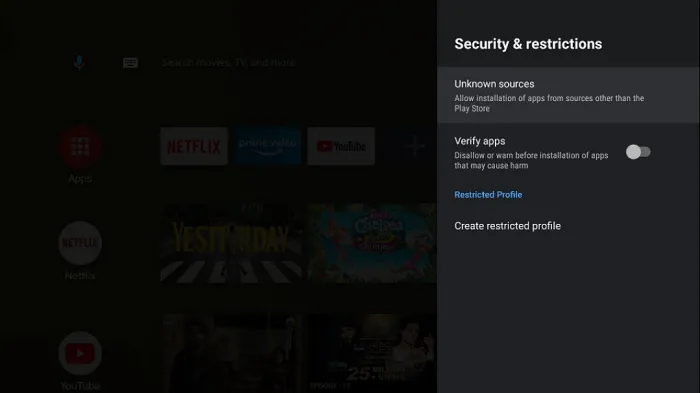
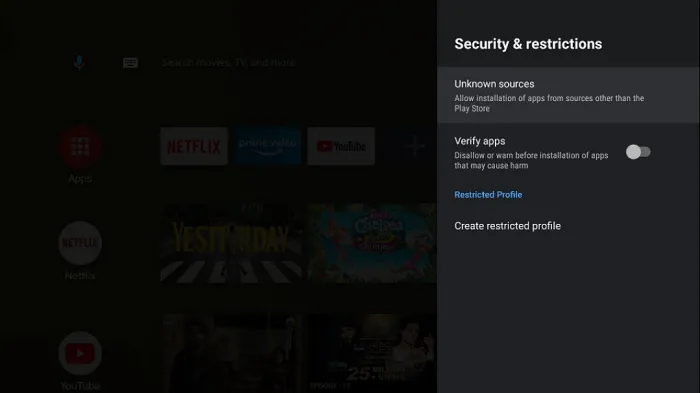
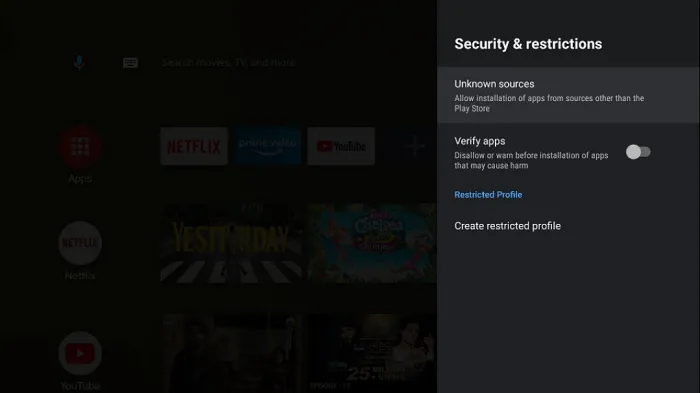
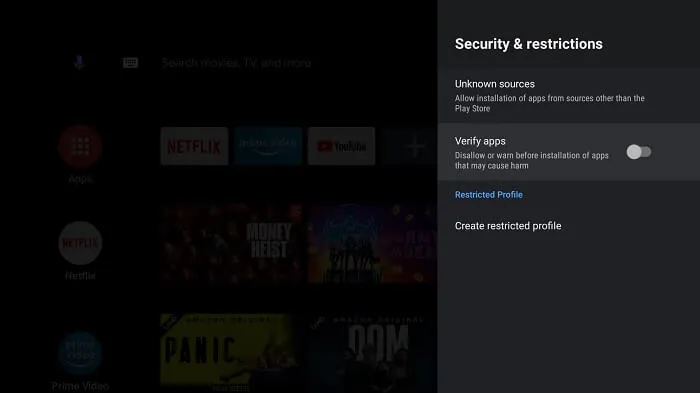
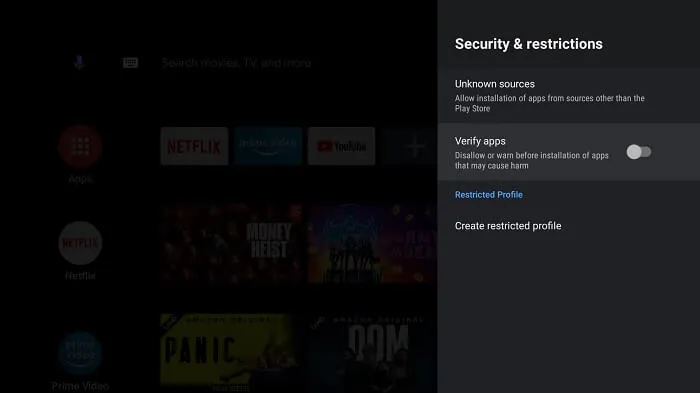
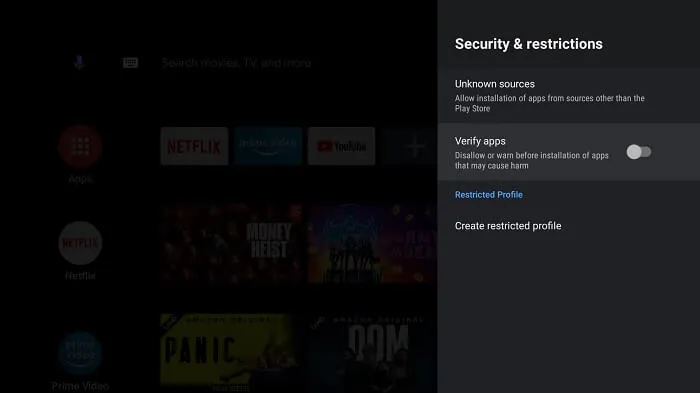
- 7. Return to the main screen of your Xiaomi Box S and click on the “Apps” option in the menu.
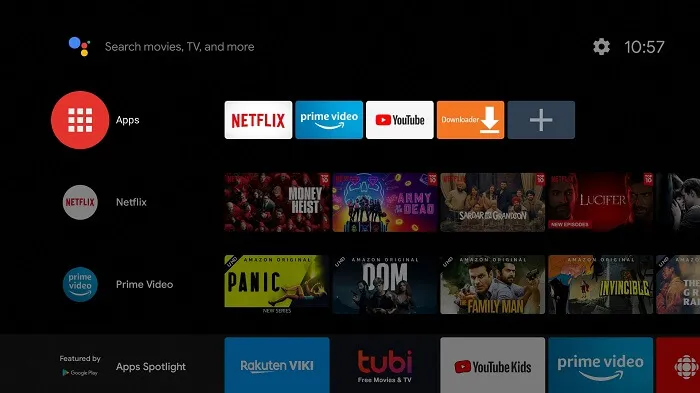
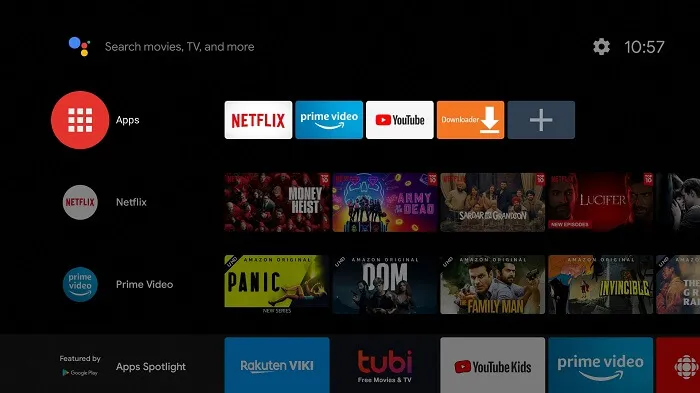
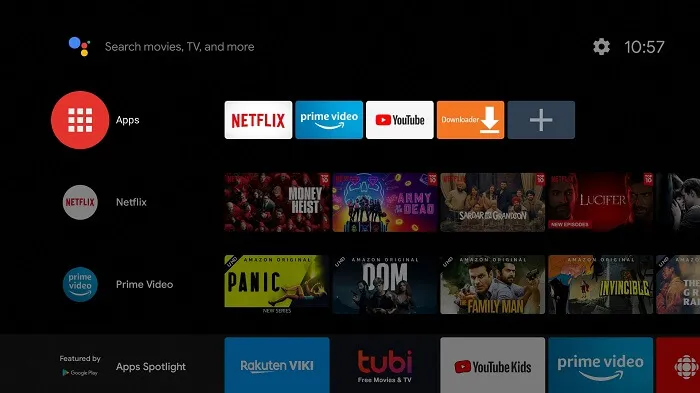
- 8. Click on the “Get More Apps” option.
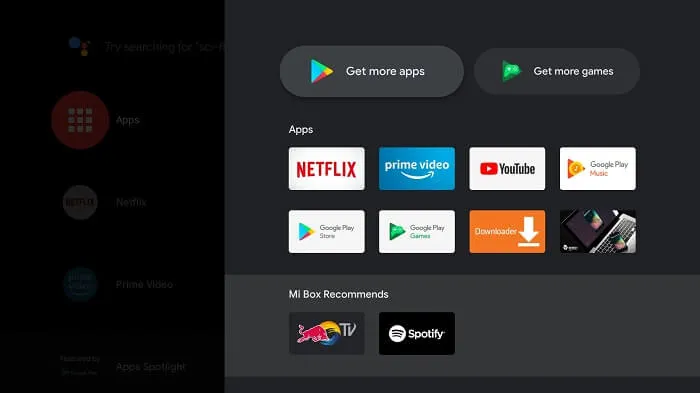
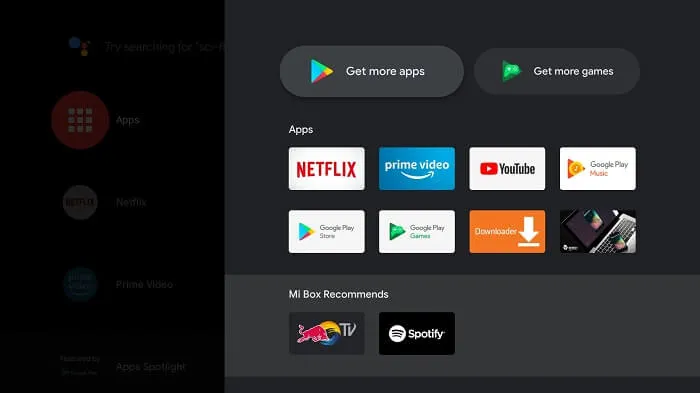
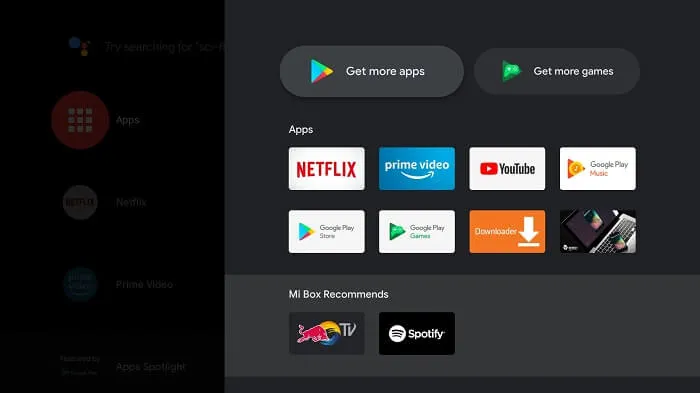
- 9. Click on the “Search” icon in the menu bar.
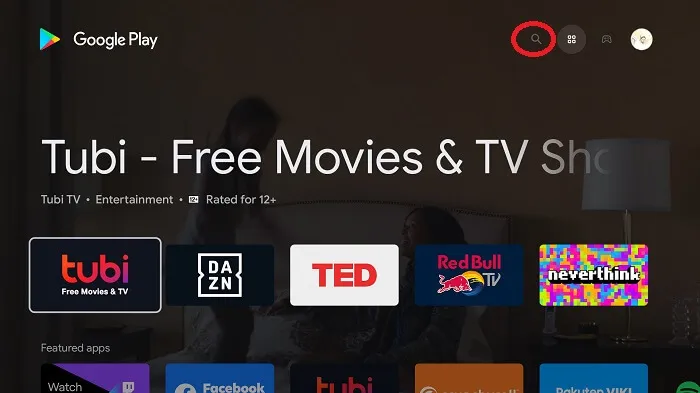
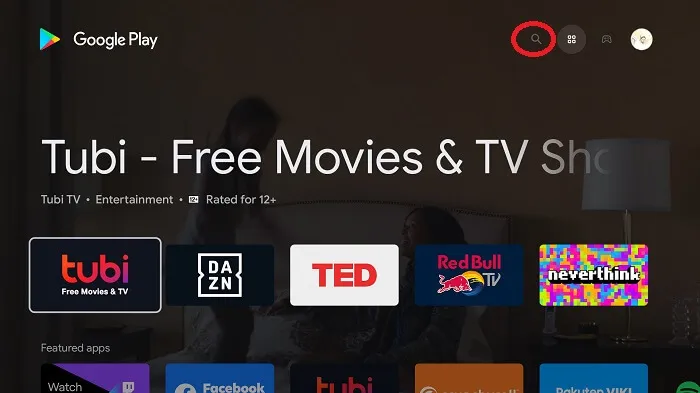
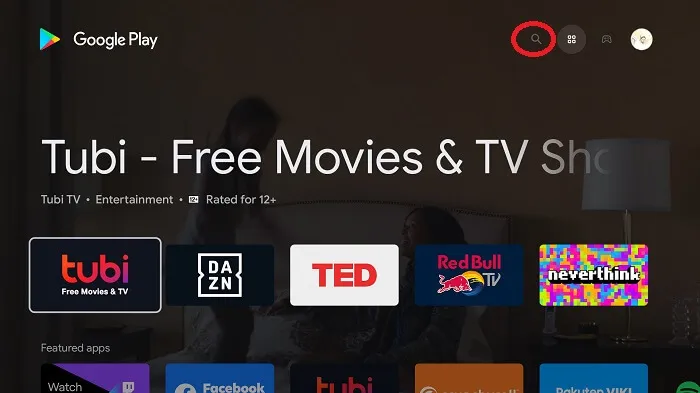
- 10. Type in “Downloader” in the search bar and click on the app icon.
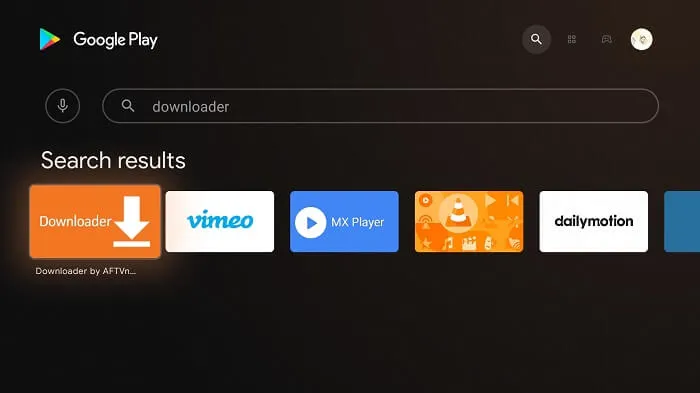
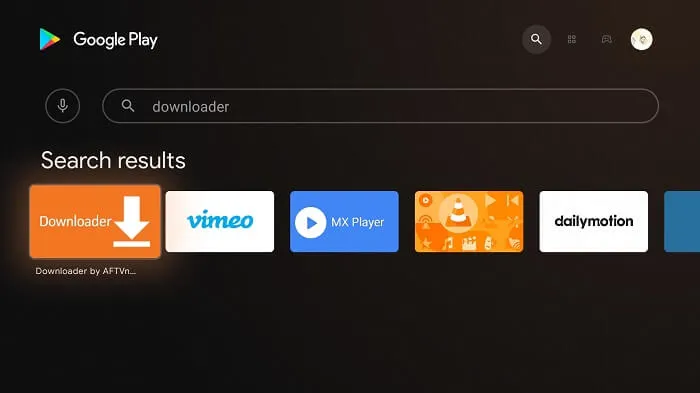
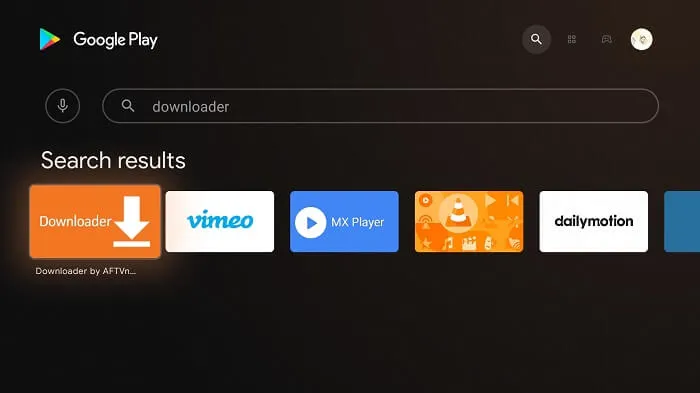
- 11. Click on the “Install” button.
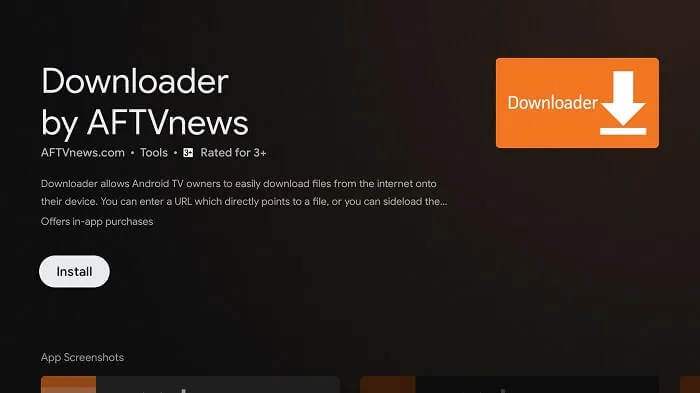
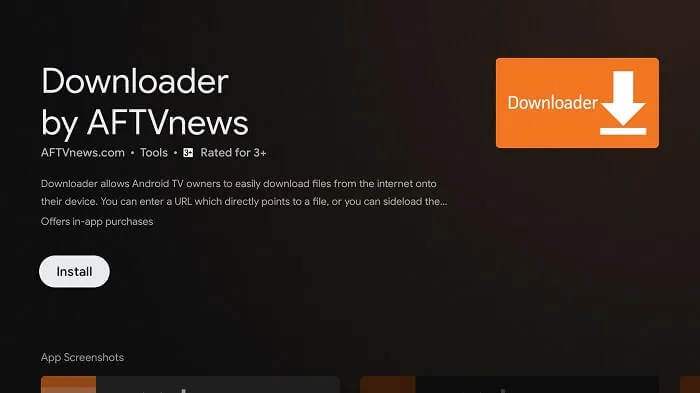
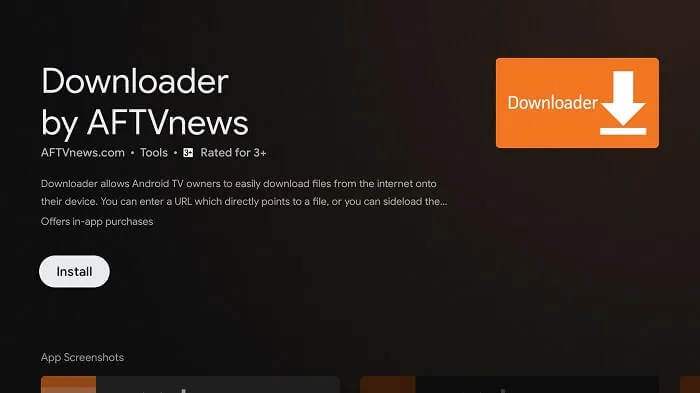
- 12. Wait for some time for the downloader to be installed on your device.
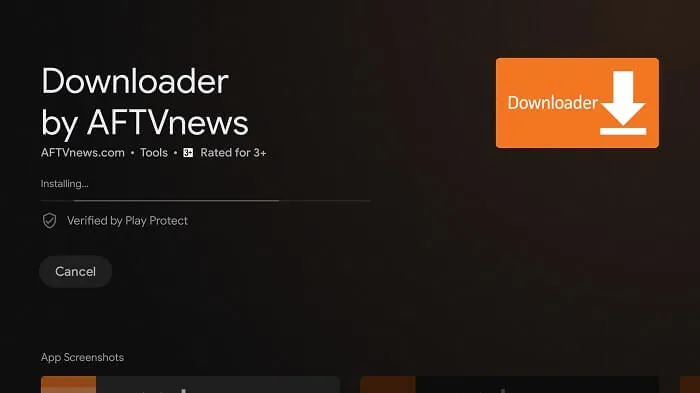
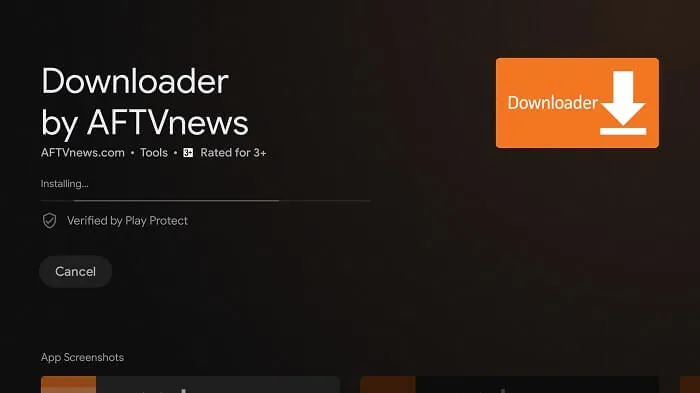
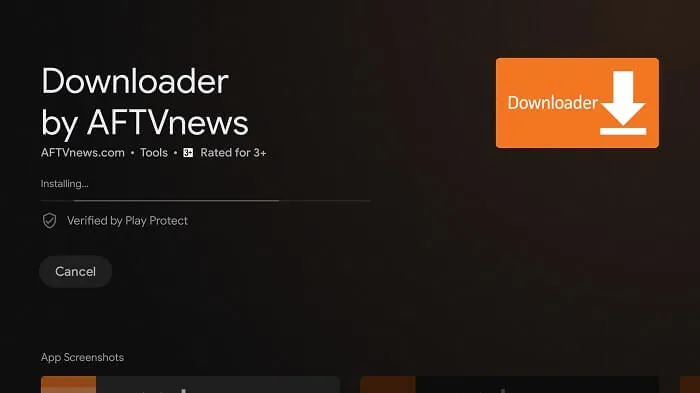
- 13. After the application is successfully installed, click on “Open”.
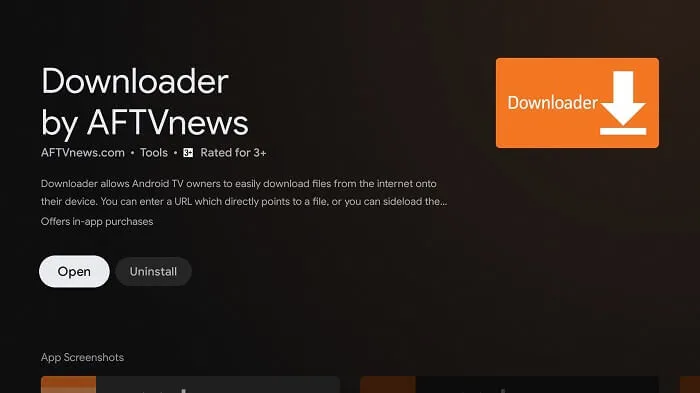
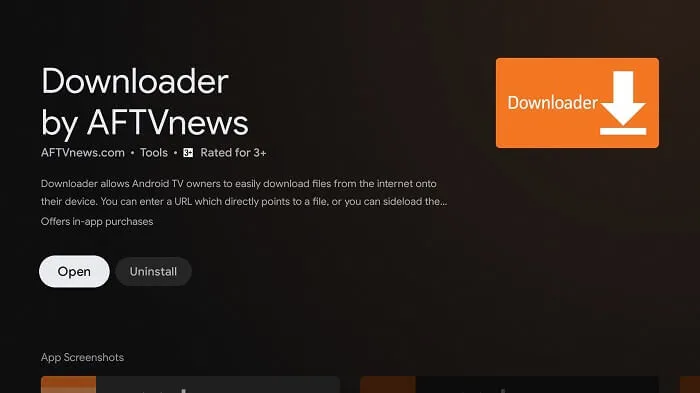
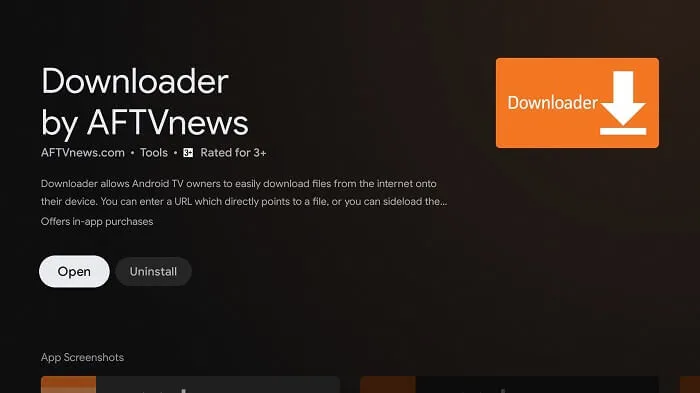
- 14. Click “Allow” to grant the Downloader permission to access your photos, media, and files.
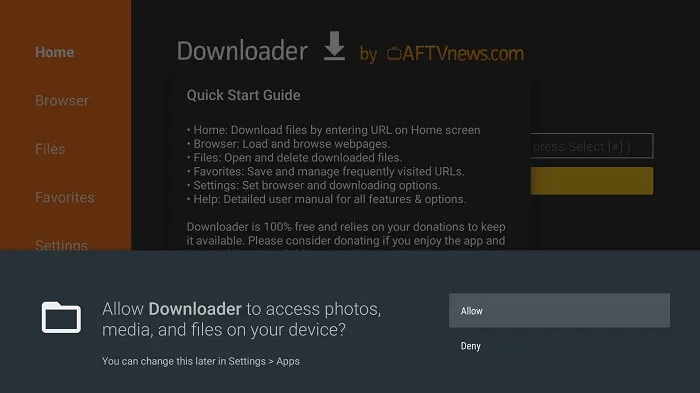
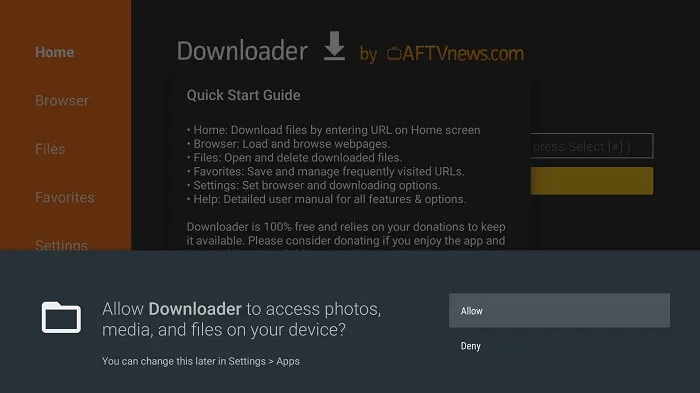
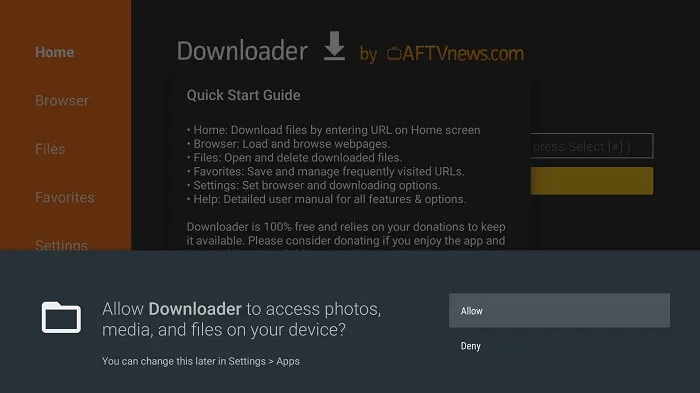
- 15. If a pop-up window appears on the screen, click “OK”.



- 16. Click on the “Settings” menu and select “APK Auto-install”.
- 17. From the Downloader’s main screen, click on the URL bar.
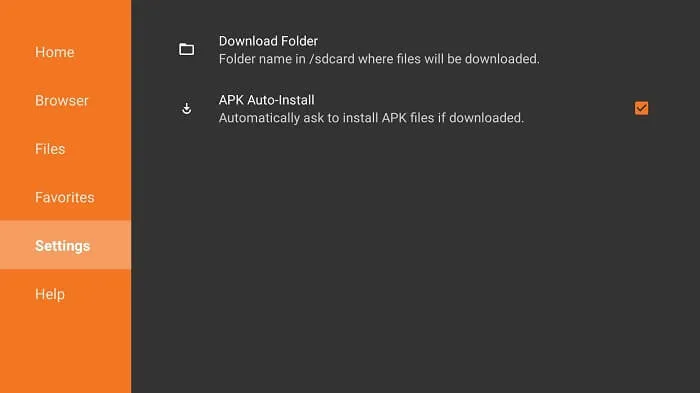
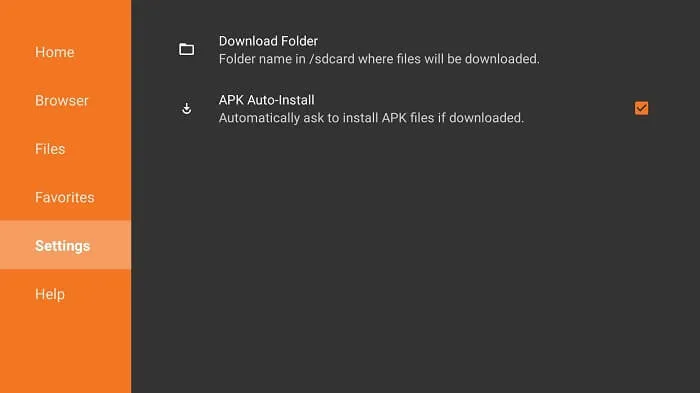
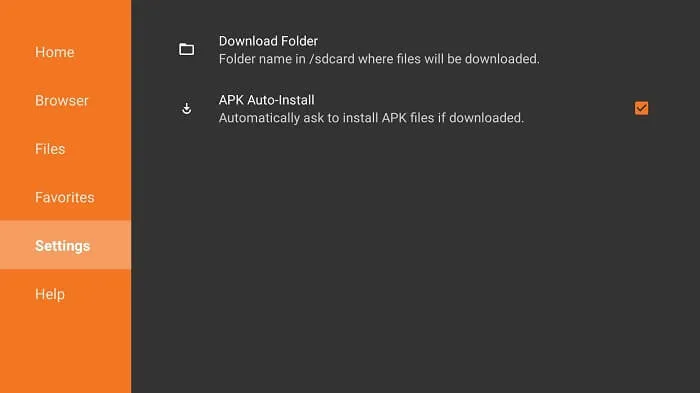
- 18. Enter the XtrixTV App URL and click “Go”. You can find the URL here:
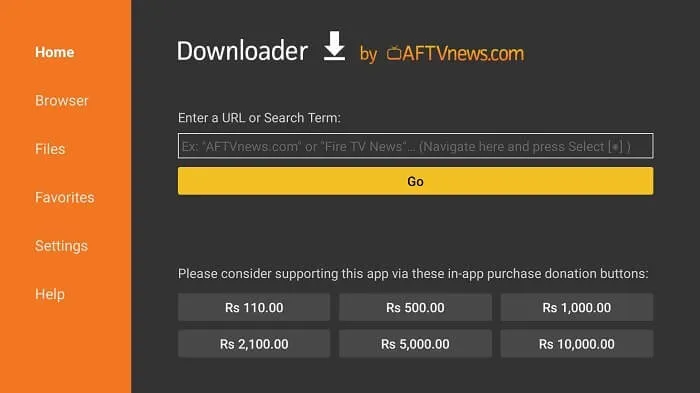
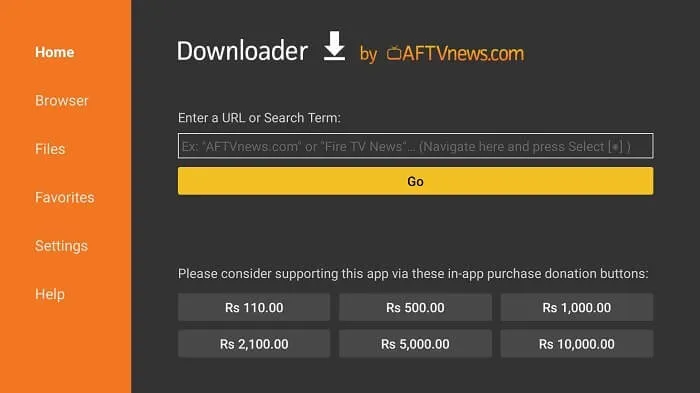
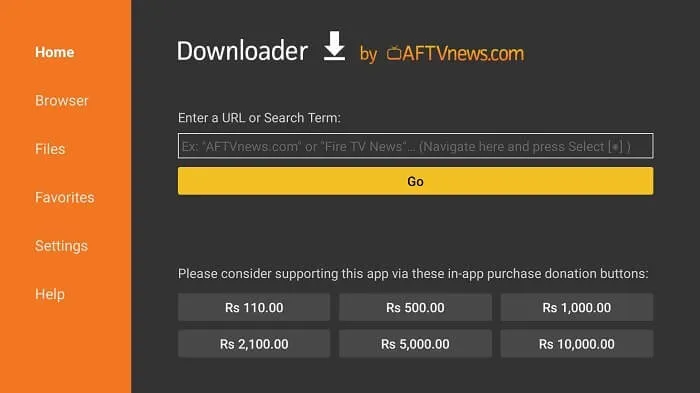
Option 1: AirTV App:https://www.iptvapkdownload.com/app/airtv154
Option 2: AirTV Extra App: https://www.iptvapkdownload.com/app/aire154
19. Wait for a moment. The APK file of the AirTV App is downloaded on your Xiaomi Box S.
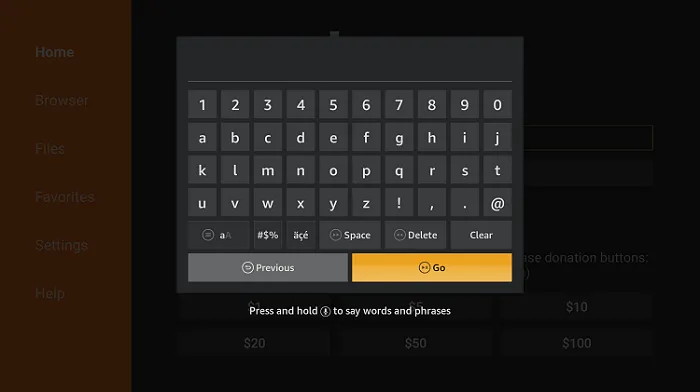
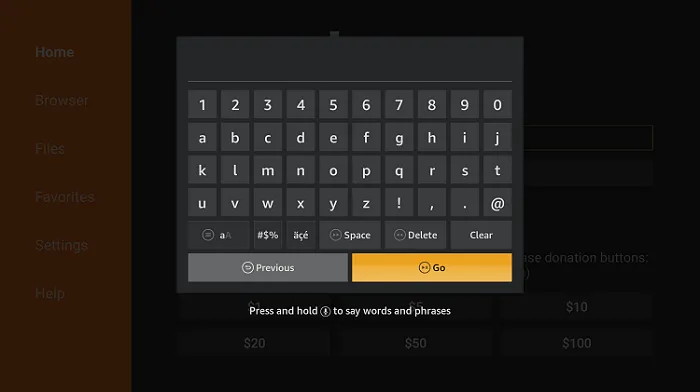
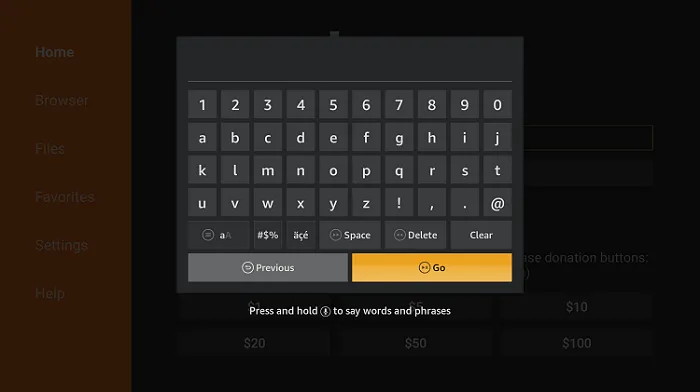
- 20. click on the “Install” button once the download is complete.
- 21. After the app is installed, click on “Done”.
Upon opening the AirTV App for the first time, you will be prompted to enter the activation code for your IPTV subscription. If you have already purchased an AirTV IPTV subscription, the activation code will be sent to your registered email address. Please check your email inbox, including the spam folder, to locate the activation code. Alternatively, if you created an AirTV account on our website before purchasing the subscription, you can log in to your account and find the activation code in the “My Account” section.
How to Watch AirTV IPTV on Mi TV through Screen Mirroring
To watch AirTV IPTV on your Mi TV through screen mirroring, please follow the steps below:
Firstly, it is important to note that the default Android device settings only allow the installation of apps from the Google Play Store. However, to install the AirTV IPTV app, you need to enable “Unknown Sources” in your device settings.
- Ensure that your Android phone is connected to the same network as your Mi TV.
- Open the “Settings” app on your Android Phone and navigate to the “Apps & Notifications” tab.
- Select the “Advanced” section, then choose “Special app access”.
- Next, go to “Install unknown apps,” then select the desired app.
- Enable “Allow from this Unknown source“.
It is important to note that enabling Unknown Sources can expose your device to potential security risks. Therefore, you should only install apps from trusted sources. After installing AirTV IPTV or any other third-party app, you may want to disable Unknown Sources again to keep your device secure.
- 6. Search for the AirTV app on your Android device and download and install it.
- 7. Enter the activation code in the activation interface to start using the app. Note: To obtain the AirTV activation code, you need to register an account on their official website, and follow the steps to obtain the code as mentioned above for the IPTV test.
- 8. Finally, locate “Cast” on your Android device’s notifications panel and select it to start mirroring your screen on your Mi TV.
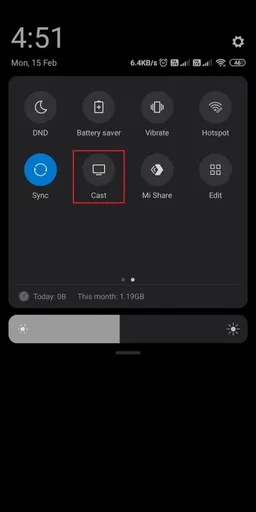
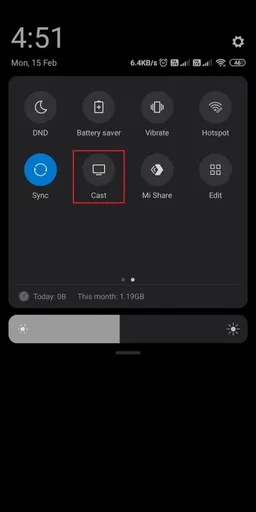
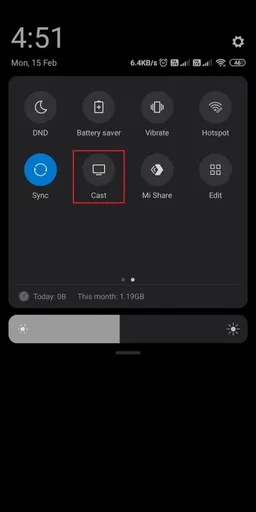
- 9. Choose your Mi TV from the list on your screen.
- 10. This will start to mirror the Android device’s screen on Mi TV.
- 11. Now you can access your favorite content.
If you want to learn more about the best IPTV boxes for 2023, check them out here.
Conclusion
In conclusion, the Mi Box S offers an affordable and convenient way to access premium content through IPTV services like AirTV. With the easy-to-follow instructions provided, users can install the AirTV IPTV app on their Mi Box S with ease and begin streaming their favorite TV shows and movies. Whether using screen mirroring or downloading the app via a browser, the process is straightforward, and users can enjoy their preferred programming in no time. It’s important to note that while enabling unknown sources may pose potential security risks, as long as users only install apps from trusted sources, they can enjoy a seamless and secure streaming experience on their Mi Box S.
Related
- How to Setup IPTV on Zgemma
- How to install STBEmu Pro on your device?
- Onn. Google TV Android Box Review
- Jailbreak Chromecast With Google TV Guide 2023
FAQ
1. Can third-party apps be installed on the Mi Box?
Yes, you can install third-party apps on your Mi box by enabling unknown sources. But AirTV IPTV offers a standalone APK app, and you need to connect the Mi case to your TV with an HDMI cable. But, download the corresponding version of the APK in the download can be used.
2. Is IPTV legal to use?
Most IPTV is legal, as long as the content provided by your IPTV service is licensed by the copyright holder, then it is legal.
3. What is AirTV IPTV?
AirTV IPTV is one of the best IPTV Firestick providers with a senior team of over five years. Offers over 1300 channels and over 3000 VODs, 200+ valuable sports channels. Including live TV, playing sports, and the latest movies, and series. It also includes TV Guide, IPTV Catch Up, IPTV PVR, and other features, making it the best choice for sports fans. It is the best IPTV Australia service provider.
4. What devices are compatible with AirTV IPTV?
AirTV IPTV is compatible with a range of devices, including Android smartphones and tablets, Android TV boxes, Amazon Fire TV, and Mi Box.
5. Can I watch AirTV IPTV on my Mi TV without screen mirroring?
Yes, you can. If your Mi TV supports the AirTV app, you can download and install it directly on your TV. Alternatively, you can access AirTV IPTV through a compatible media player like VLC or by casting from a compatible device.
6. Is it safe to enable Unknown Sources on my Xiaomi Box S?
Enabling Unknown Sources on your Xiaomi Box S can potentially expose your device to security risks. Therefore, it is recommended that you only install apps from trusted sources and disable Unknown Sources after installing third-party apps.
7. What are the risks of jailbreaking my Xiaomi Box S?
Jailbreaking your Xiaomi Box S can potentially expose your device to security risks, and it may also void your warranty. Therefore, it is important to carefully consider the risks before proceeding with jailbreaking.