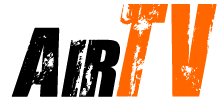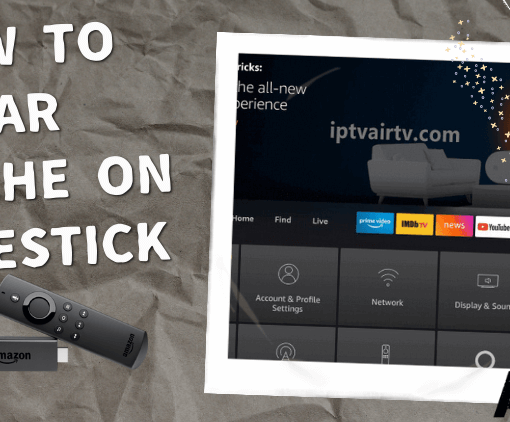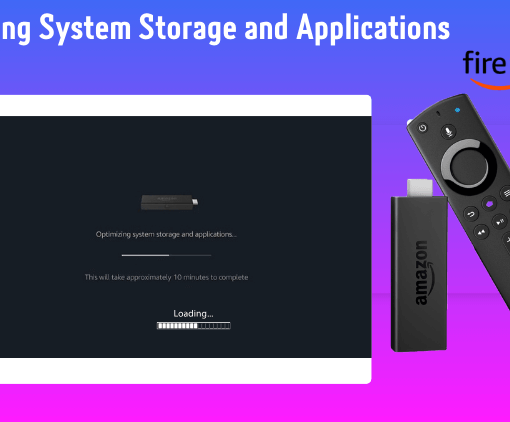Are you looking to enhance your IPTV Australia experience by installing STBEmu Pro on your device? Look no further! In this guide, we will walk you through the step-by-step process of installing STBEmu Pro on your FireStick or any other compatible device. With STBEmu Pro, you can unlock a whole new level of functionality and enjoy seamless IPTV streaming, including access to a wide range of Australian channels. Let’s get started!
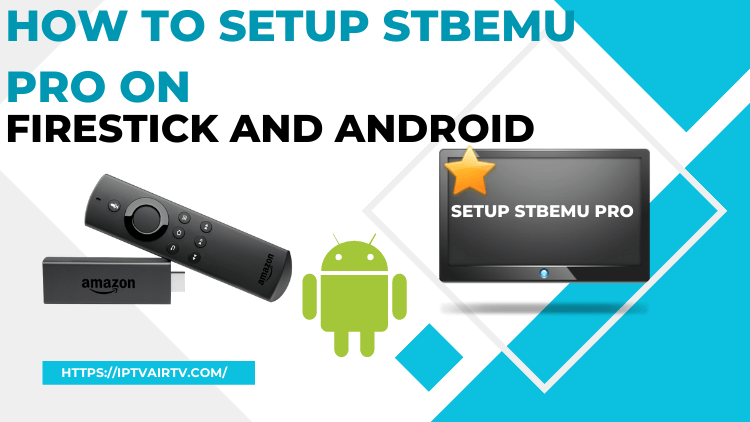
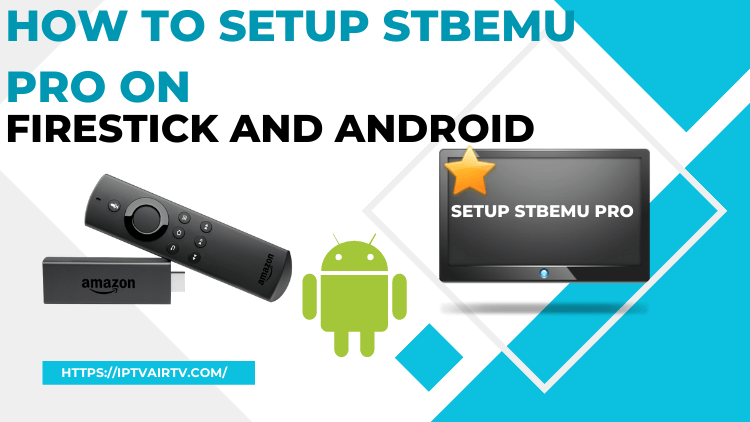
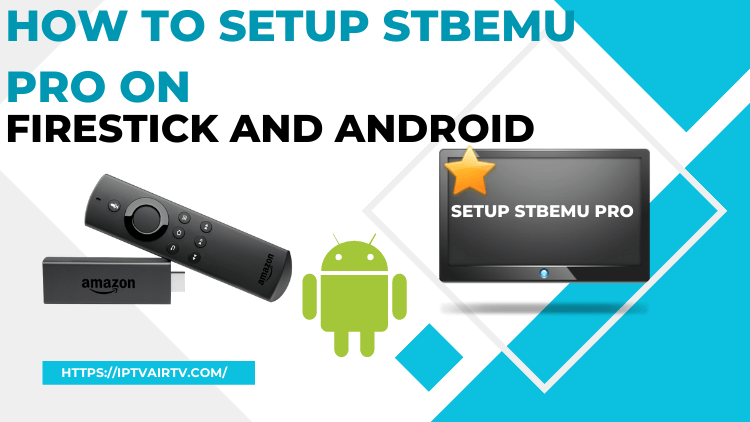
Table of Contents
What Is STBEmu Pro?
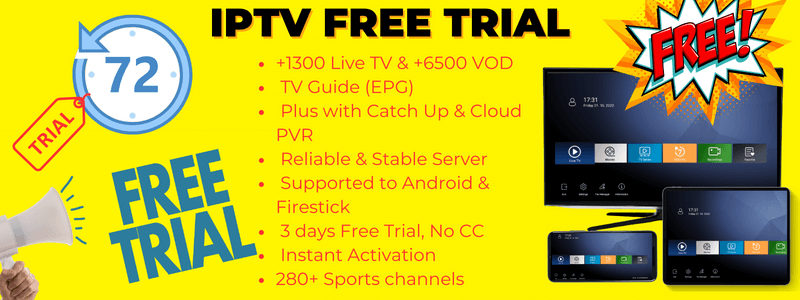
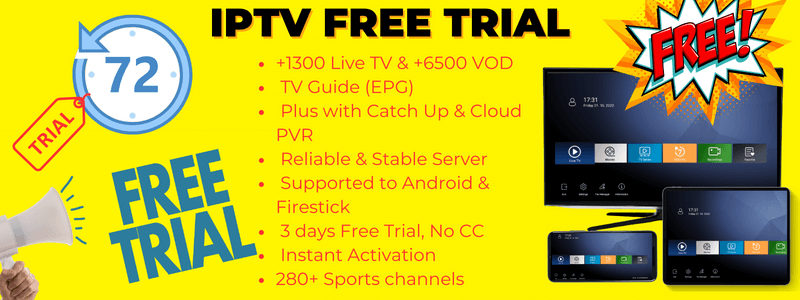
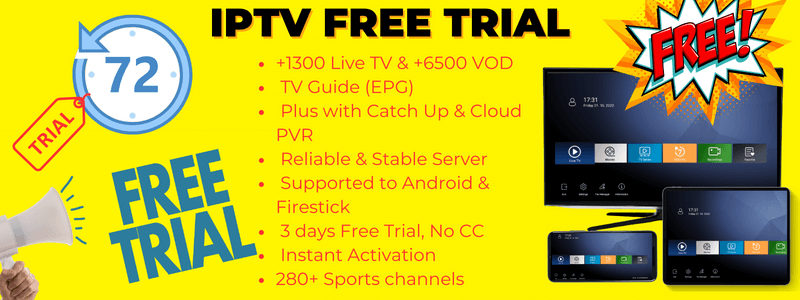
STBEmu Pro is a popular application designed for IPTV streaming on various devices, including Android smartphones, tablets, FireStick, and other compatible platforms. It serves as an emulator for Set-Top Boxes (STB), allowing users to access IPTV content seamlessly.
With STBEmu Pro, users can transform their devices into virtual Set-Top Boxes, mimicking the functionality and interface of traditional IPTV receivers. This enables them to enjoy a wide range of IPTV channels, on-demand content, and other multimedia features directly on their devices.
The application supports different IPTV services and providers, allowing users to input their IPTV subscription details and access their personalized channel lineups. STBEmu Pro offers a user-friendly and intuitive interface, giving users easy navigation and control over their IPTV experience.
One of the key advantages of using STBEmu Pro is its extensive customization options. Users can personalize the appearance and layout of the application, select their preferred player for streaming, and adjust various settings to optimize their streaming experience.
STBEmu Pro also supports advanced features such as Electronic Program Guide (EPG) integration, time-shifted TV, and video-on-demand functionality, providing users with a comprehensive IPTV solution. It ensures smooth playback of IPTV content, delivering high-quality audio and video streams.
Overall, STBEmu Pro is a powerful application that brings the convenience of IPTV streaming to a variety of devices. Whether you’re using a FireStick, Android device, or any other compatible platform, STBEmu Pro offers a feature-rich and user-friendly solution for accessing IPTV content.
Note: STBEmu supports the emulation of MAG 250, MAG270, and MAG 322. Because it is an emulator, it does not provide live channels and content. You need an IPTV subscription to view your favorite shows on this app.
Is STBEmu Pro Safe and Legal?
When it comes to the safety and legality of using STBEmu Pro or any IPTV application, it’s important to consider a few factors, especially when using IPTV services in specific regions such as IPTV Australia.
Safety: STBEmu Pro itself is generally considered safe to use, as it is a legitimate application available on various app stores. However, it’s crucial to ensure that you download it from trusted sources to avoid any potential risks associated with modified or pirated versions.
When using IPTV services, it’s important to exercise caution and choose reputable providers. Some IPTV services may offer unauthorized access to copyrighted content, which can potentially infringe on intellectual property rights. It’s advisable to research and select legal IPTV providers that have proper licensing agreements in place.
Legality: The legality of IPTV services, including those used with STBEmu Pro, can vary by country and region. In some cases, using unauthorized or unlicensed IPTV services may infringe on copyright laws.
In IPTV Australia, it’s important to comply with local laws and regulations. Users should ensure they subscribe to legitimate IPTV services that have obtained necessary licensing agreements from content providers. This helps support the creators and distributors of the content while ensuring a legal and legitimate IPTV experience.
It’s worth noting that the responsibility to determine the legality of IPTV services lies with the user. It’s advisable to research and understand the laws and regulations related to IPTV services in your specific region, such as IPTV Australia, to ensure compliance.
To summarize, while STBEmu Pro itself is considered safe, the legality of IPTV services used with the application can vary. It’s important to choose reputable and licensed IPTV providers to ensure a legal and legitimate IPTV Australia experience.
If you want to install STBEmu Pro on FireStick, For the sake of security. then I recommend you find the Best VPN For IPTV and Explore IPTV: What is IPTV and Is it Legal?
How much does Stbemu Pro cost – stbemu pro price
- STBEmu: This version of the application is free to use but includes advertisements that you’ll encounter while streaming.
- STBEmu Pro: For a cost of $5.49, STBEmu Pro offers a premium and ad-free streaming experience. In simple terms, it is an application that allows you to add and configure IPTV services, enabling you to stream content from the internet.
Best VPN For IPTV
There are several reputable VPN (Virtual Private Network) providers that can be used for IPTV to enhance privacy, and security, and potentially bypass geographic restrictions. Here are some popular VPN options that are often recommended for IPTV:
- ExpressVPN: Known for its fast speeds, strong security features, and wide range of server locations worldwide. It offers excellent performance for streaming IPTV content.
- NordVPN: Offers a large network of servers across the globe, robust security features, and fast speeds. NordVPN is also known for its user-friendly interface and reliable performance.
- CyberGhost: A user-friendly VPN that provides optimized servers for streaming and IPTV. It offers strong encryption, a large server network, and dedicated profiles for different streaming platforms.
- Private Internet Access (PIA): Offers good speeds, solid security features, and a large number of servers. PIA is known for its affordability and commitment to privacy.
- Surfshark: A budget-friendly option that doesn’t compromise on security and speed. Surfshark provides unlimited simultaneous connections, making it ideal for multiple devices.
It’s important to note that while using a VPN can help protect your privacy and security, it does not guarantee complete anonymity, and the use of VPNs for illegal activities is not condoned. Additionally, the specific VPN that works best for you may depend on your location, streaming requirements, and personal preferences. It’s advisable to review the features and pricing of each VPN provider to choose the one that suits your needs.
Related: VPN Reviews: 8+ Best VPN for IPTV 2023
What is the difference between STB EMU and STB EMU pro?
STB EMU: STB EMU, also known as STB Emulator, is a free version of the application that offers basic functionality for IPTV streaming. It allows users to emulate a Set-Top Box (STB) interface on their devices and enjoy IPTV channels and content. The free version of STB EMU may have limited features and may include advertisements.
STB EMU Pro: STB EMU Pro, on the other hand, is the premium version of the application that offers enhanced features and a more robust experience. It is a paid version available for purchase, usually from official app stores. STB EMU Pro provides additional features and customization options, allowing users to personalize their IPTV experience further. The Pro version often offers ad-free usage and may include advanced features such as EPG integration, time-shifted TV, and video-on-demand functionality.
While both versions of the application serve as emulators for IPTV streaming, STB EMU Pro provides a more comprehensive and feature-rich experience. It caters to users who seek additional functionality, customization options, and an ad-free environment.
Ultimately, the choice between STB EMU and STB EMU Pro depends on individual preferences and requirements. Users who desire a more extensive and customizable IPTV experience may opt for the Pro version, while those who prefer basic functionality may find the free version of STB EMU sufficient for their needs.
The Benefits Of Using STBemu
STBEmu offers several benefits for IPTV streaming, including compatibility with a wide range of devices, a user-friendly interface, extensive customization options, EPG integration, VOD and time-shifted TV support, reliable streaming, and access to various IPTV services. With its features and capabilities, STBEmu enhances the IPTV experience, providing a seamless and personalized streaming experience.
- StbEmu APK has many good features and functions.
- Customizable equipment
- Have a parental control setting
- Electronic program guide
- Multi-protocol support
- Channel list management
- Multi-protocol support
- Have a friendly user interface
- And even more…
By utilizing STBEmu, users can enjoy the advantages mentioned above, enhancing their IPTV streaming experience.
How to download StbEmu APK?
If you are searching for a download link for StbEmu APK, you can find it in the App Store. See the following table for more information about the StbEmu APK program.
| Name | Details |
|---|---|
| Stb Emu Apk | Download Link |
| Version | v2.0.11.3 |
| Requires Android | 6.0 and up |
| Downloads | 1,000,000+ downloads |
| Released on | Jun 29, 2016 |
If you need to install the StbEmu APK on Windows or Android, you must use an emulator to operate it because the StbEmu APK does not work on these devices. so you need to use an emulator.
How to Install STBEmu Pro on FireStick
Note that STBEmu Pro is not available in the Amazon App Store before installation. So you need to download the STBEmu Pro APK file by using the Downloader application, and then install the application on FireStick.
Next, I will cover Prepare Your FireStick To Download STBEmu Pro.
- 1. Turn on your FireStick device and go to the home screen.
- 2. Navigate to the top menu and select the “Settings” option.
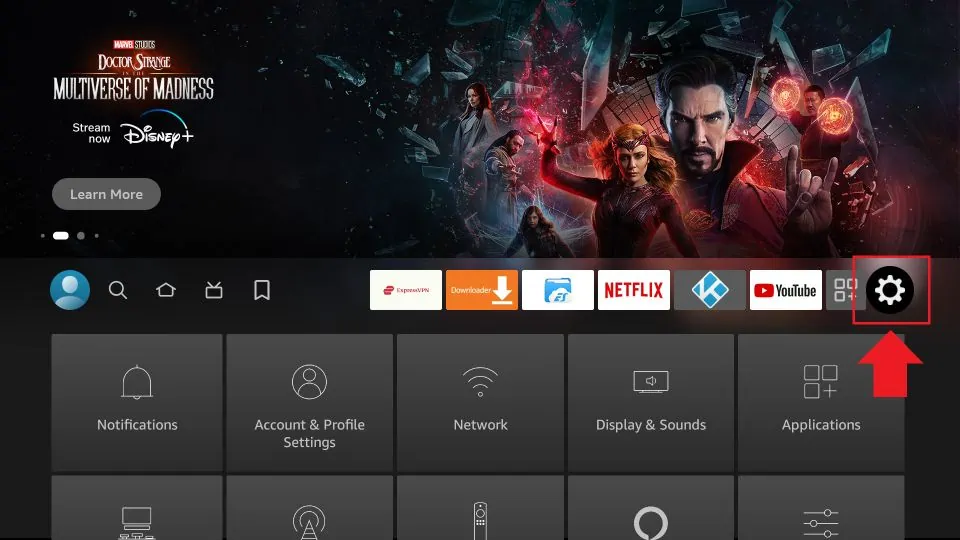
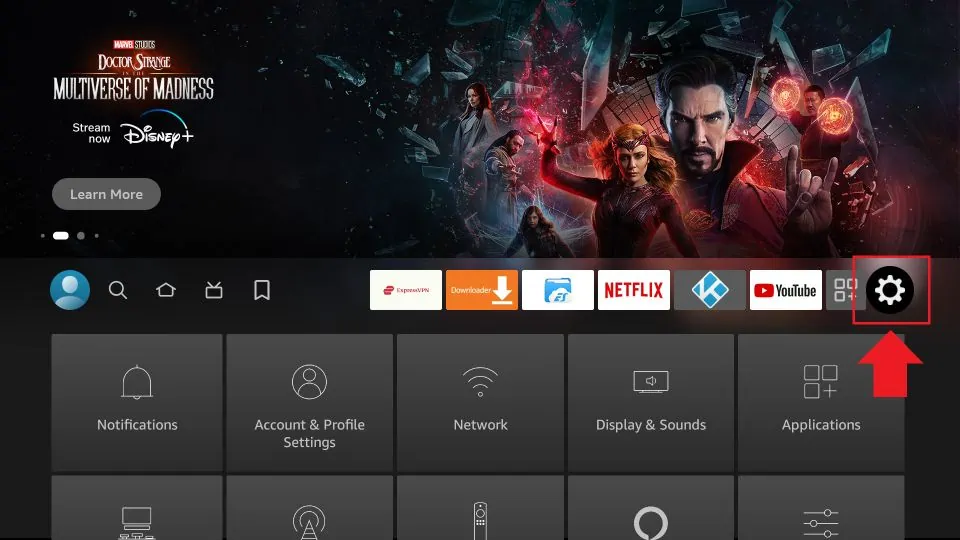
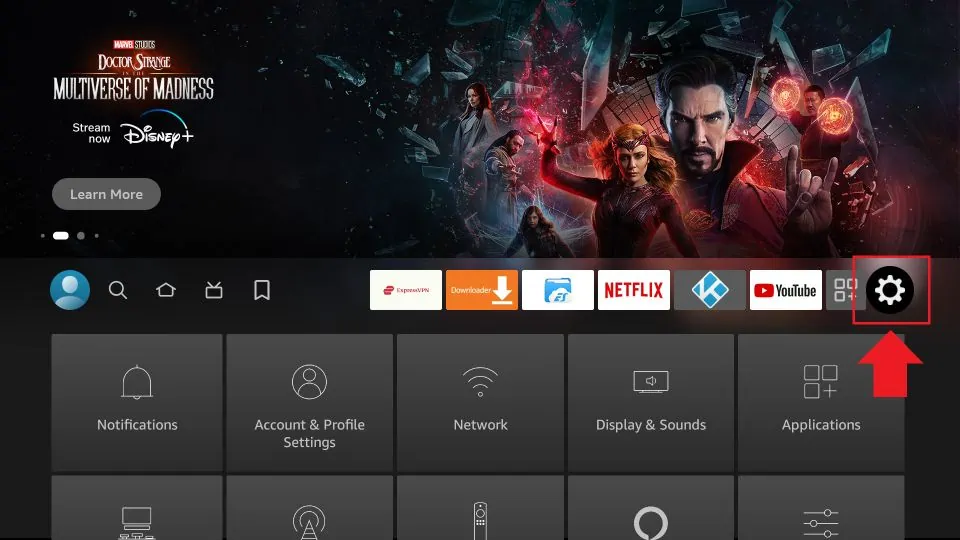
- 3. In the Settings menu, choose “My Fire TV” or “Device”.



- 4. Select “Developer options” from the list.
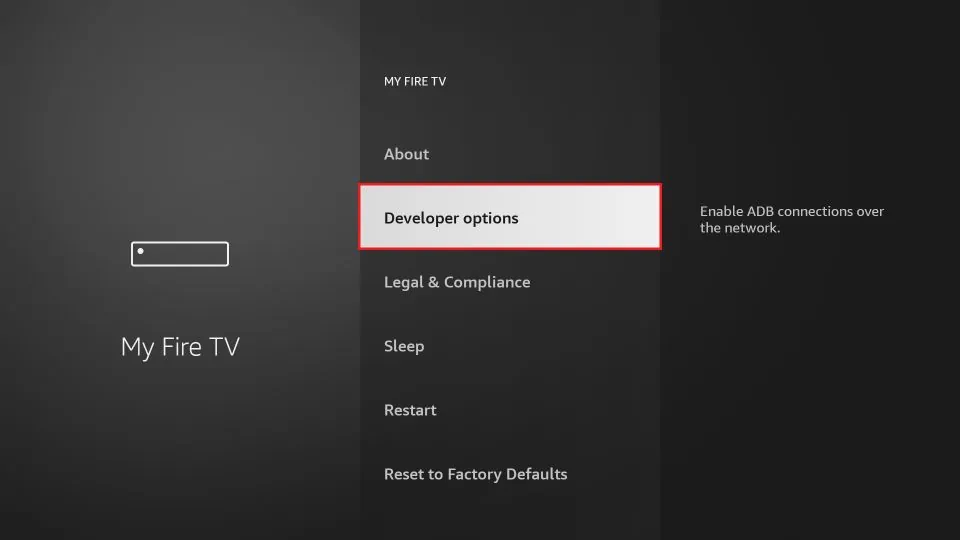
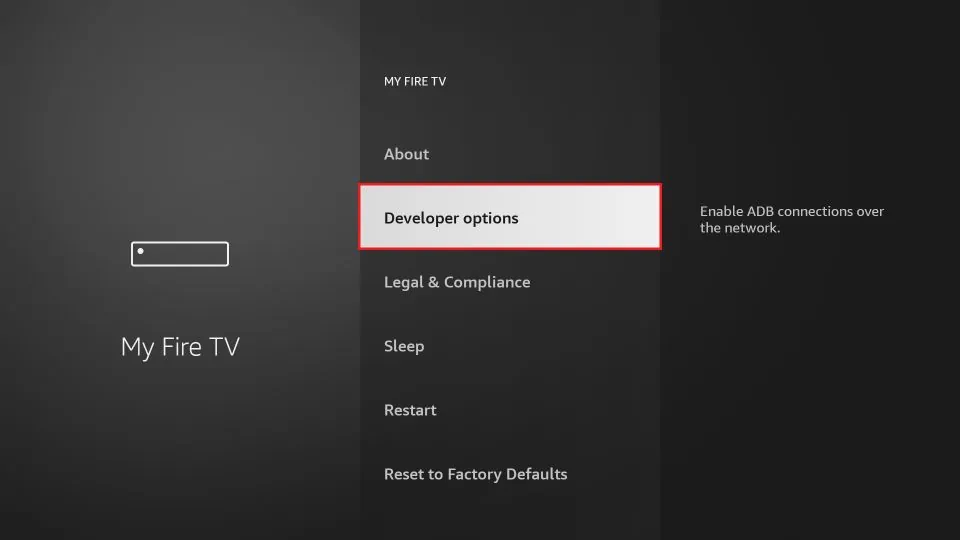
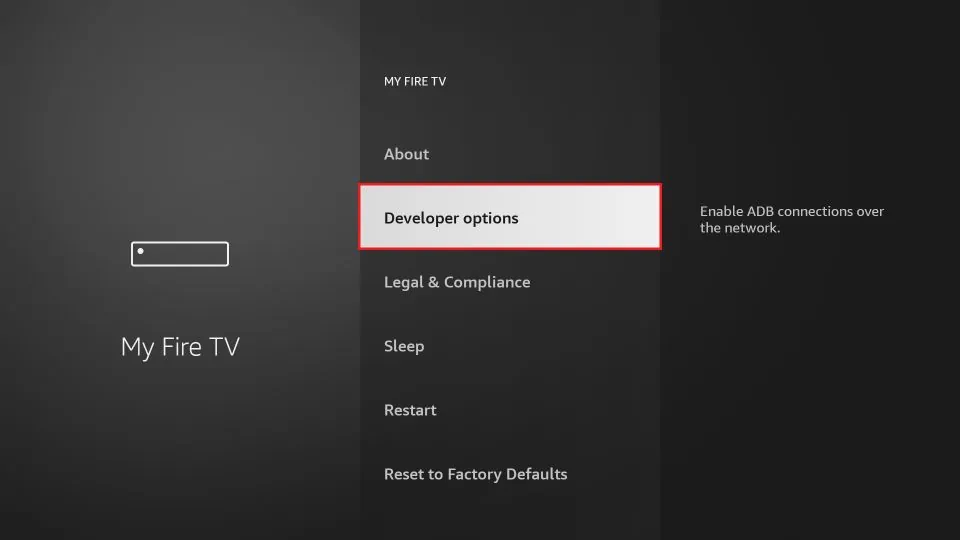
- 5. Enable the “Apps from Unknown Sources” option. This allows you to install applications from third-party sources.
- 6. A warning message will appear. Confirm by selecting “Turn On” to proceed.
- 7. Return to the home screen and select the search icon (magnifying glass) in the top-left corner of the screen.
- 8. Type “Downloader” in the search bar using the on-screen keyboard.
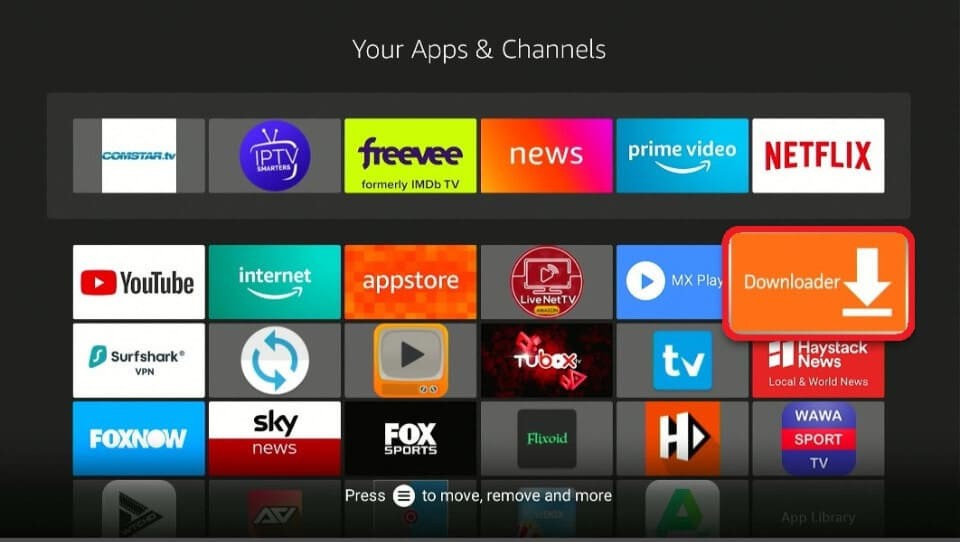
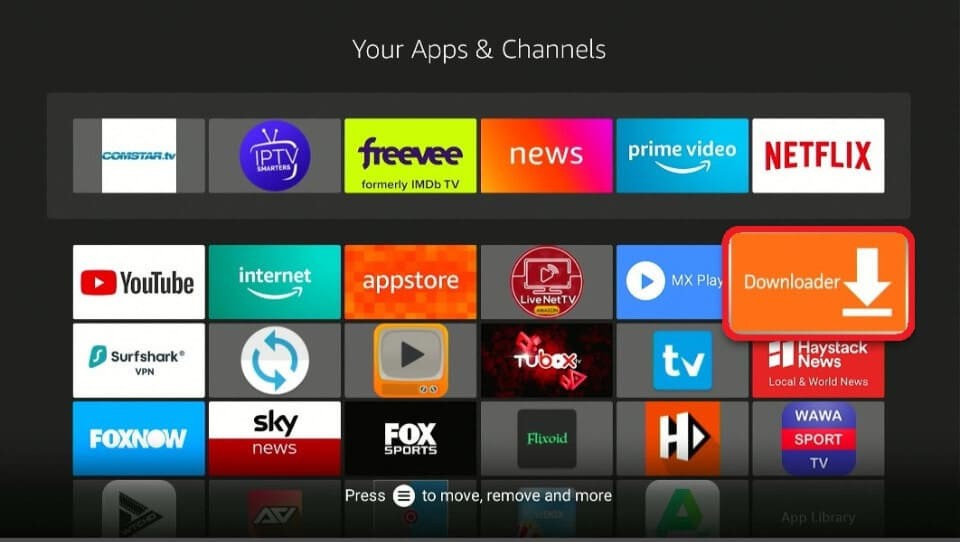
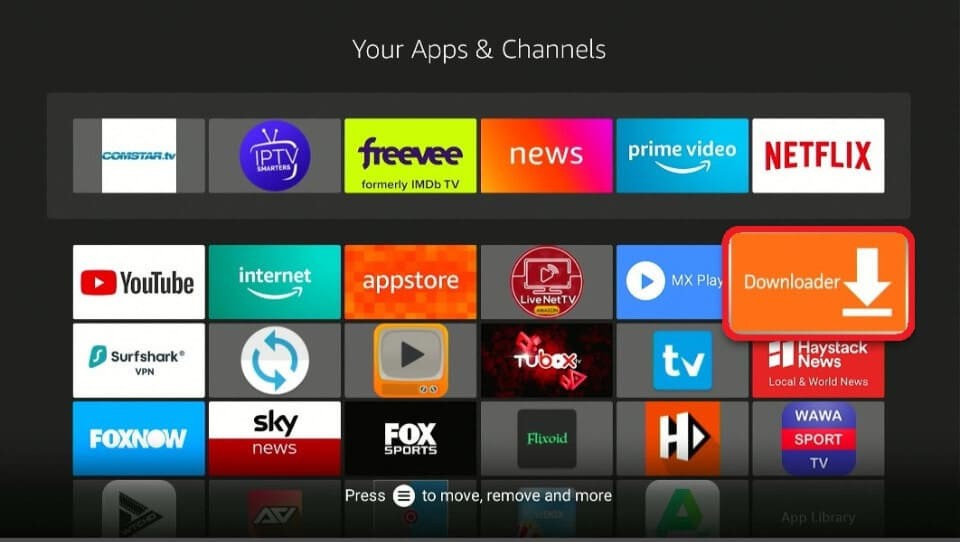
- 9. From the search results, select the “Downloader” app with an orange background and a download arrow icon.
- 10. Click on “Download” or “Get” to install the Downloader app on your FireStick.
- 11. Once the installation is complete, open the Downloader app.
- 12. In the Downloader app, you will see a URL field. Enter the following URL to download the STBEmu Pro APK.
- 13. Click on the “Go” button and the Downloader app will start downloading the STBEmu Pro APK file.
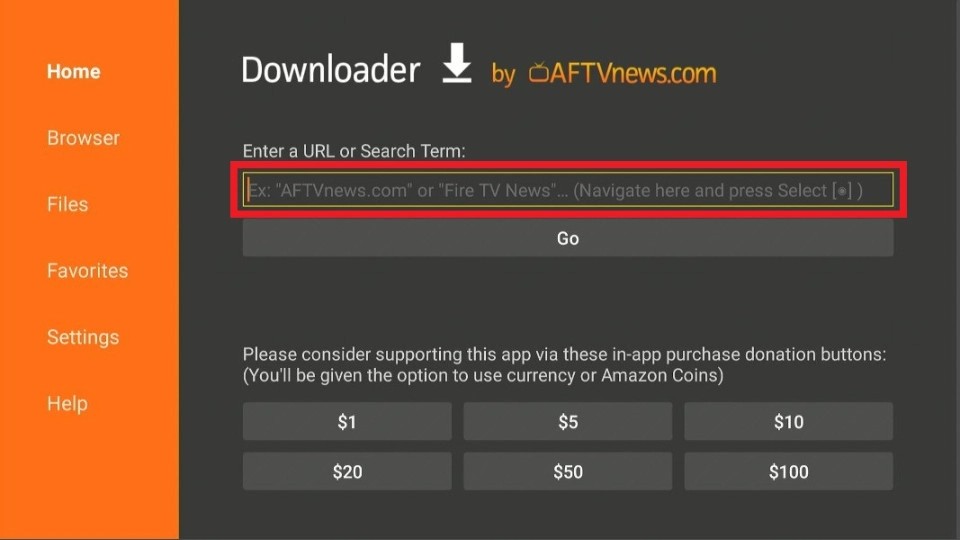
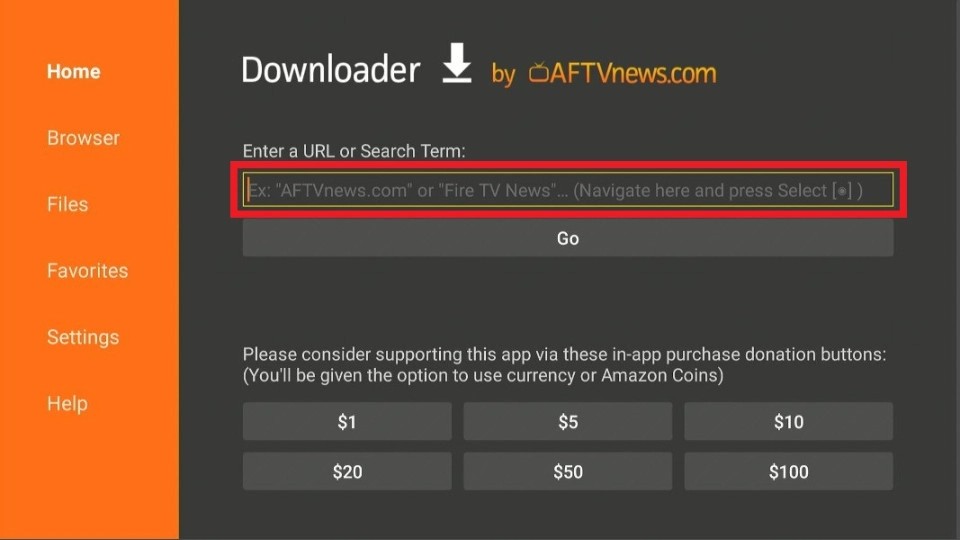
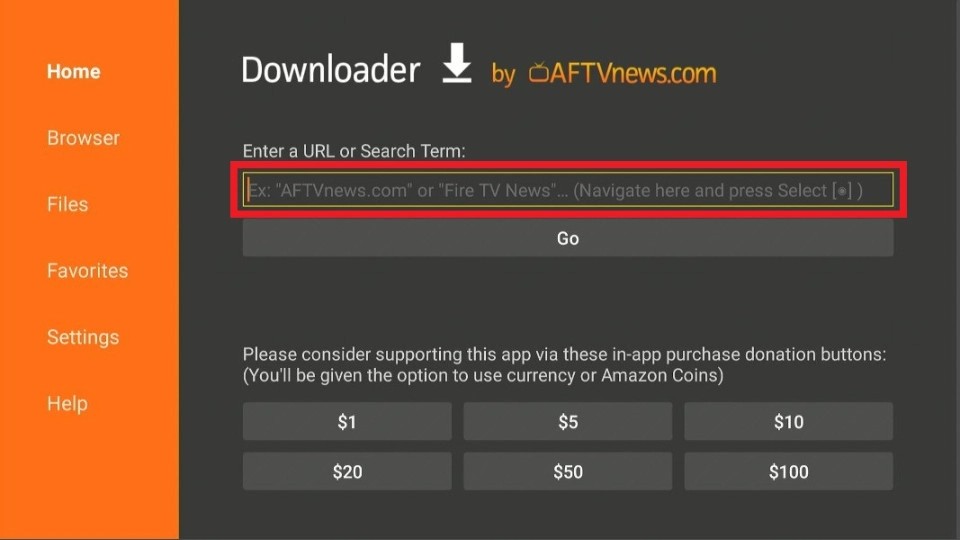
- 14. Once the download is complete, a prompt will appear to install the APK file. Select “Install” to proceed.
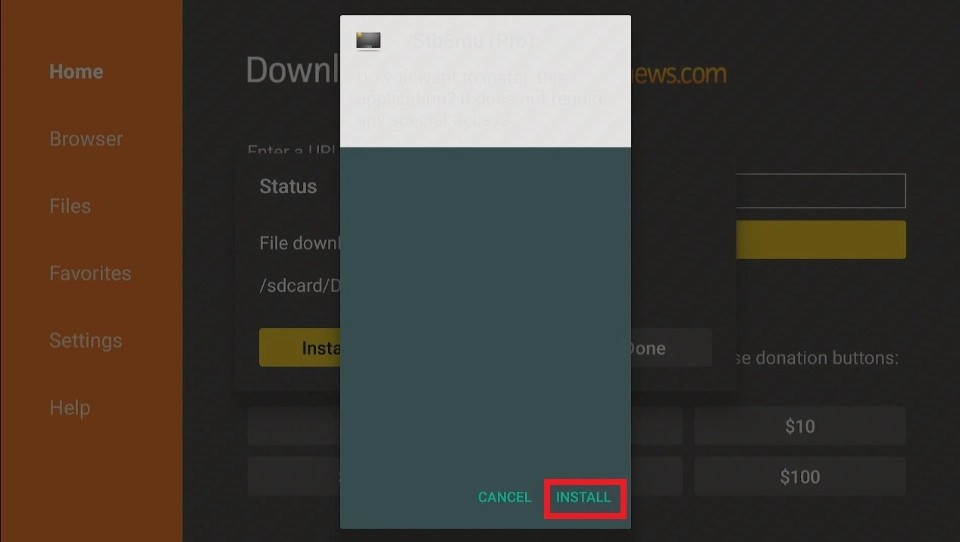
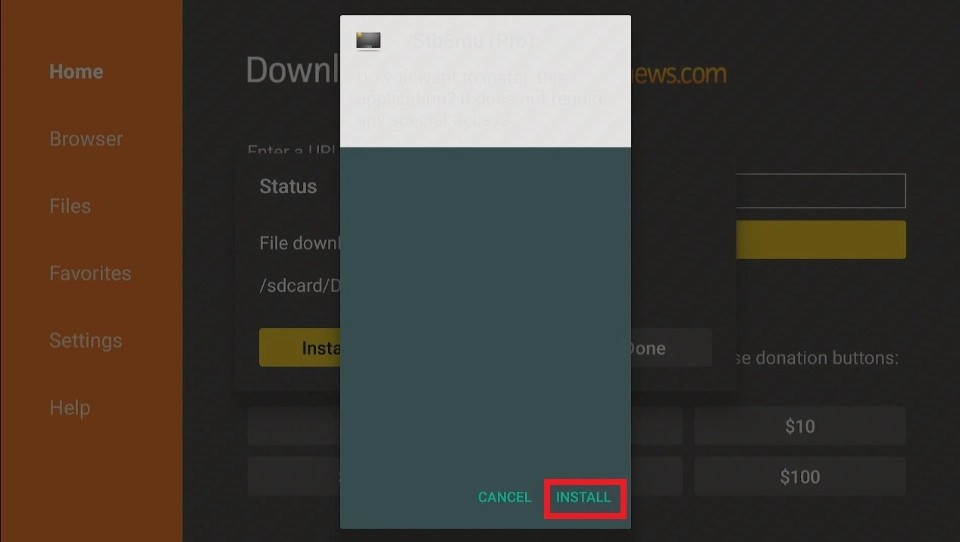
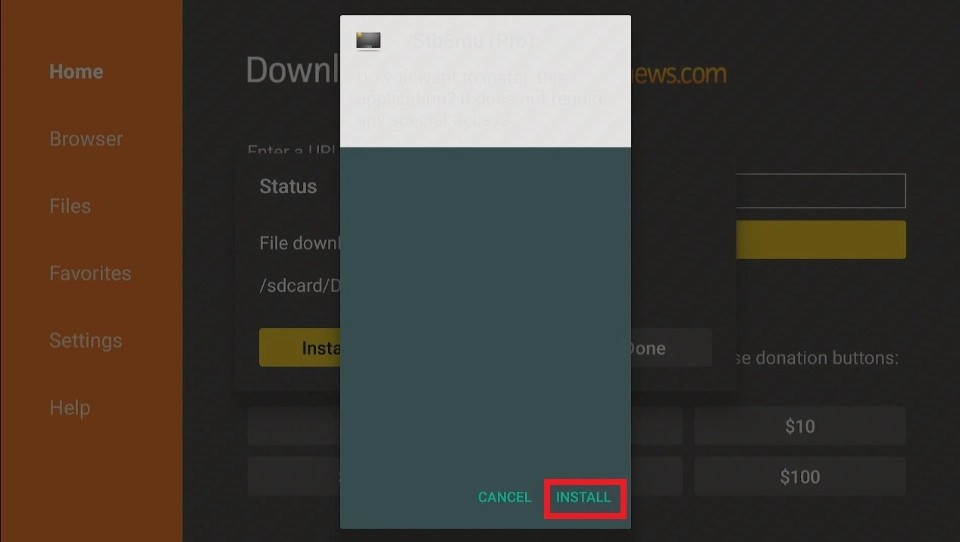
- 15. After the installation is finished, you can choose to delete the APK file to free up space.
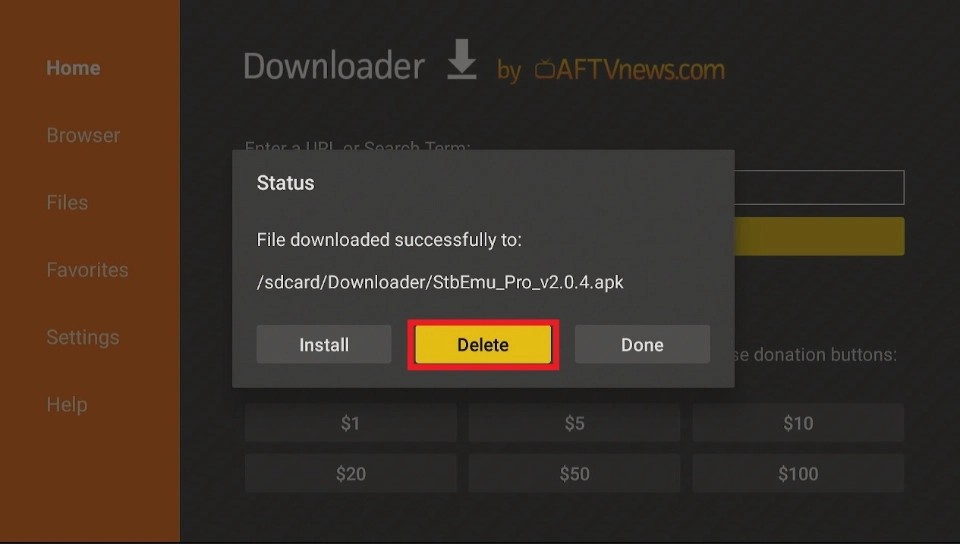
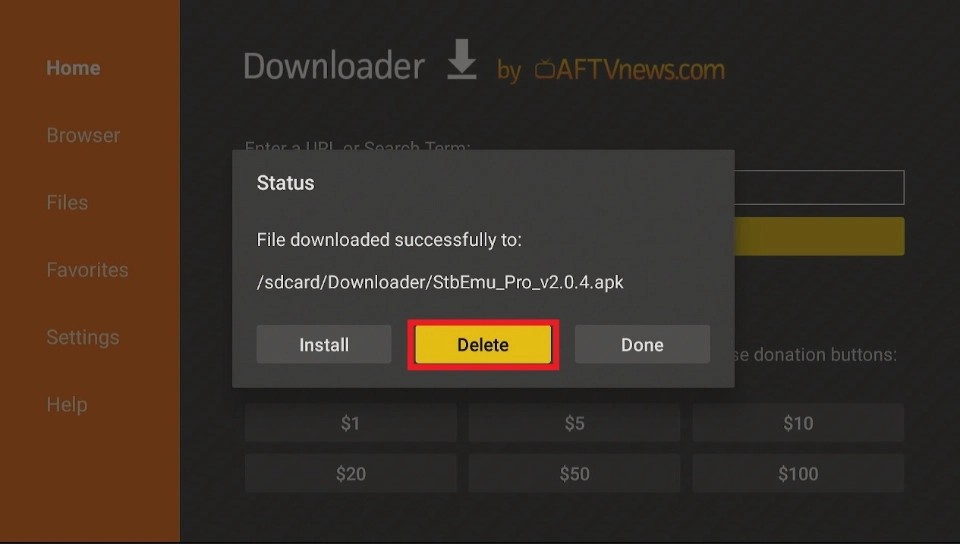
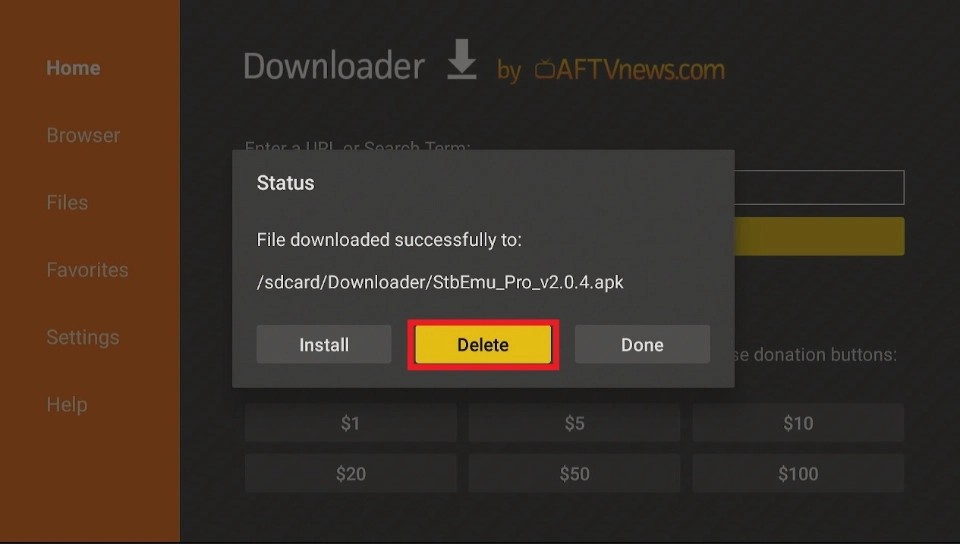
- 16. You can now access STBEmu Pro from your Apps & Channels section or the home screen of your FireStick.
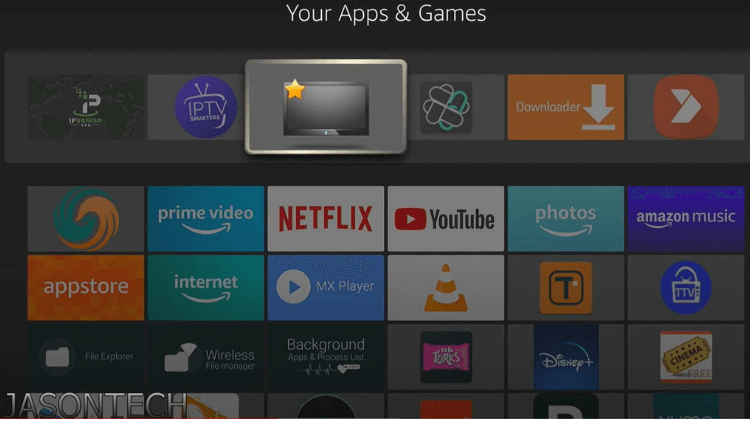
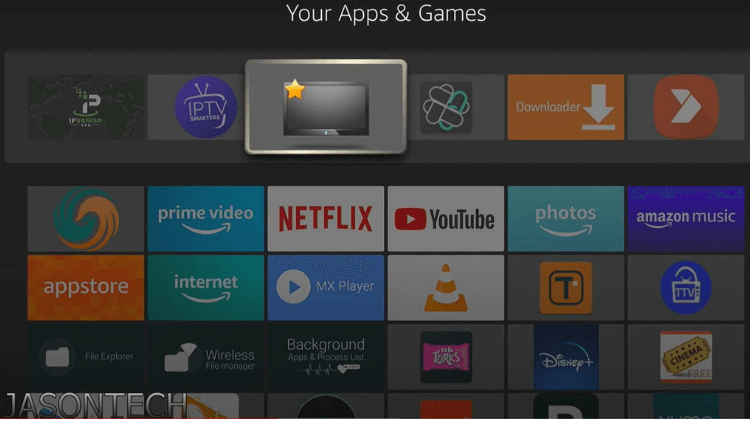
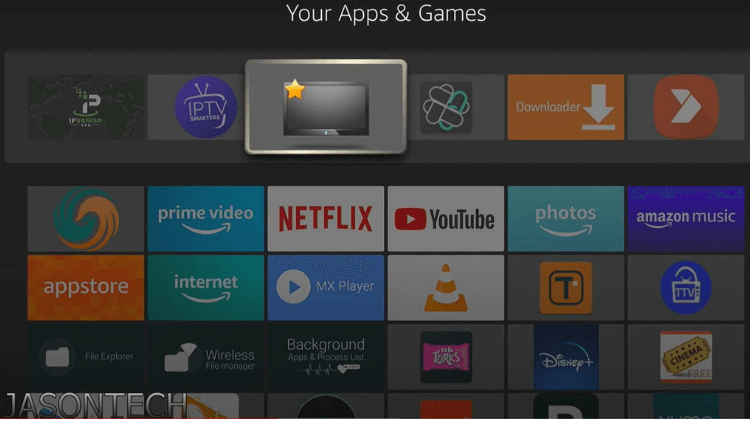
Note: Before using STBEmu Pro on your FireStick, you need to use an optimal VPN to help you bypass ISP restrictions. You can turn on the Fire TV Stick and go to “Find” and then select the “Search” option. And find the VPN you want to install.
Related: Unleashing IPTV: Dealing with ISP Blocking Guide
Preparation before installation
- IPTV service pack
- Portal URL: This is the link IPTV will provide you when you purchase the package.
- Mac address: This can be brought to your box or requested from your service provider.
How to Use STBEmu Pro on FireStick
- 1. From the FireStick home screen, navigate to the “Your Apps & Channels” section.
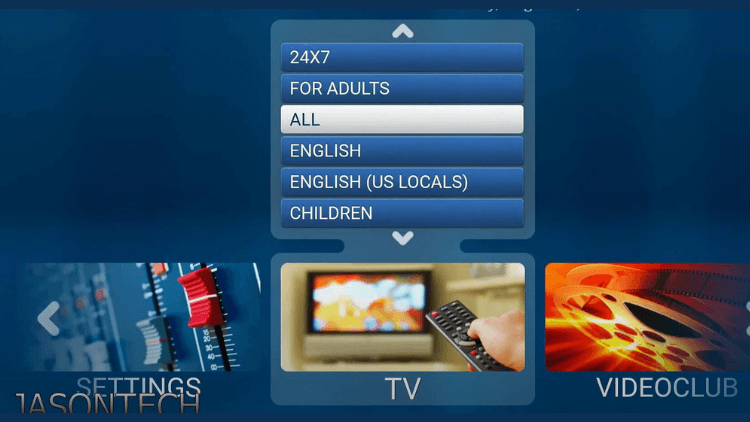
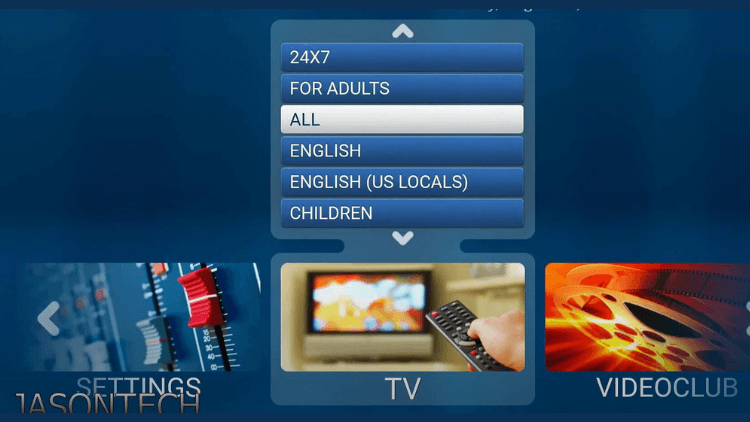
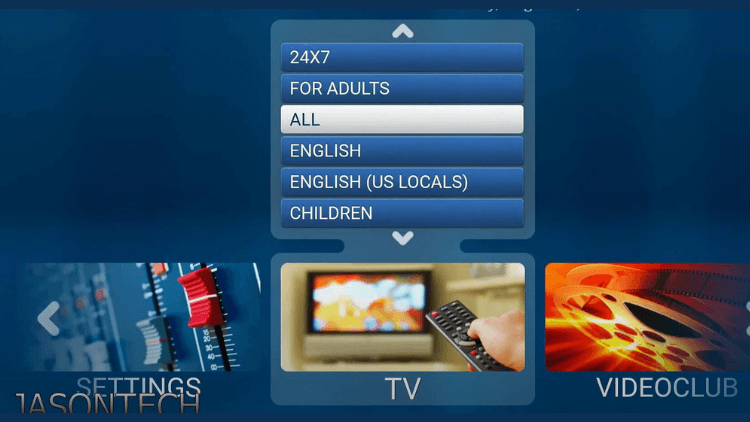
- 2. Scroll down and locate the STBEmu Pro app. Select it to launch the application.
- 3. Upon opening STBEmu Pro, you will be prompted to configure the app with your IPTV service provider. You need to provide the necessary information, including the IPTV server URL, username, and password.
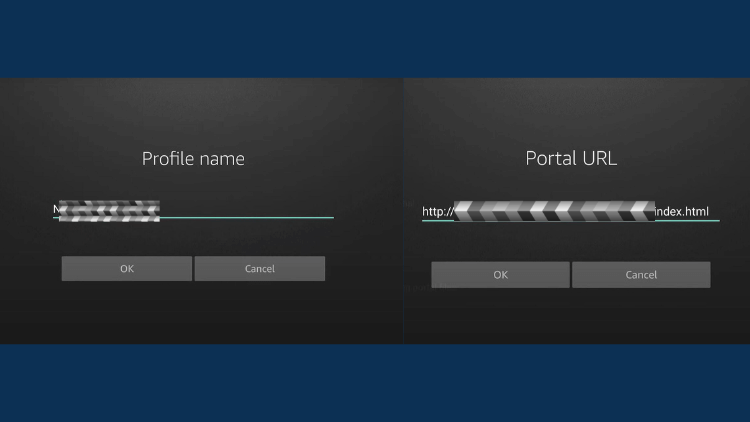
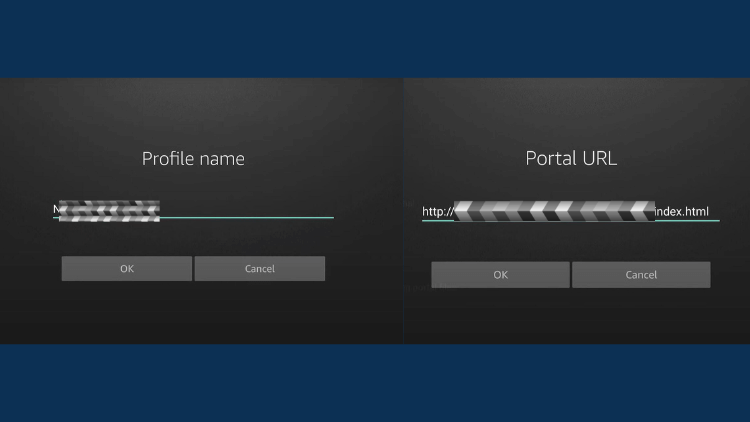
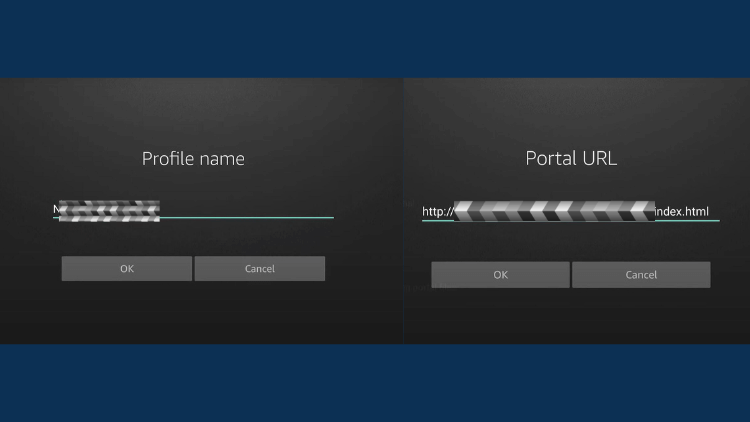
- 4. Use the on-screen keyboard to enter the required details accurately. You can navigate through the fields using the FireStick remote.
- 5. Once you have entered the information, click on the “OK” or “Save” button to proceed.
- 6. The STBEmu Pro user interface is simple and friendly, and easy to navigate. When the APPLICATION is launched. you will see three options: CONFIGURE Application, RESTORE SETTINGS, and CLOSE. Click the Configure application option to configure the application to run your portal.
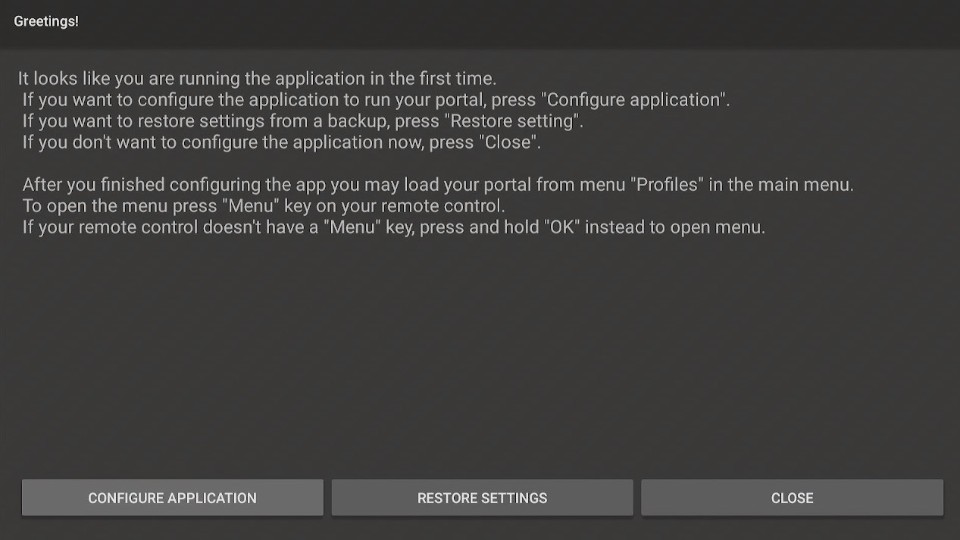
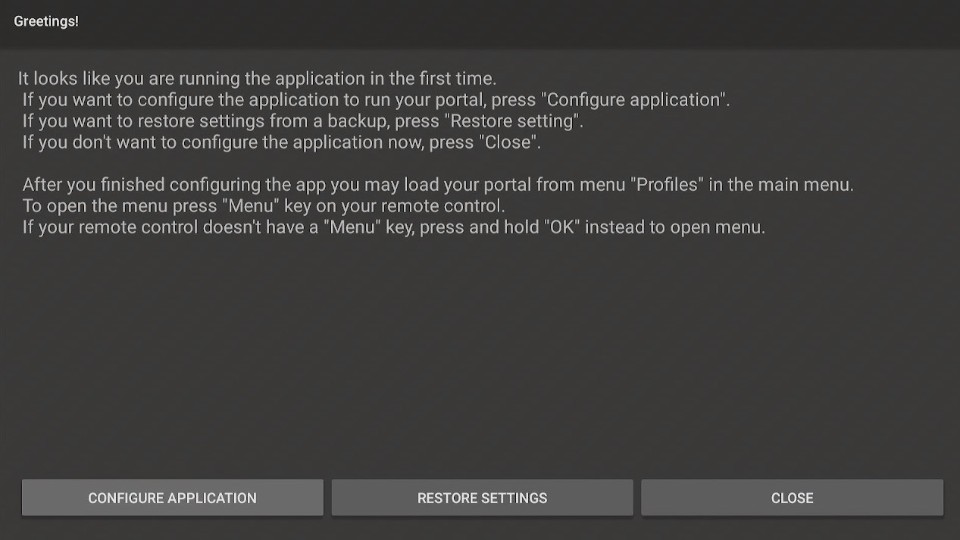
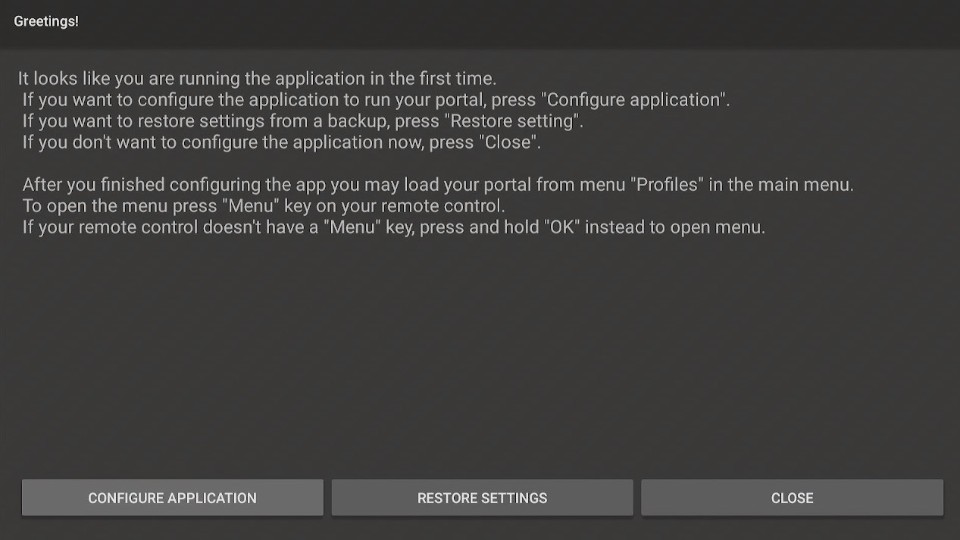
- 7. Click “CONFIGURE APPLICATION” to display four menu options. The General Settings submenu allows you to customize many aspects of your application. such as the application language. UI visibility time, screen orientation, navigation bar, overlay buttons, and more.
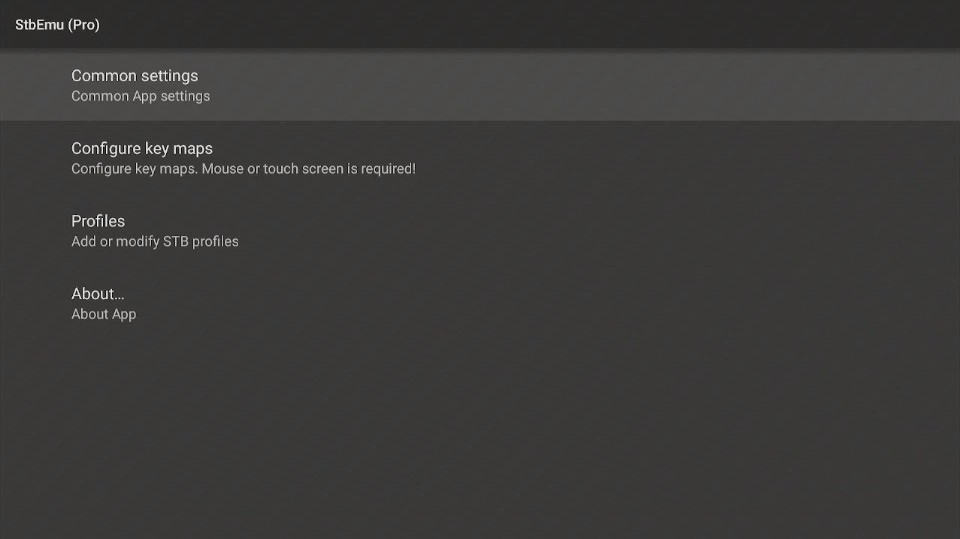
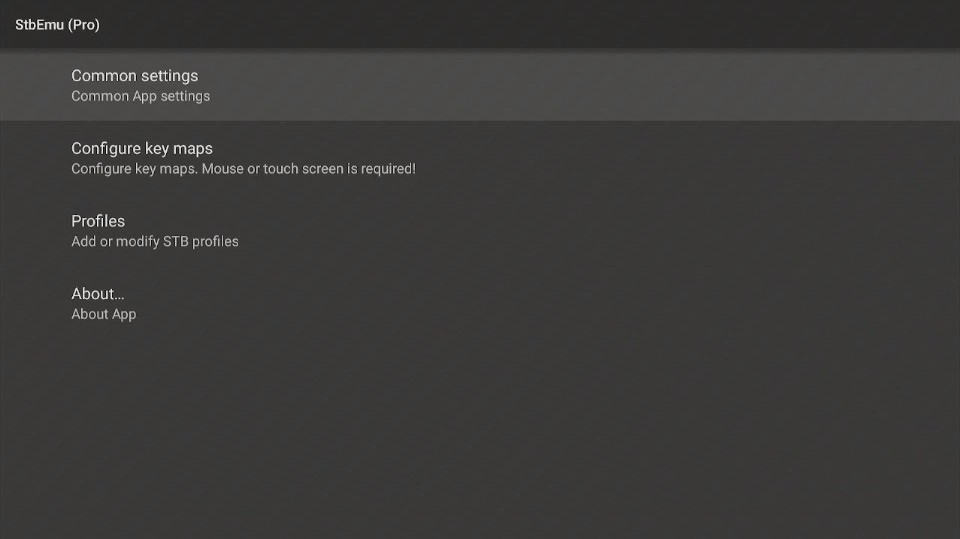
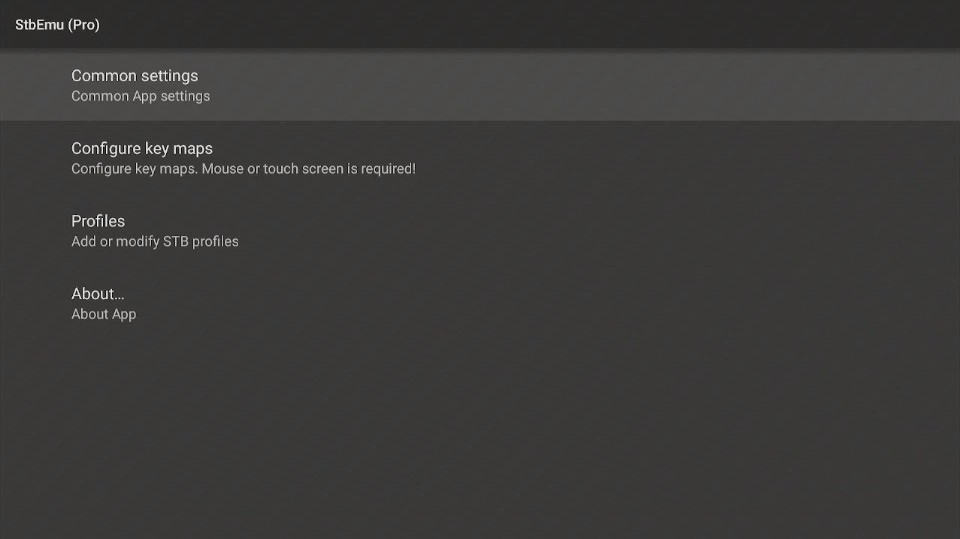
- 8. Open Settings, you can configure the application for your IPTV. After adding information, customize the Settings, including audio language, aspect ratio, and subtitles.
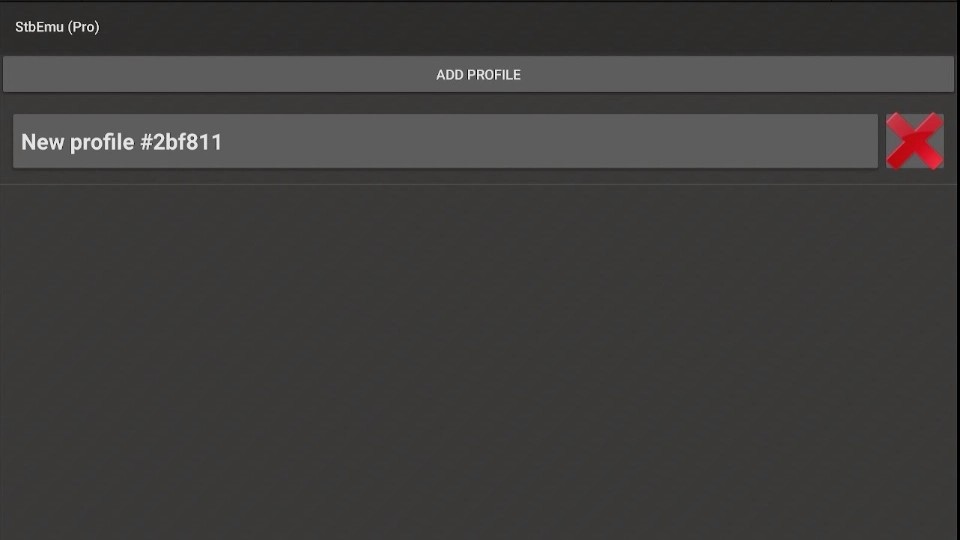
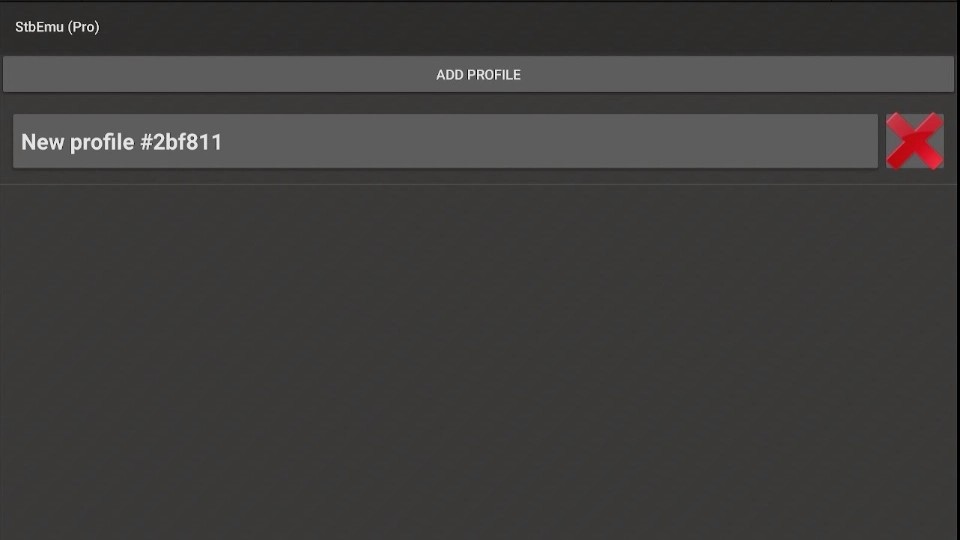
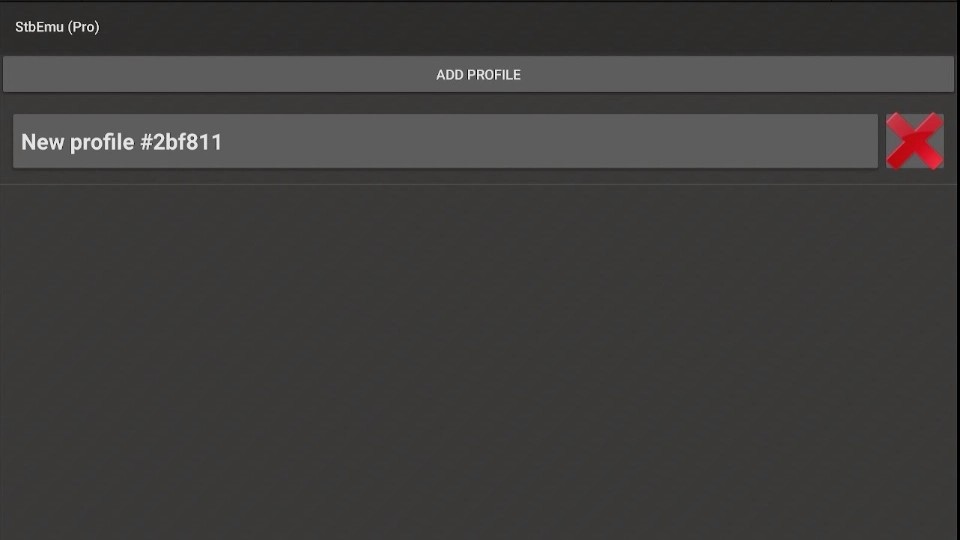
- 9. After the configuration is complete, you will be taken to the main interface of STBEmu Pro.
- 10. If you want to change the Settings and file data after configuration. click the four horizontal lines at the top of the screen and adjust them according to your needs.
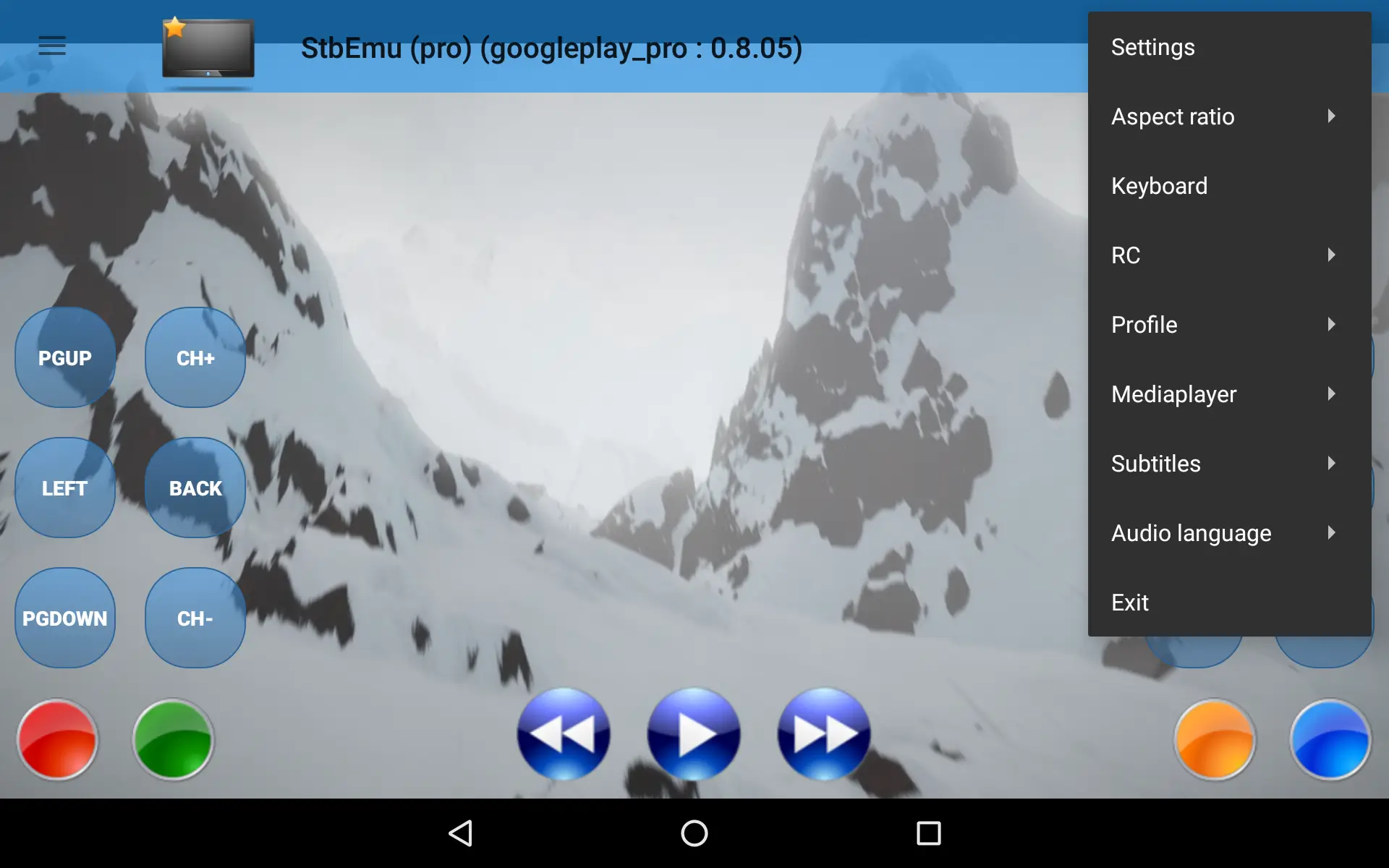
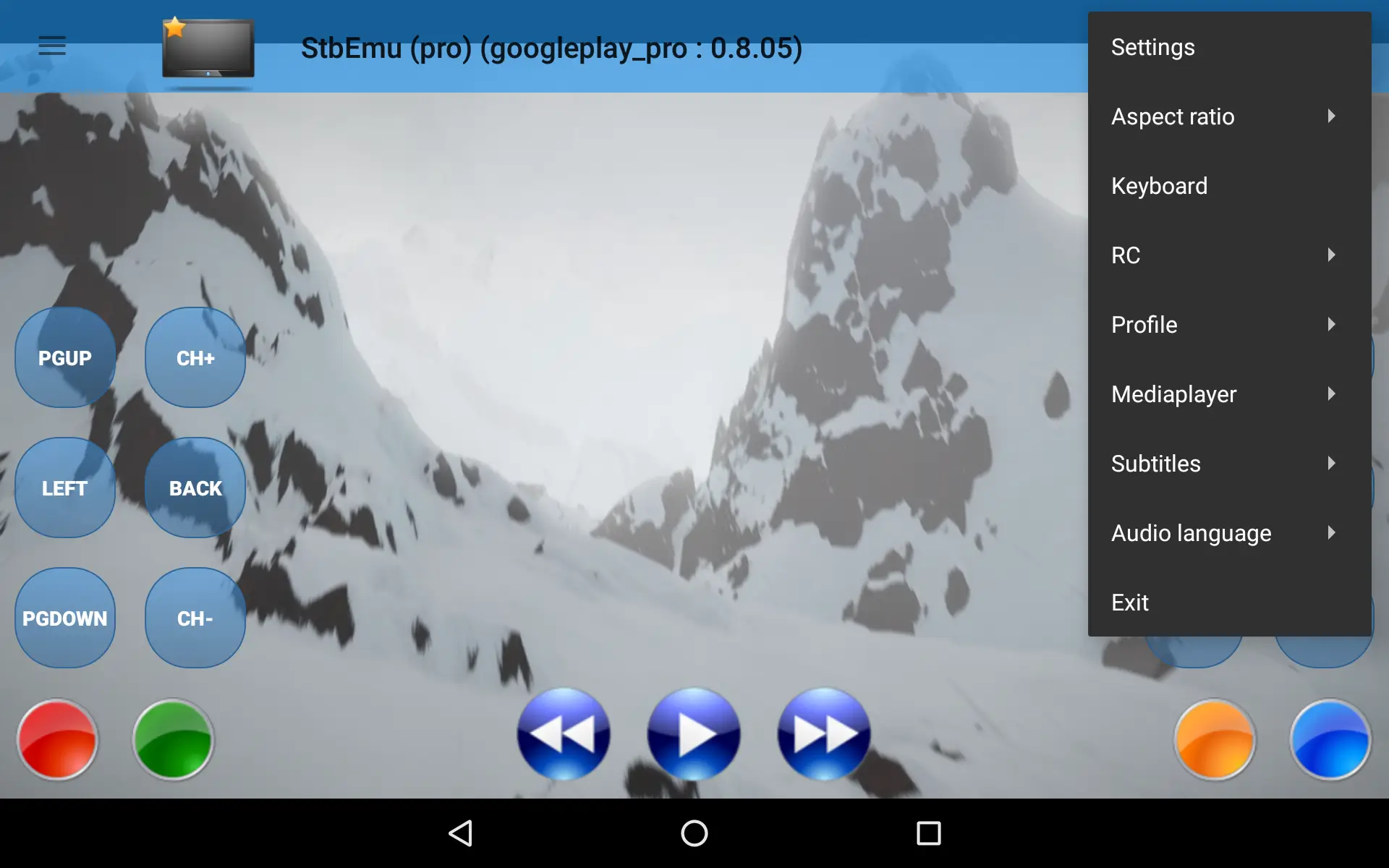
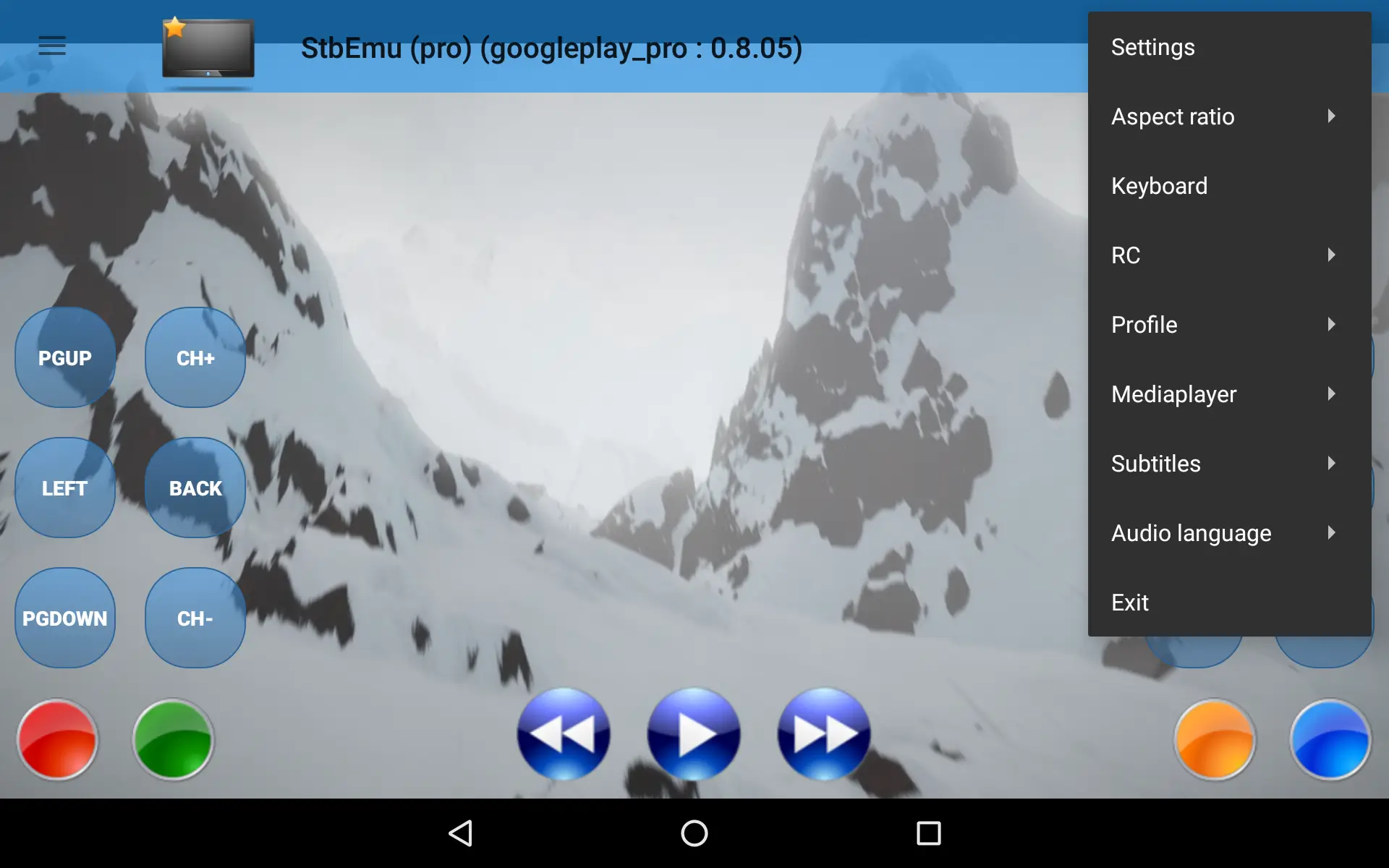
- 11. Use the navigation buttons on your FireStick remote to browse through the available channels and content. You can use the directional buttons to navigate, the OK button to select, and the Back button to go back to the previous screen.
- 12. STBEmu Pro provides a user-friendly interface with features like channel lists, electronic program guides (EPG), and settings. You can explore these features and customize the app according to your preferences.
- 13. To watch a specific channel, navigate to the channel list or EPG, select the desired channel, and the content will start playing on your FireStick.
- 14. Use the playback controls on the FireStick remote to pause, rewind, or fast-forward the content as needed.
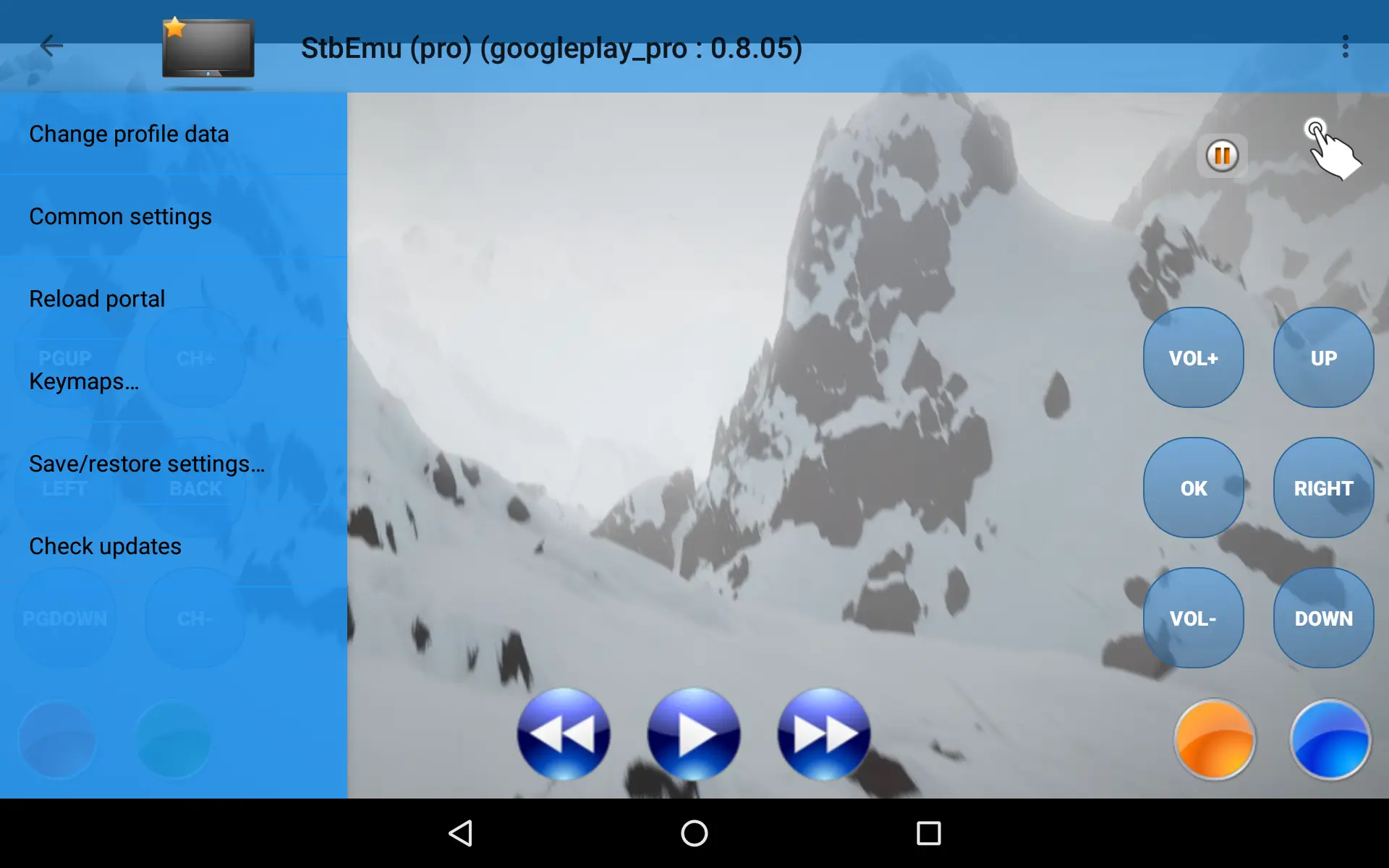
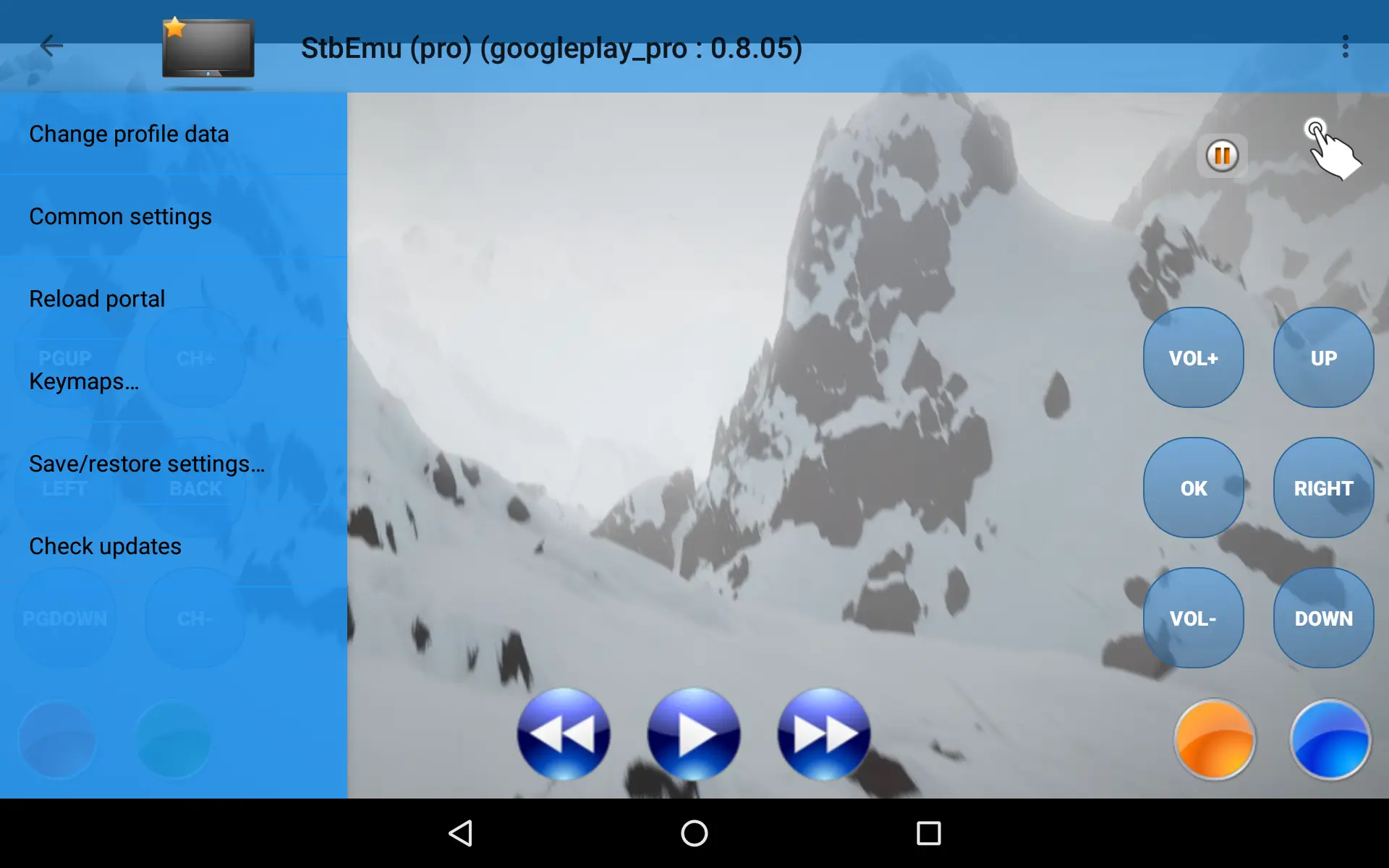
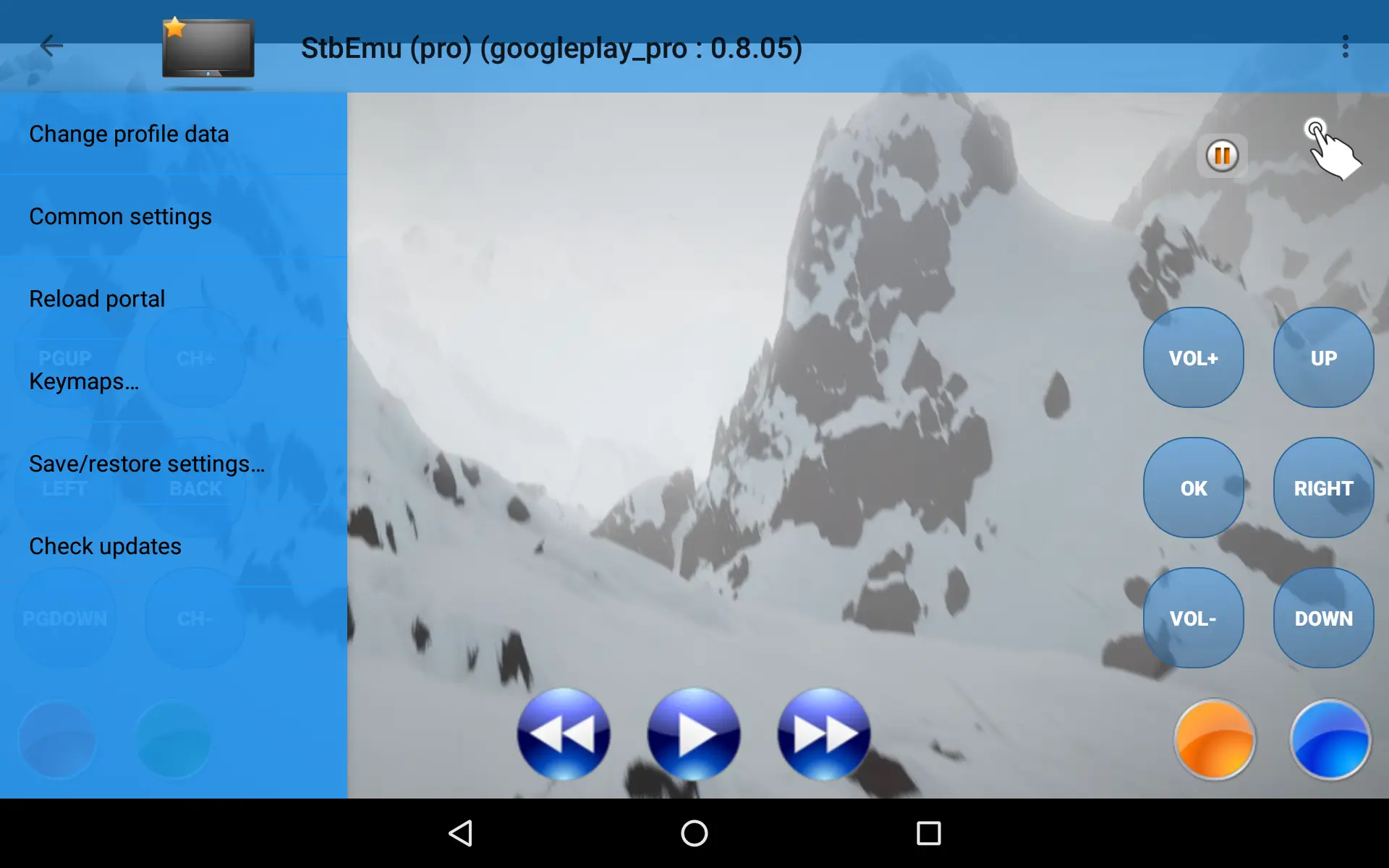
Related:
- Where are Developer Options on Firestick
- How to Clear Cache on Firestick – Primary Guide 2023
- How to setup iptv on zgemma
- How to Install AirTV IPTV on Mi Box S?
- Onn. Google TV Android Box Review
Video: Setup STBEmu Pro Guide on Firestick TV/Android
Here will give you a detailed introduction to all the running and setup of STBEmu Pro etc.
How To Download and Install The STB Emulator APK On Your Android
To download and install the STB Emulator APK on your Android device, you can follow these steps:
- Open a web browser on your Android device.
- Search for “STB Emulator APK” in your preferred search engine.
- Look for a trusted source or official website where you can download the APK file. Ensure that the source is reputable to avoid downloading from unreliable or potentially harmful sources.
- Once you find a reliable source, navigate to the website and locate the download link for the STB Emulator APK.
- Click on the download link to initiate the download process. The APK file will be saved on your Android device.
- After the download is complete, locate the downloaded APK file. It is usually stored in the “Downloads” folder or the designated folder for downloaded files on your device.
- Before installing the APK, you need to enable the “Unknown sources” option in your device settings. To do this, go to “Settings” on your Android device, then navigate to “Security” or “Privacy” (the exact name may vary depending on your device).
- In the security or privacy settings, find the “Unknown sources” option and enable it. This allows you to install applications from sources other than the Google Play Store.
- Once the “Unknown sources” option is enabled, go to the location where the STB Emulator APK file is saved.
- Tap on the APK file to start the installation process. A prompt may appear asking for confirmation to install the application.
- Read the permissions required by the application and click on the “Install” button to proceed with the installation.
- Wait for the installation to complete. Once finished, you will see a notification indicating that the installation was successful.
- You can now find the STB Emulator app installed on your Android device. Locate it in your app drawer or on the home screen.
- Tap on the STB Emulator app icon to launch it.
- Upon launching the app, you may need to configure it with your IPTV service provider. Enter the necessary information, such as the IPTV server URL, username, and password, as required.
- Once the configuration is complete, you can start using the STB Emulator app to access and enjoy IPTV services on your Android device.
How do I install StbEmu Pro on Google TV?
AirTV IPTV Tips
Although STBEmu Pro is an Android app, it is not compatible with AirTV IPTV. STBEmu Pro needs to be configured by entering, for example, an IPTV server URL, user name, and password. AIRTV, on the other hand, has a specific separate APK application, although it is also compatible with Android devices. However, it completes IPTV instant activation by obtaining the IPTV activation code.
It can also be installed on Android devices and Firestick, and its biggest advantage is stability and reliability. Offers live channels from the UK, Australia, and European countries and a large number of sports channels. You can experience the stability of the service with a 3-day IPTV free test.
Related: How to use IPTV on Firestick and How to install AirTV IPTV on Android TV Box.
FAQ
1. What is a Mag Emulator?
A MAG emulator is a software application that replicates the functionality of a MAG set-top box on other devices like FireStick and Android smartphones. It allows users to experience IPTV services, such as watching live TV channels and on-demand content, without needing a physical MAG box. By installing a MAG emulator app, like STBEmu Pro, users can enjoy the same features and customization options available on a MAG box on their preferred devices. It provides a convenient way to access IPTV services on devices not specifically designed for MAG IPTV.
2. Is STB EMU free?
STBEmu is available in both free and paid versions. The free version can be downloaded and used without any cost, providing basic functionality. However, it may display in-app advertisements. The paid version, STBEmu Pro, offers an ad-free experience and additional features. Users can purchase STBEmu Pro to access premium functionality and remove ads.
3. How much does an STB emulator cost?
The cost of an STB simulator may vary depending on the specific version and platform. The basic version of STBEmu is usually available for free, allowing users to access basic functions and emulate a set-top box.
But, if you are referring to the paid version of STBEmu Pro, the price may vary. The price is around $5.49.
4. How do I record on STB EMU?
1. Open the STBEmu app on your device.
2. Navigate to the channel or program that you want to record.
3. While watching the desired content, locate the playback controls or options on the STBEmu interface. These controls are usually located at the bottom or top of the screen.
4. Look for a “Record” button or icon among the playback controls. It is typically represented by a red dot or a recording symbol.
5. Click on the “Record” button or icon to start the recording. The recording will usually begin immediately and continue until you manually stop it or reach the maximum recording duration.
6. To stop the recording, locate the same “Record” button or icon and click on it again. This action will end the recording and save the recorded content.
7. Once the recording is complete, you can access the recorded content through the STBEmu interface. Look for a “Recordings” or “Recorded Content” section, where you can find and play your recorded files.
Please note that the availability of the recording feature may depend on the specific version and configuration of the STBEmu app you are using. Additionally, ensure that you have enough storage space on your device to accommodate the recorded content.
5. Is STBEmu Pro Good?
STBEmu Pro is generally well-regarded by users who have purchased and used it. It offers a range of additional features and benefits compared to the free version of STBEmu. Some of the advantages of STBEmu Pro include an ad-free experience, increased customization options, improved performance, and access to premium functionality.
By upgrading to STBEmu Pro, users can enhance their IPTV viewing experience and enjoy a more streamlined and personalized interface. The ability to remove advertisements can also contribute to a smoother and more enjoyable user experience.
However, it’s important to note that overall satisfaction with any software or application can vary depending on individual preferences and requirements. Some users may find the features and benefits of STBEmu Pro worth the cost, while others may find the free version sufficient for their needs. It’s always recommended to try the free version and assess your own requirements before deciding whether to upgrade to STBEmu Pro.
6. Does STBEmu Pro Work on FireStick?
Yes, STBEmu Pro is compatible with FireStick devices. You can install and use STBEmu Pro on your FireStick to access IPTV services and enjoy the features and benefits of the application.
To install STBEmu Pro on FireStick, you can follow the steps mentioned earlier in this conversation. By enabling the “Apps from Unknown Sources” option and using the Downloader app, you can download and install the STBEmu Pro APK file onto your FireStick device.
Once installed, you can launch STBEmu Pro on your FireStick and configure it with your IPTV service provider to start accessing and enjoying IPTV channels and content.
It’s worth noting that the installation process may slightly differ based on the specific version of FireStick you are using. However, the general method remains the same, and you should be able to install STBEmu Pro successfully on your FireStick device.
7. How do I search for channels on StbEmu?
1. Open the STBEmu app on your device.
2. Navigate to the main interface or home screen of the app.
3. Look for a search or magnifying glass icon typically located in the top-right corner or within the app’s menu.
4. Click on the search or magnifying glass icon to activate the search function.
5. Using the on-screen keyboard, enter the name or keywords related to the channel you want to search for. For example, you can type the channel name, category, or specific keywords related to the content you are looking for.
6. As you type, STBEmu will start displaying matching results based on your search query. The search results may include channels, programs, or categories that match your search criteria.
7. Navigate through the search results using the arrow keys or navigation buttons on your device’s remote control.
8. Once you find the desired channel or content in the search results, select it to start watching.
9. Alternatively, you can also use the Electronic Program Guide (EPG) feature in STBEmu to browse through the available channels and programs. The EPG provides a comprehensive listing of channels and their respective schedules, making it easier to find specific content.
By utilizing the search function or browsing through the EPG, you can effectively search for and access the channels you want to watch on STBEmu.
IPTV Github: M3U Playlist for Free TV Channels 2024
Conclusion
In conclusion, installing STBEmu Pro on your device, whether it’s a FireStick or any other compatible device, is a straightforward process that can greatly enhance your IPTV Australia subscription experience. With its user-friendly interface and extensive features, STBEmu Pro provides a seamless and immersive IPTV streaming experience, allowing you to access and enjoy a variety of Australian channels. Now that you have the necessary knowledge, go ahead and enjoy your favorite IPTV Australia channels with STBEmu Pro. Happy streaming!