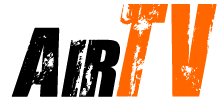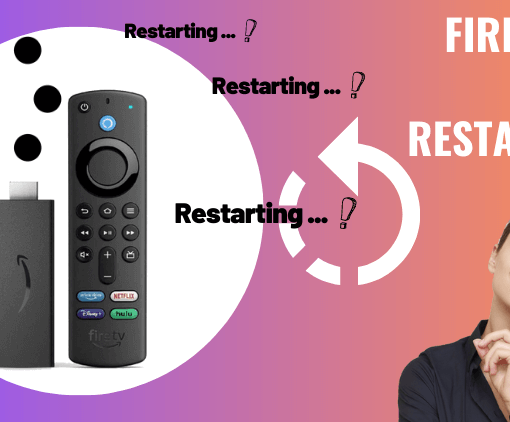Welcome to this guide on “How to Install Cinema on Firestick [2023 Guide]!” With the continuous advancement of technology, bringing entertainment into our homes has become more convenient and diverse. Representing a top-tier streaming device, Firestick offers a plethora of entertainment options, and Cinema stands out as one of the most popular streaming applications. In this article, we will provide you with a detailed walkthrough on how to install Cinema on Firestick in 2023, allowing you to indulge in an endless array of movies, TV shows, and captivating content!



Table of Contents
What Is Cinema HD APK?
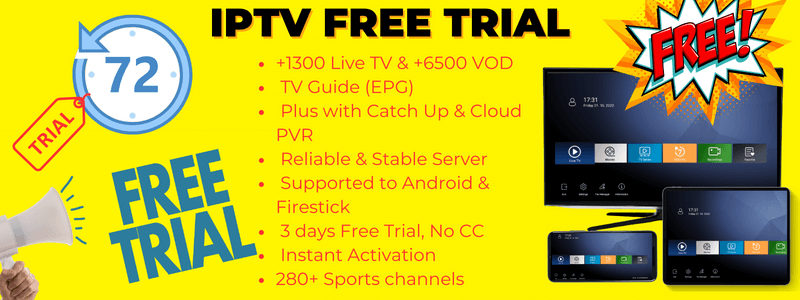
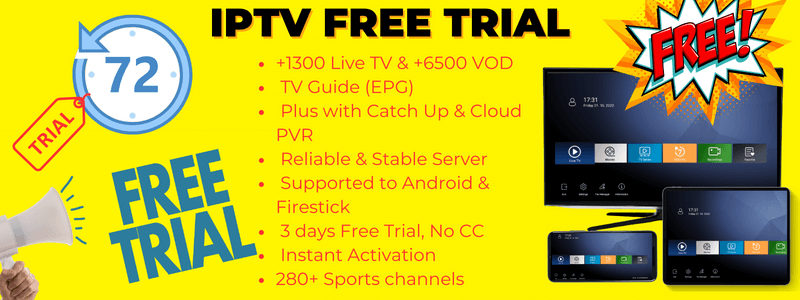
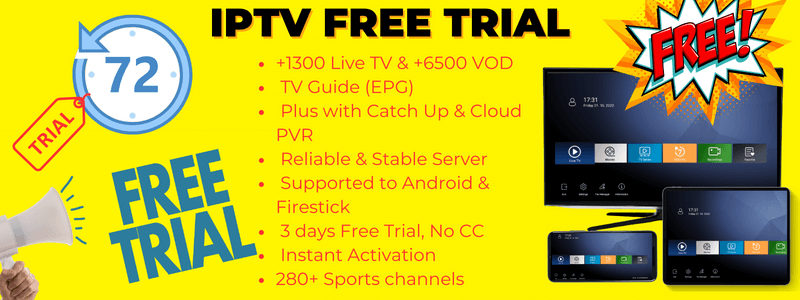
Cinema HD APK is a premium application designed for FireStick and other Android devices, making it one of the most sought-after third-party apps on FireStick. This app boasts an extensive library of content sourced from various platforms, providing users with a diverse range of entertainment options.
However, due to its offering of copyrighted content, Cinema HD APK is not available on official app stores like the Google Play Store. To access the app, users must download the APK file from a reliable source and manually install it on their Android devices.
Within the app, users can explore an intuitive interface featuring useful features such as search functionality and genre-based browsing. It also offers sorting options to help users discover and select their preferred content. The app aggregates streaming links from different sources across the internet, including popular streaming platforms and independent websites.
When a user selects a movie or TV show, Cinema HD APK presents a list of available streaming sources and quality options. Users can then choose their preferred source and quality, and the app will initiate the streaming process. Some versions of the app include built-in video playback capabilities, while others allow users to use their favorite third-party video player.
Cinema HD APK diligently updates its content feed, ensuring a wide selection of movies and TV shows to cater to users’ preferences. However, it is crucial to acknowledge that the app may provide copyrighted content without proper authorization. Streaming such content could potentially be illegal under local laws and may infringe upon intellectual property rights. As responsible users, it’s essential to be aware of the legal implications and consequences of accessing copyrighted material without appropriate permissions.
Cinema HD Features
- Vast Content Library: Access to a vast library of movies and TV shows from various sources.
- Cinema HD supports offline viewing: Users can download movies and TV episodes for offline watching.
- Subtitle Support: Subtitles are available for movies and TV shows in multiple languages.
- Simple User Interface: An intuitive and user-friendly interface.
- Integration with Trakt: Allows users to track and organize TV shows and movies using the Trakt platform.
- Real-Debrid Support: Integration with Real-Debrid for enhanced streaming links, better video quality, and faster streaming.
- Autoplay Feature: Supports autoplay for a seamless binge-watching experience.
- Favorites List: Users can create a list of favorite content within the app.
- Selection List: Offers a selection list for easy content discovery.
- External Video Player: Option to use an external video player for playback.
Is Cinema HD Safe & Legal?
Cinema HD and similar applications that provide access to copyrighted content without proper authorization operate in a legally gray area. While the application itself may not be inherently malicious, its usage to stream copyrighted movies and TV shows without proper licensing raises significant legal and ethical concerns.
Here’s an overview of the safety and legality aspects of Cinema HD:
| SAFETY | LEGALITY |
|---|---|
| Source of APK: Users must download from third-party sources, which can introduce security risks. | Copyright Infringement: Accessing copyrighted content without authorization is considered illegal. |
| Unknown Developers: Lack of transparency makes assessing credibility difficult. | Legal Consequences: Engaging in copyright infringement can lead to fines and legal action. |
| No Official Support: Lack of official support channels may hinder addressing security vulnerabilities. | Varying Jurisdiction: The legal status of streaming copyrighted content varies across jurisdictions. |
To ensure safety and legality, it is recommended to use authorized streaming platforms that have obtained proper licensing and agreements with content creators. These platforms provide a legal and secure way to access movies and TV shows while respecting copyright laws.
Related: Exploring IPTV: What is IPTV and Is it Legal
How to Install Cinema on Firestick?
The first thing you need to know is that the Cinema app is not available in the Google Amazon App Store if you want to install it on FireStick. Then you need to side-load it on FireStick with the help of a downloader. I’ll describe the step-by-step guide in detail below.
Step 1: Install the downloader.
- 1. Click Find > Search from the FireStick home screen.
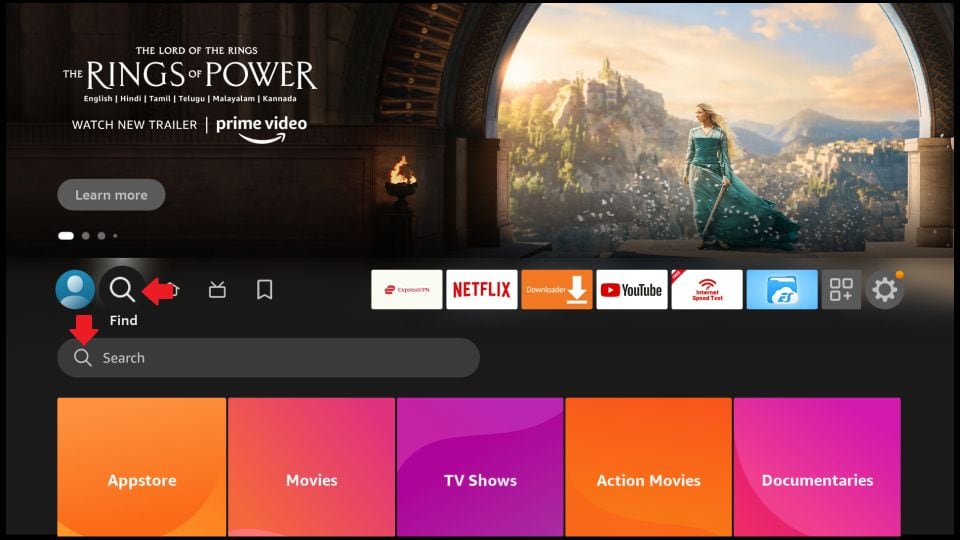
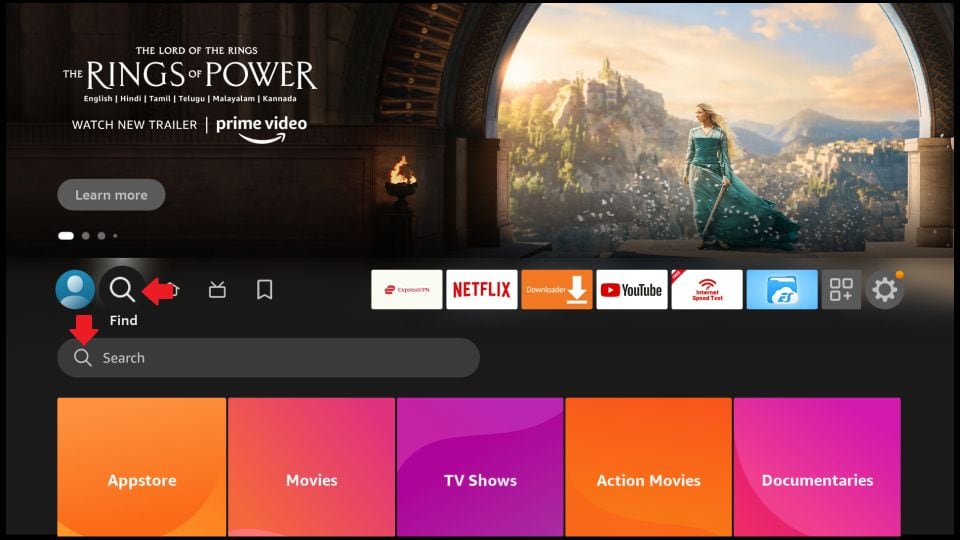
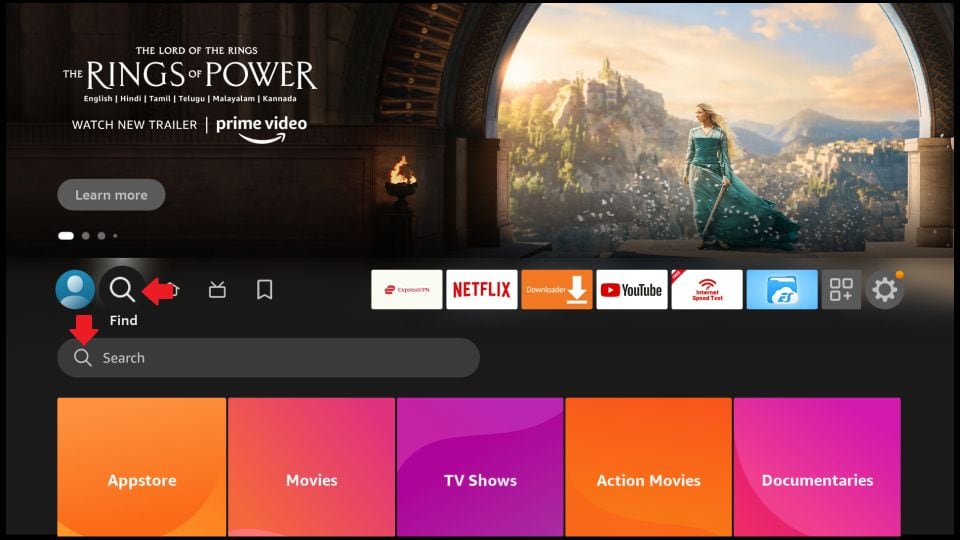
- 2. Search for Downloader. The download and installation is complete.
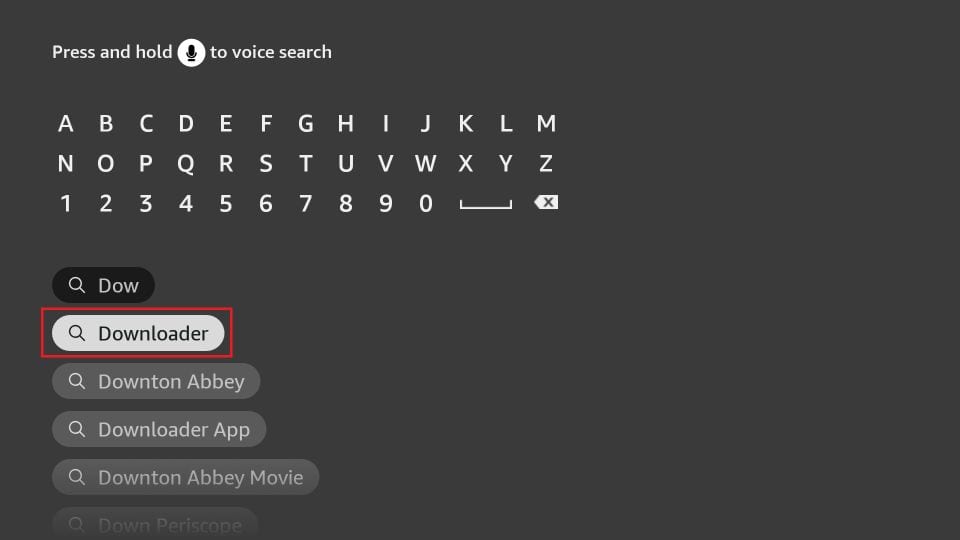
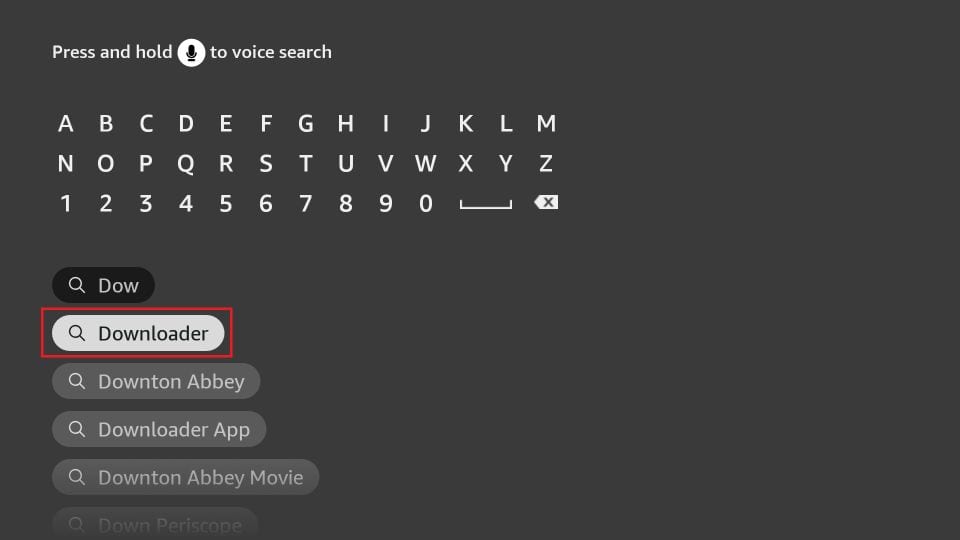
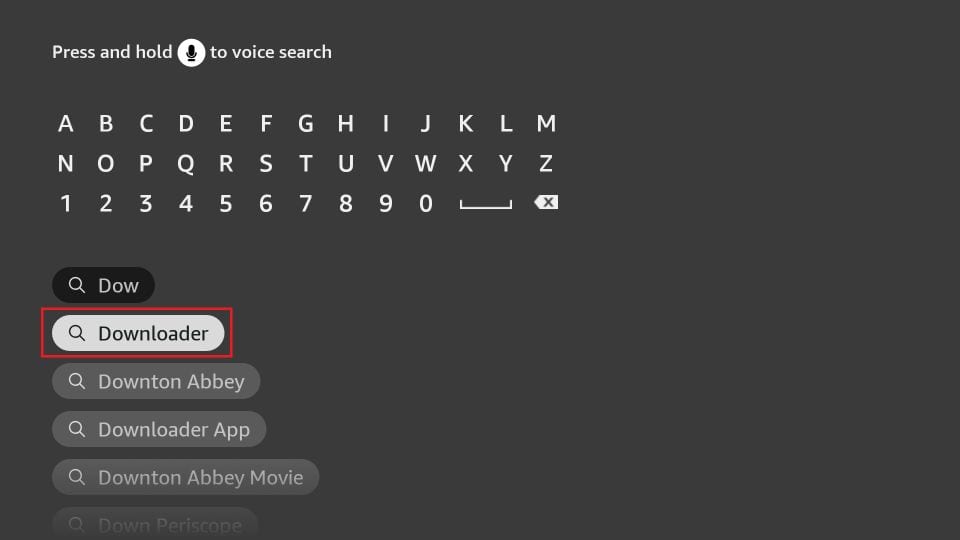
Step 2: Cinema HD on Firestick.
- 1. Go back to the home screen and tap the Settings icon in the upper right corner.
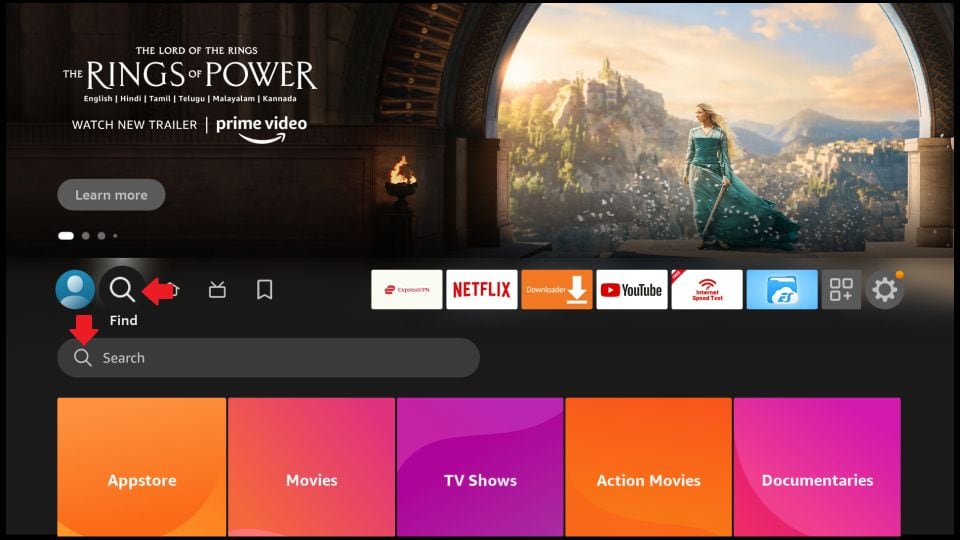
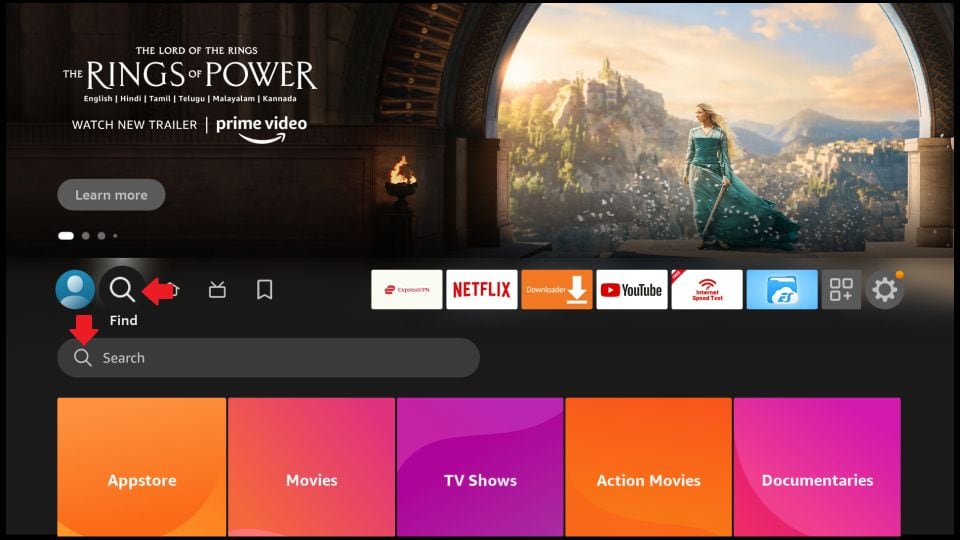
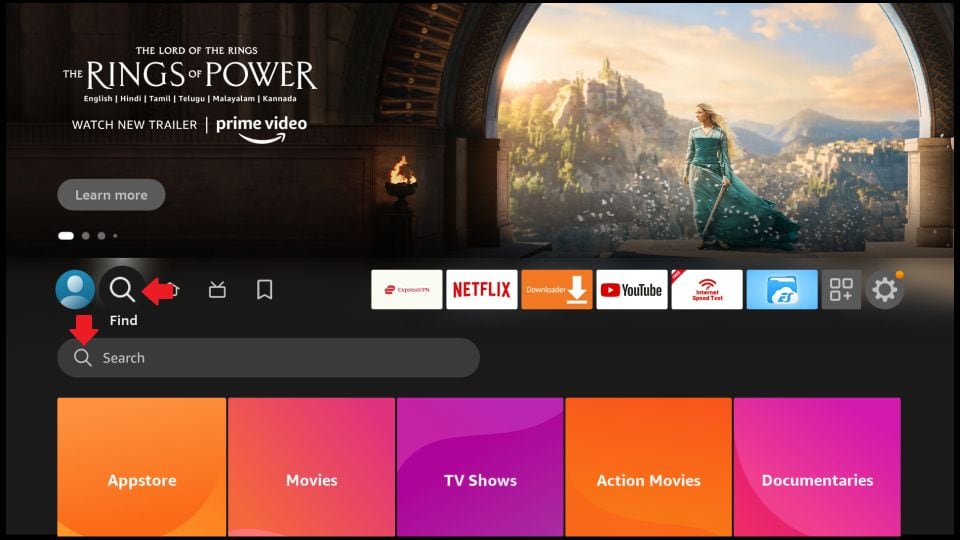
- 2. Click “My Fire TV” or” Device “(depending on your Firestick version).
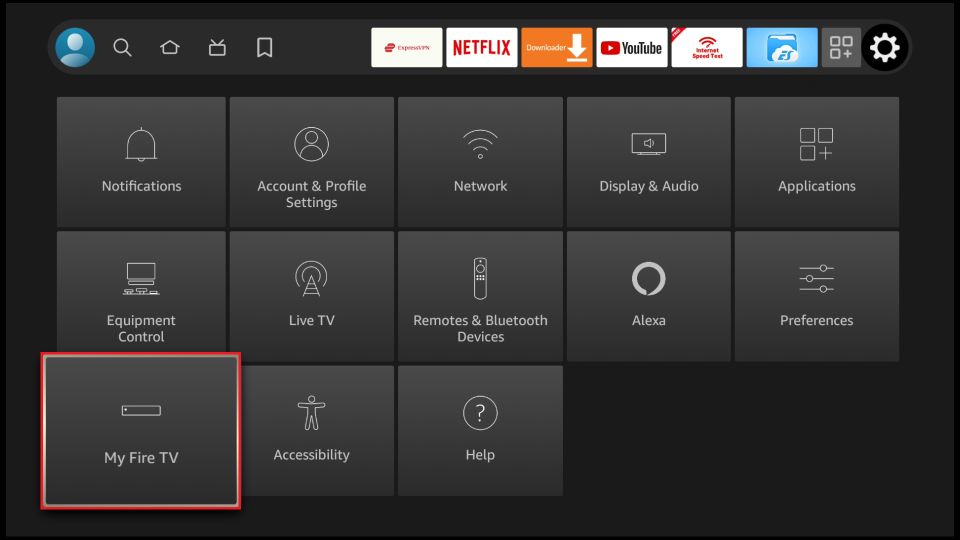
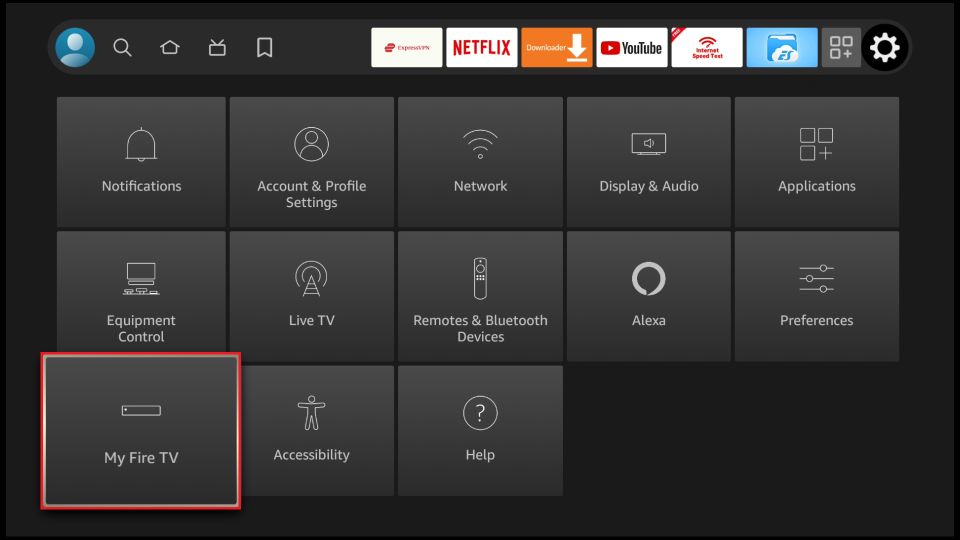
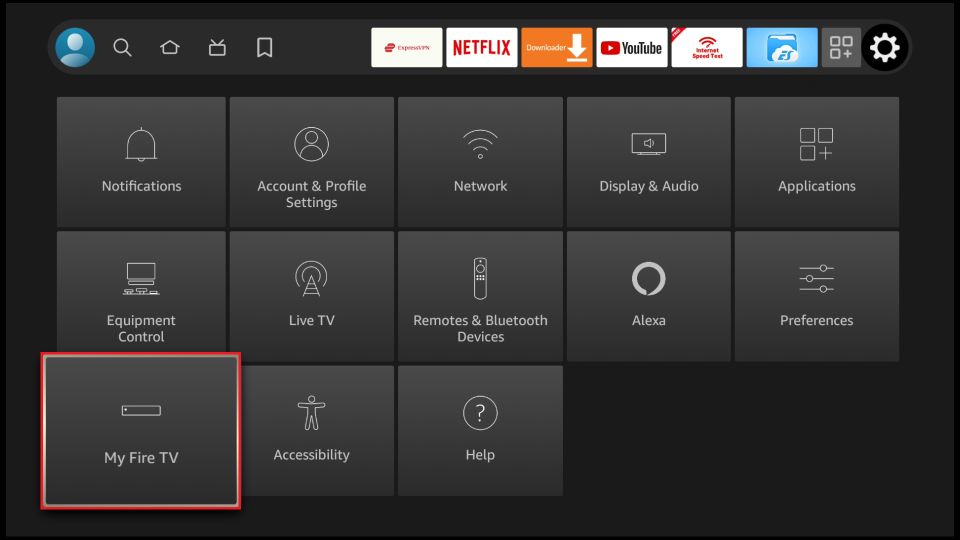
- 3. Select Developer Options.



Note: If you do not find this step above, you can find a detailed tutorial guide for Firestick Developer Options.
- 4. Click Install unknown apps.
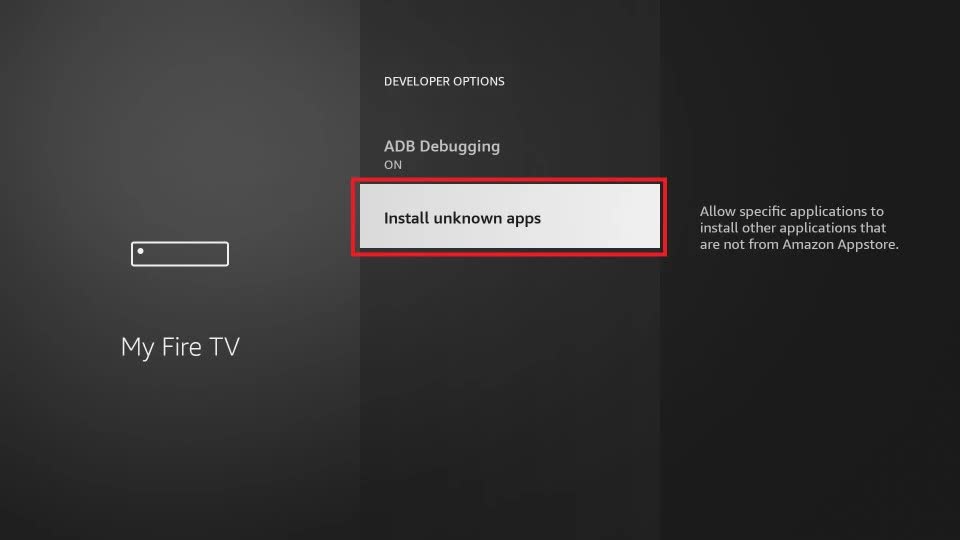
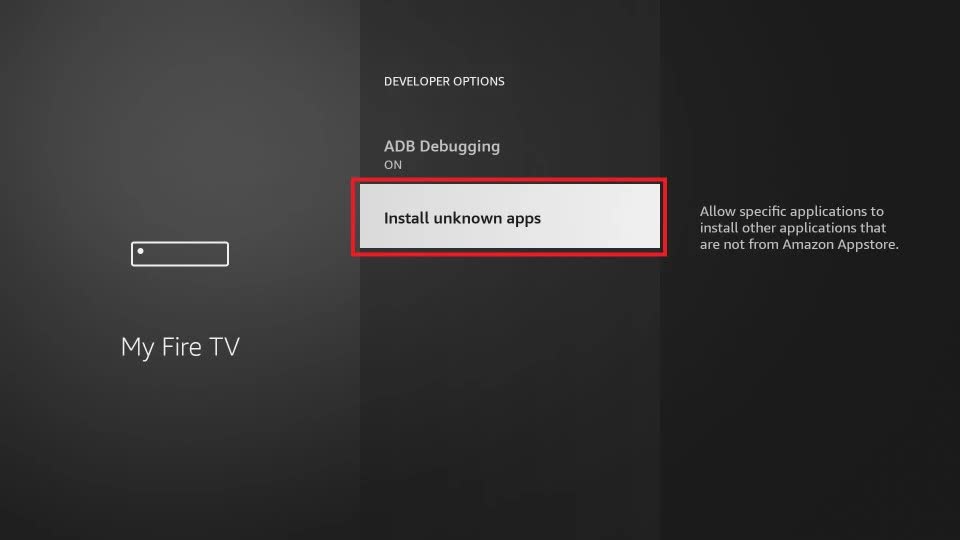
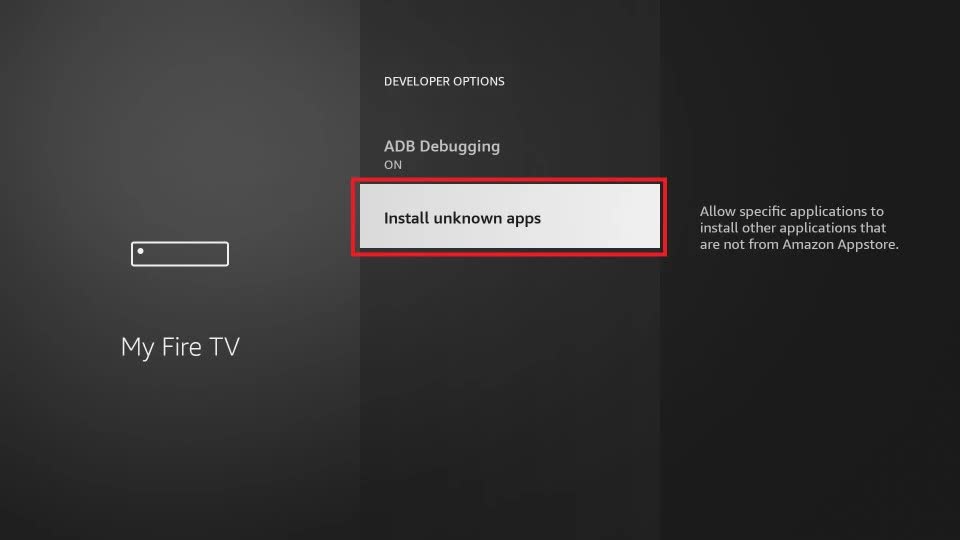
Note: If you are an older version of FireStick, you will need to complete the installation step above.
- 5. Launch Downloader: Open the Downloader app from your Apps & Channels section on the Firestick home screen.
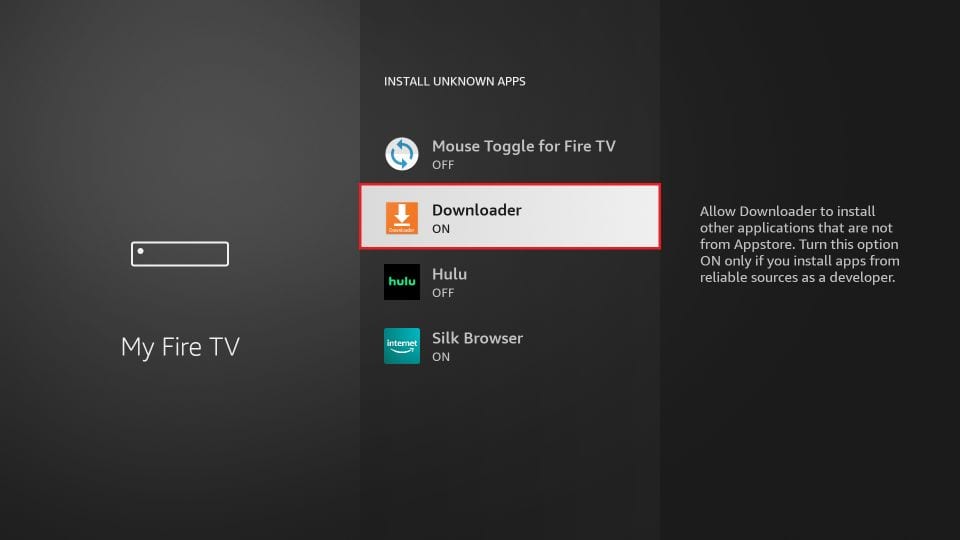
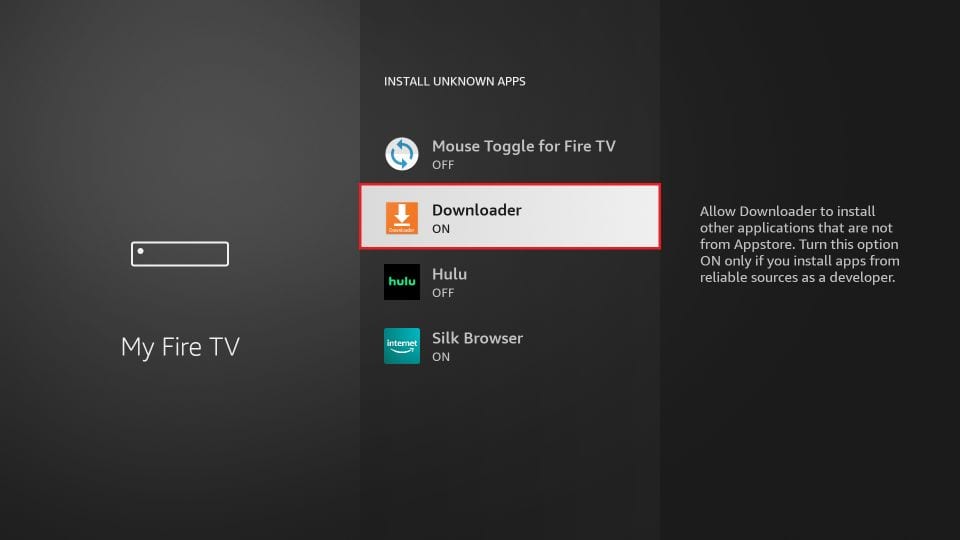
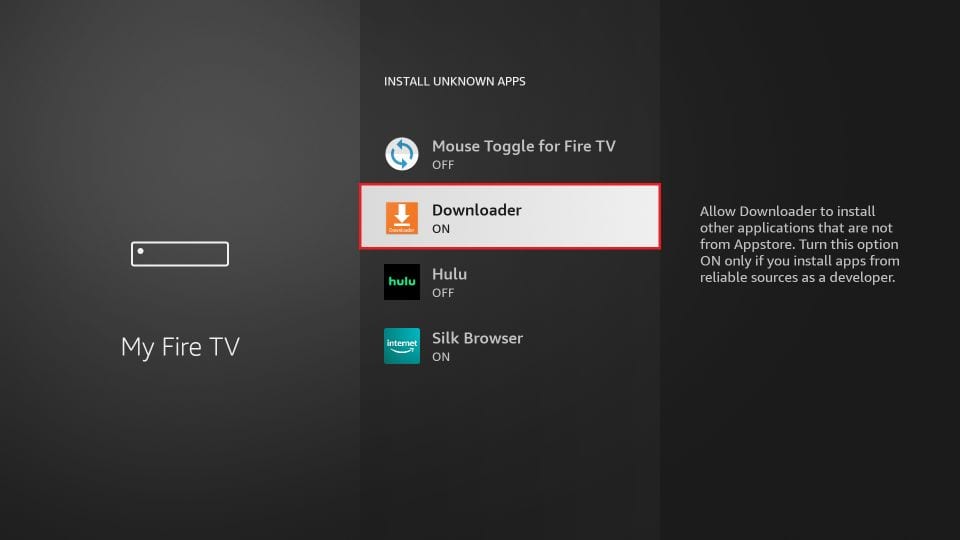
- 6. Enter the Cinema app download link. Into the Cinema HD firesticktricks.com/cinema download the APK, and then click on the GO.
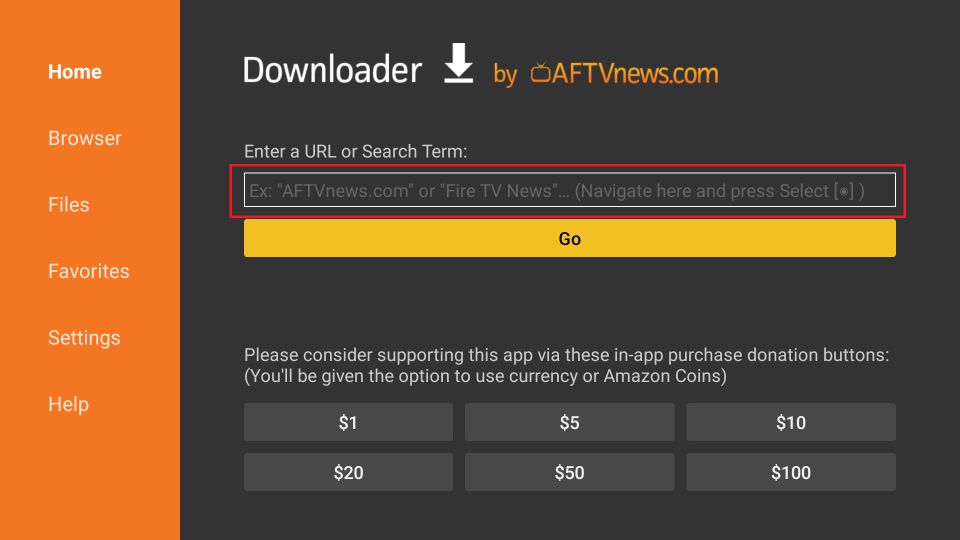
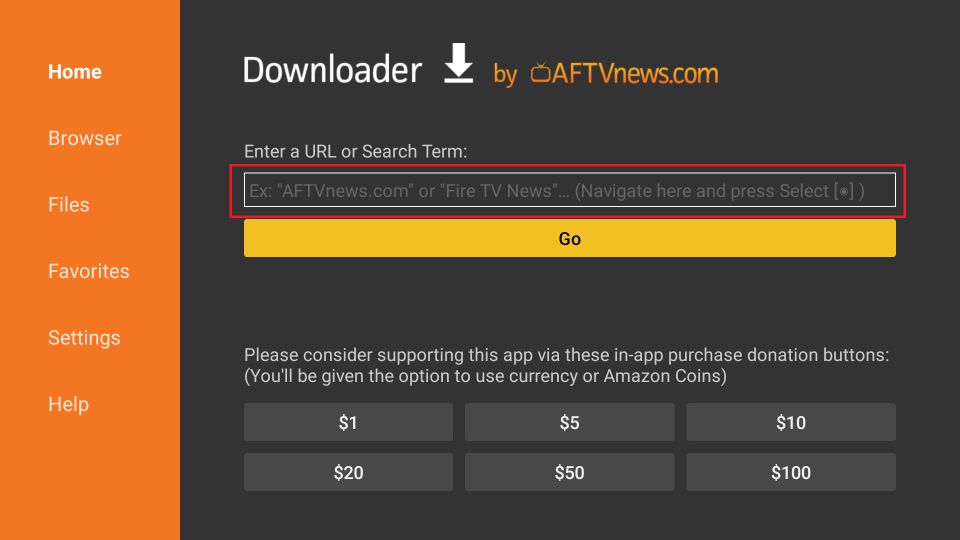
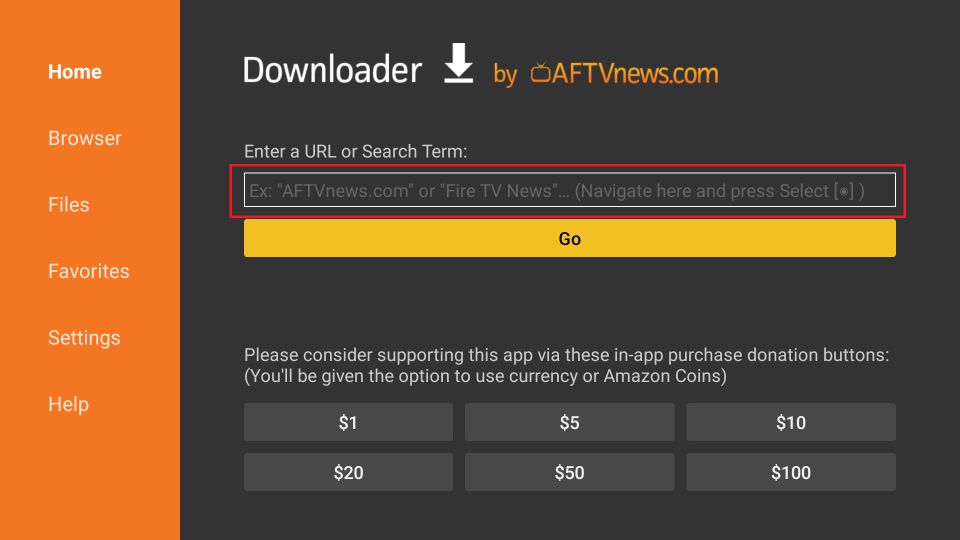
- 7. Now you need to wait for a moment, the app is downloading.
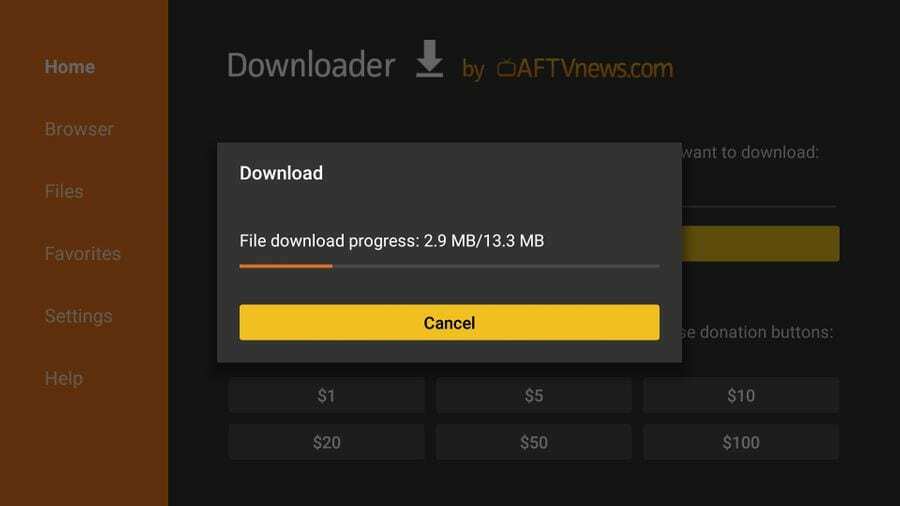
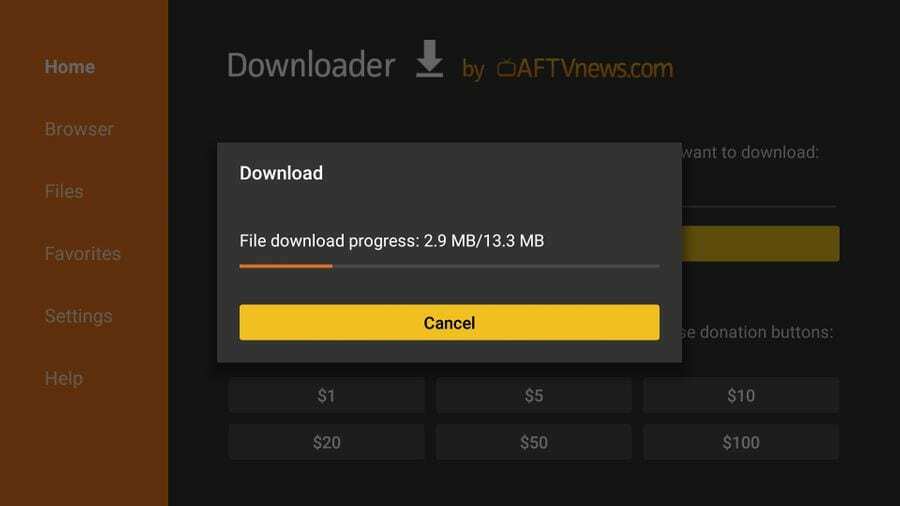
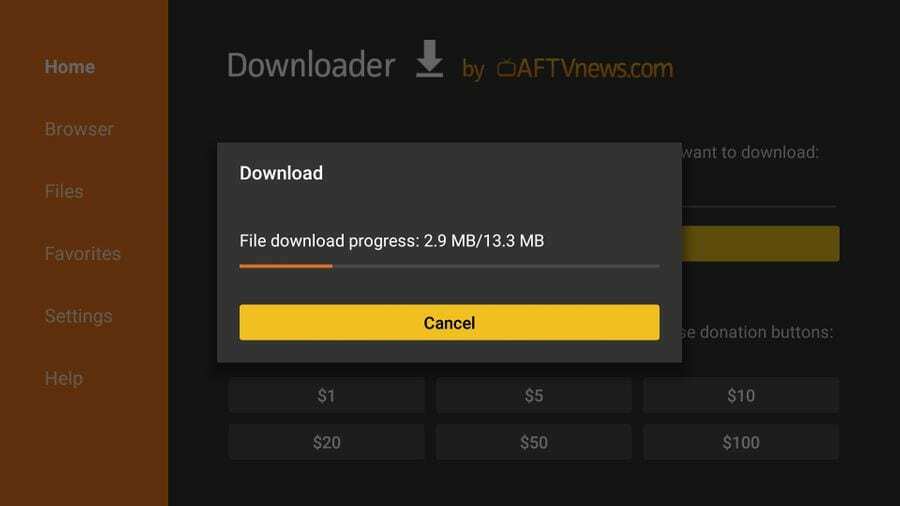
- 8. Click INSTALL to complete the installation.
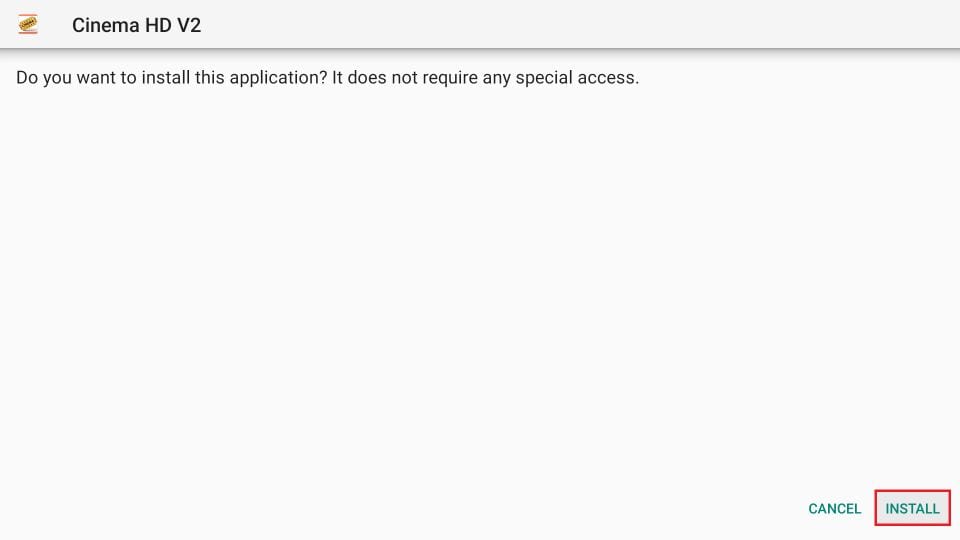
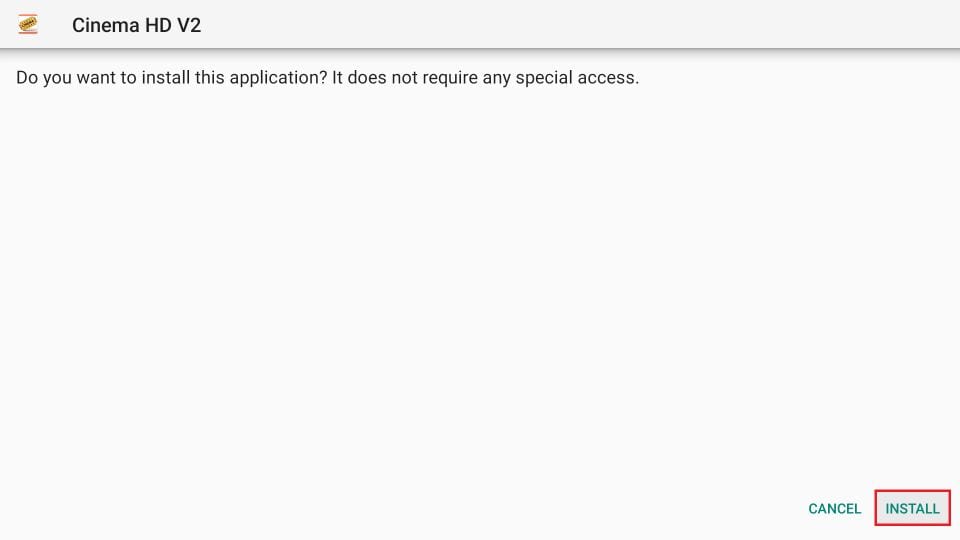
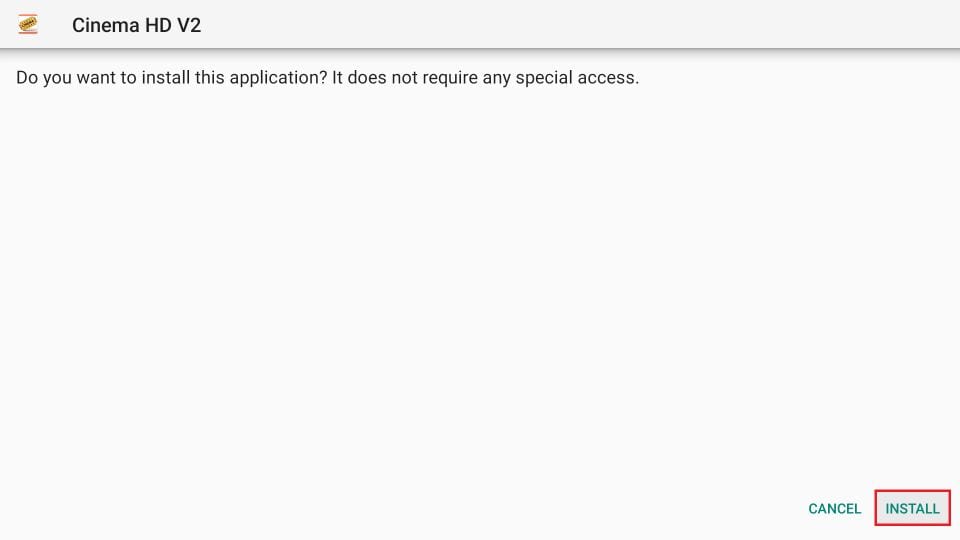
- 9. When your FireStick finally installs the Cinema HD app, it will notify you through the following window. If desired, you can click “Open” directly from this window and launch Cinema HD on FireStick. I recommend clicking Finish.
- 10. Click on “DONE” in the previous step. You will enter the downloader application and when you see the following prompt, click on “Delete”. During this process, you may need to “Delete”. Files twice on a single machine to completely delete them.
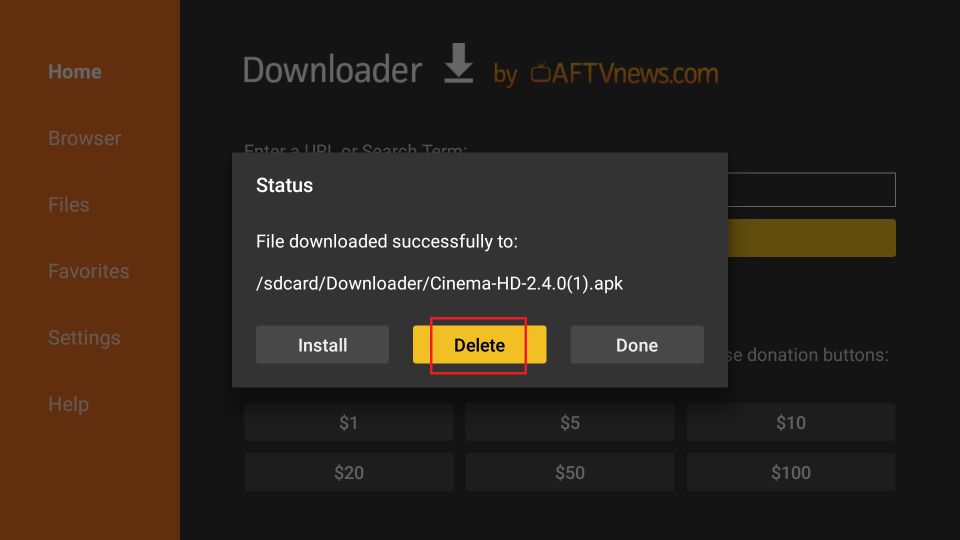
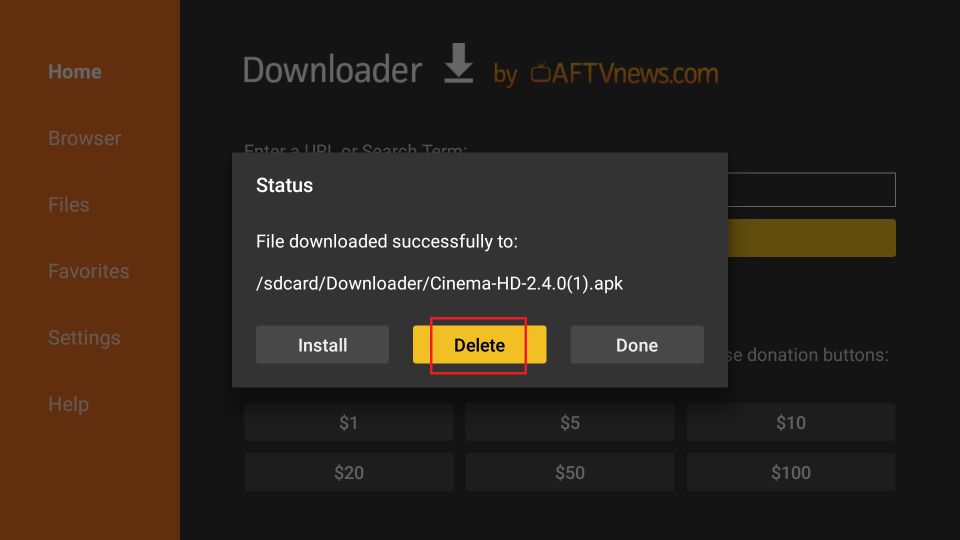
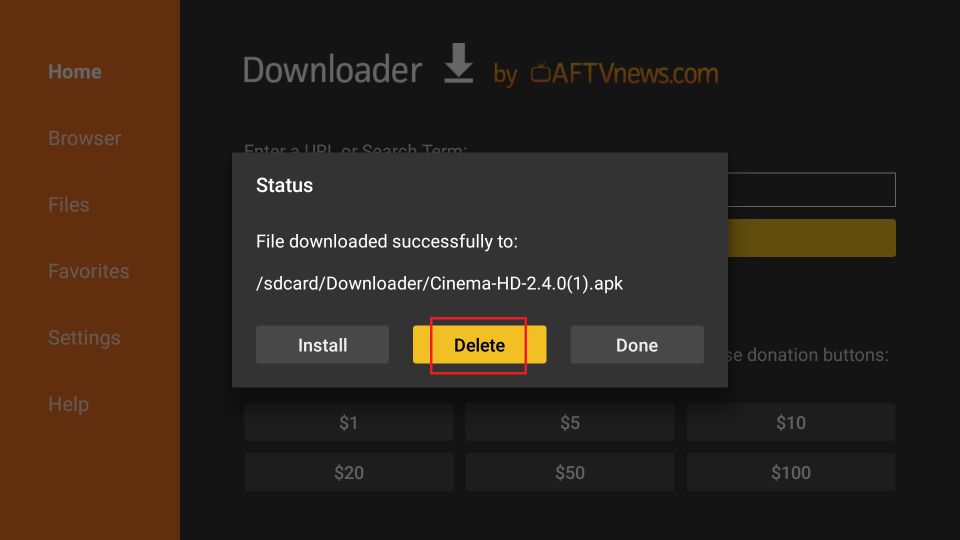
- 11. You have now successfully installed Cinema HD APK on your Firestick. Now you can enable it.
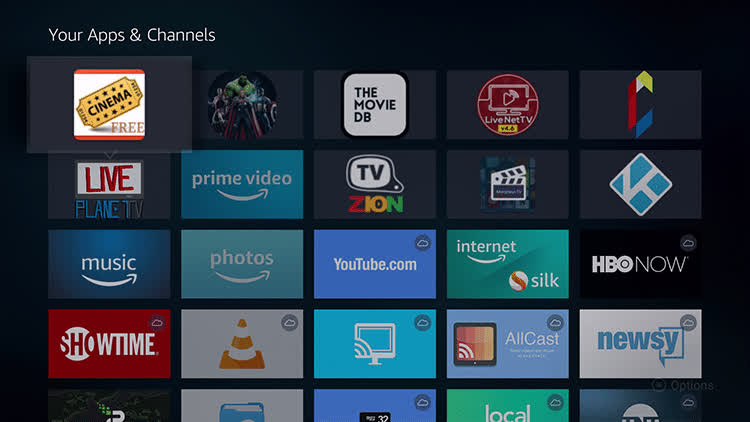
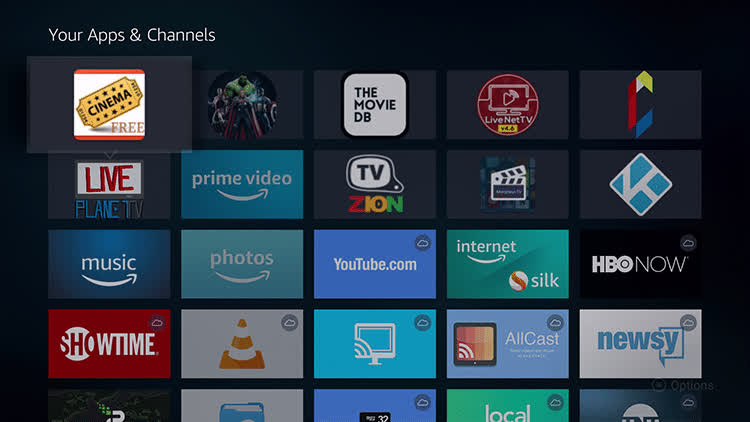
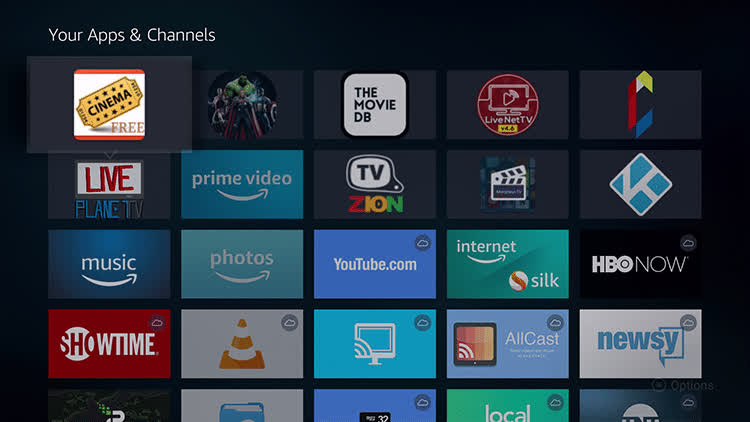
Related: How to Install AirTV IPTV on Firestick? and Image & Text Solved: How to use AirTV IPTV on FireStick?
AirTV Tips:
After successfully installing the program, it is essential to ensure that your ISP does not block or monitor your access. This step is crucial for accessing copyrighted content on Firestick securely and keeping your IP address protected. To achieve this, I highly recommend using one of the top VPN services available, such as ExpressVPN, NordVPN, or Surfshark. These VPNs will help maintain your online privacy and security while using Firestick and ensure a safe and unrestricted streaming experience.
Related: VPN Reviews: 8+ Best VPN for IPTV and Unleashing IPTV: Dealing with ISP Blocking Guide.
How to buy a VPN?
- Choose from the best VPN here to subscribe to a VPN service that suits you. Take ExpressVPN as an example.
- Turn on the Fire TV Stick and go to “Find” and then select the “Search” option.
- Now enter “Expressvpn” in the search bar to complete the installation.
- Open the ExpressVPN login page.
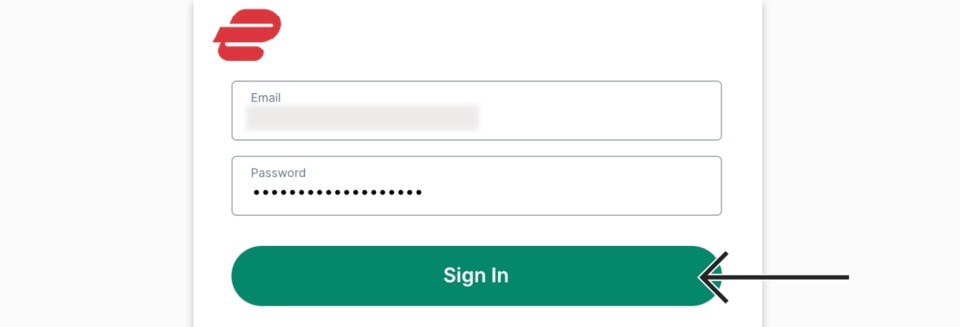
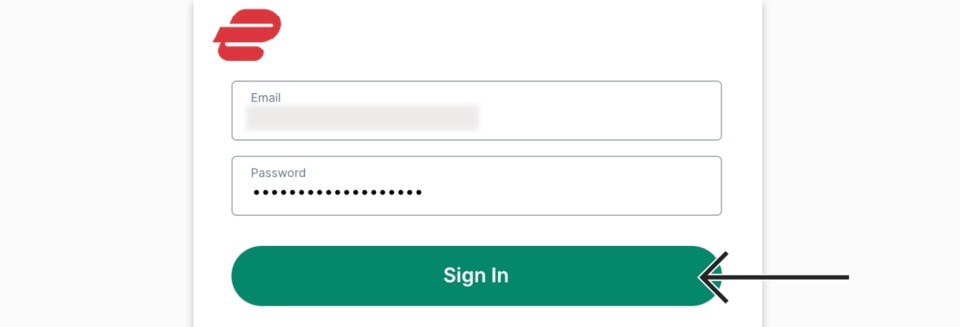
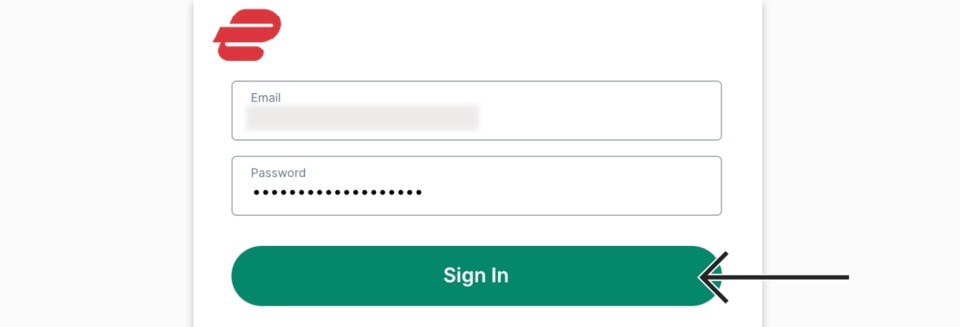
5 . With ExpressVPN enabled, viewing channels on FireStick is now relatively safe.
How to Use Cinema HD APK on FireStick
Using Cinema HD APK on FireStick is a great way to watch on-demand movies and favorite shows.
1. Cinema HD APK Pop-up window
When you start the program for the first time, a pop-up window will appear to change the log. Please click “OK”.
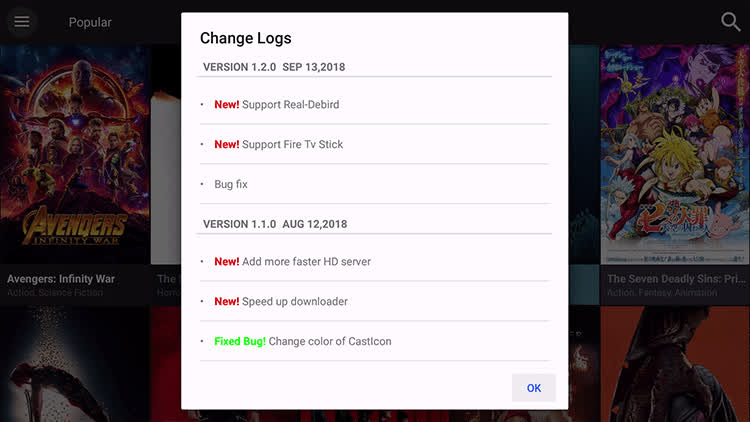
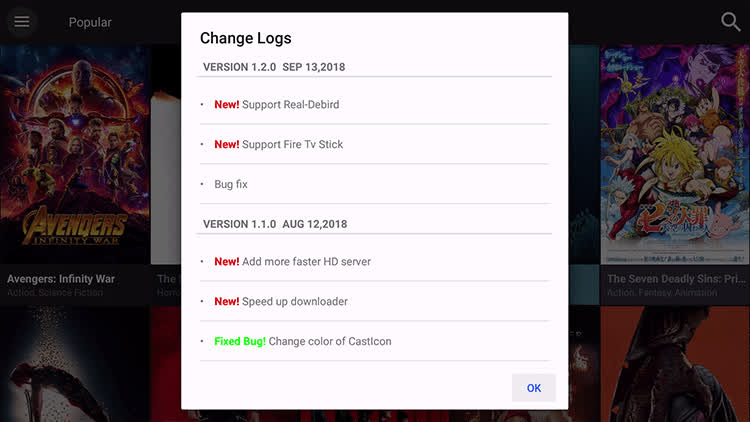
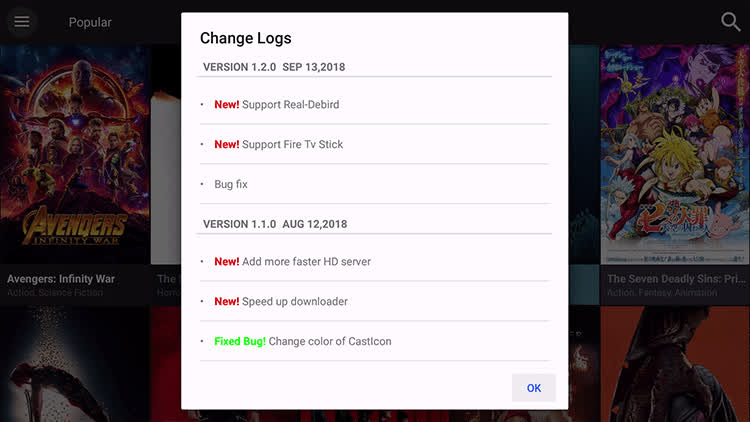
2. Cinema HD APK user interface
Upon launching Cinema HD APK, users are welcomed with a user interface that is both straightforward and uncluttered. The main screen features a simple and clear layout with a small area on the left showcasing a text list, while the right side dominates the screen with an array of video icons. These icons represent the available movie titles, making it easy for users to recognize and select their desired content.
To switch from movies to TV shows, users can click on the burger menu located in the top left corner and then choose the “TV Show” option. The left-hand side of the interface offers convenient navigation options, including sections for TV shows, Movies, Favorites, History, Downloads, and Settings. Moreover, users can also connect Real-Debrid to the application, enhancing their streaming experience with premium links for improved video quality and faster streaming.
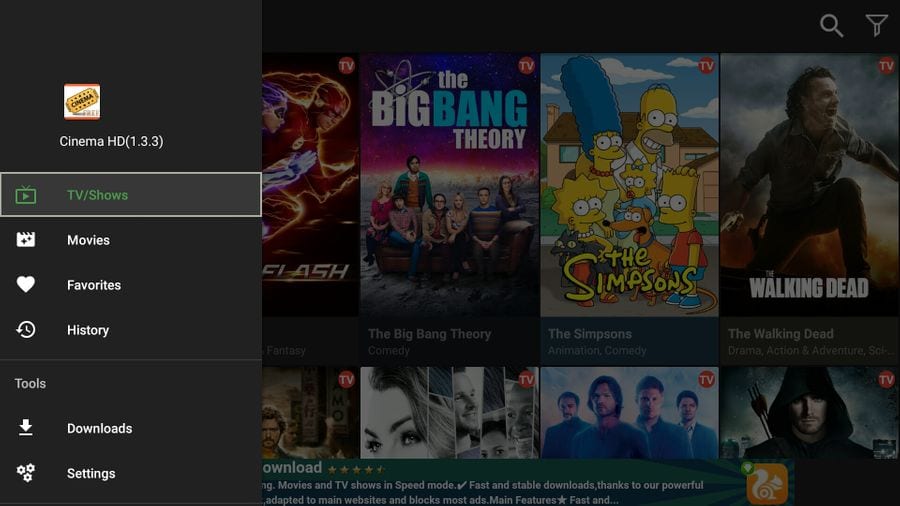
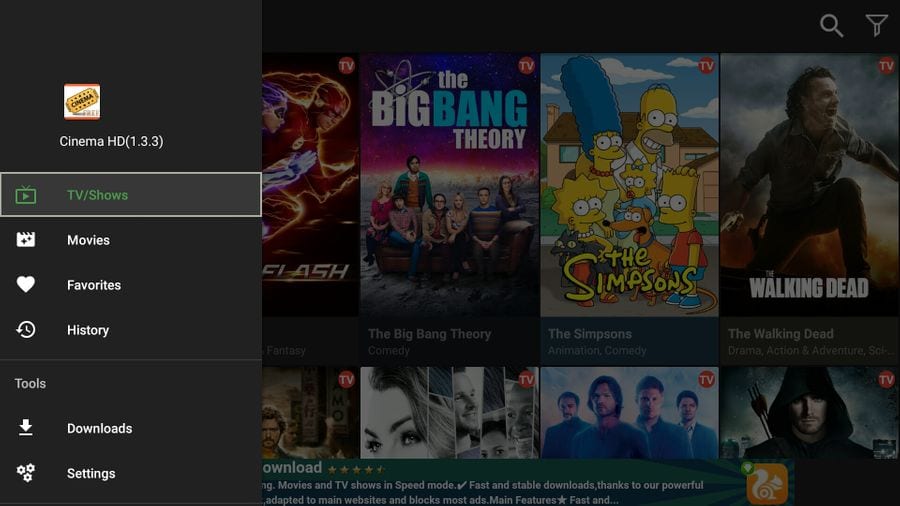
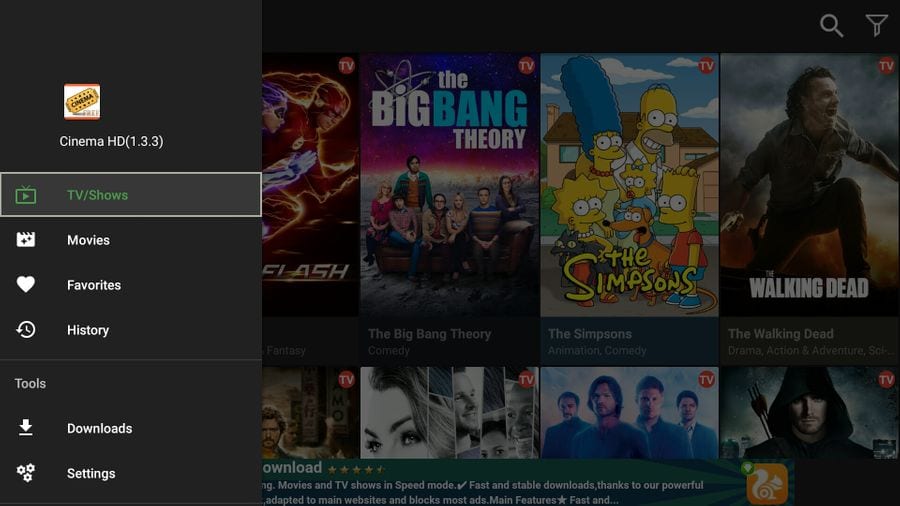
3. Cinema HD APK content sorting display
In the image provided, you will notice a convenient option to sort the content by category or genre. To access this feature, simply click on the blue inverted triangle located in the navigation bar. The available sorting categories include Popular, Top Rated, View Count, Latest Update, Action, Animation, Documentary, Family, Mystery, and Horror. This user-friendly sorting functionality allows you to easily explore and discover content tailored to your preferences.
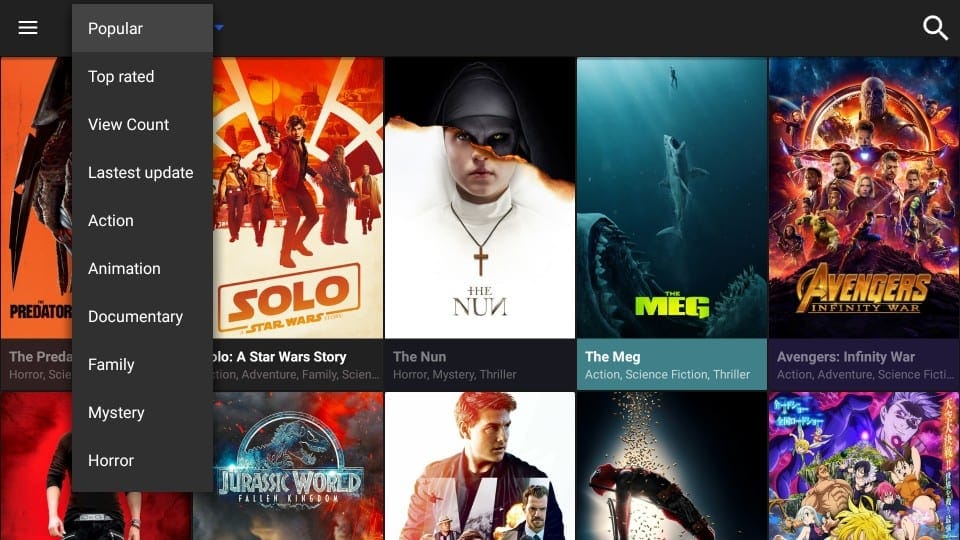
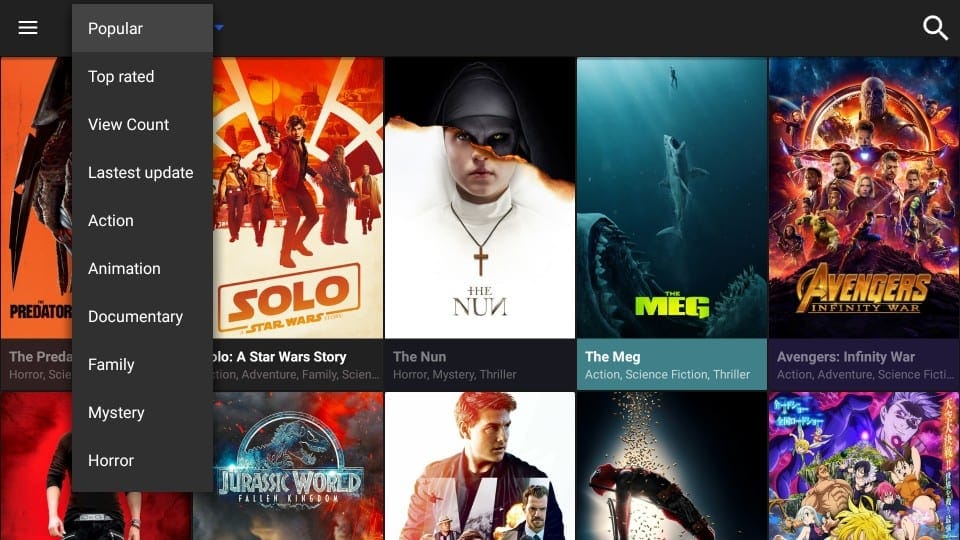
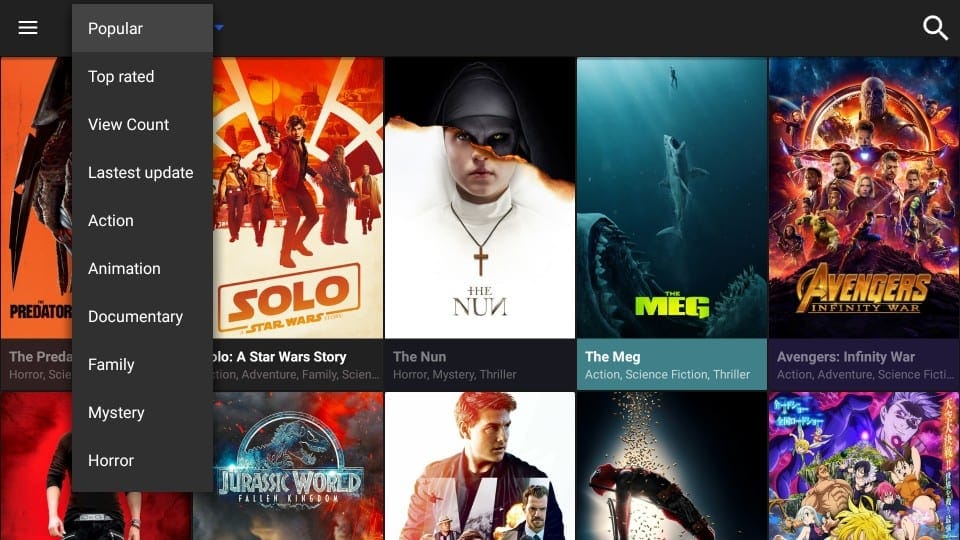
4. Cinema HD APK content Search
If you have a specific show or movie in mind that you’d like to watch, the process is simple: just utilize the search function. Look for the Search option located on the far right of the top menu. By clicking on it, you can enter relevant keywords such as the film title, actor’s name, director’s name, or show title to find the content you are looking for quickly and easily. This efficient search feature ensures that you can access your desired content without any hassle.
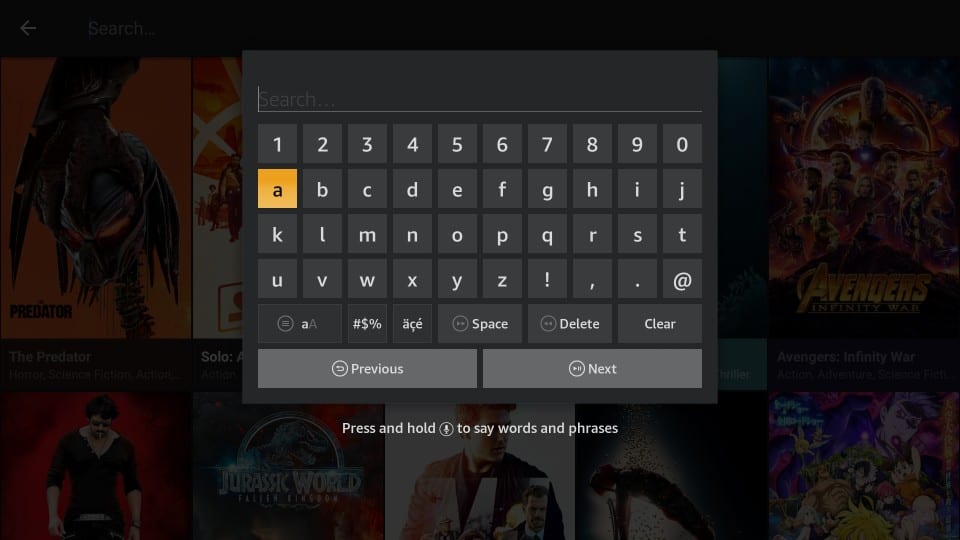
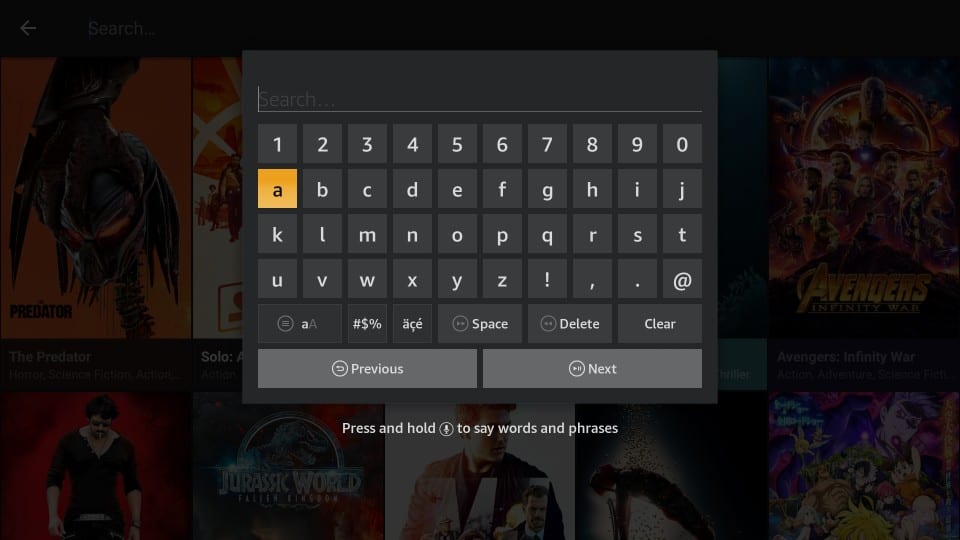
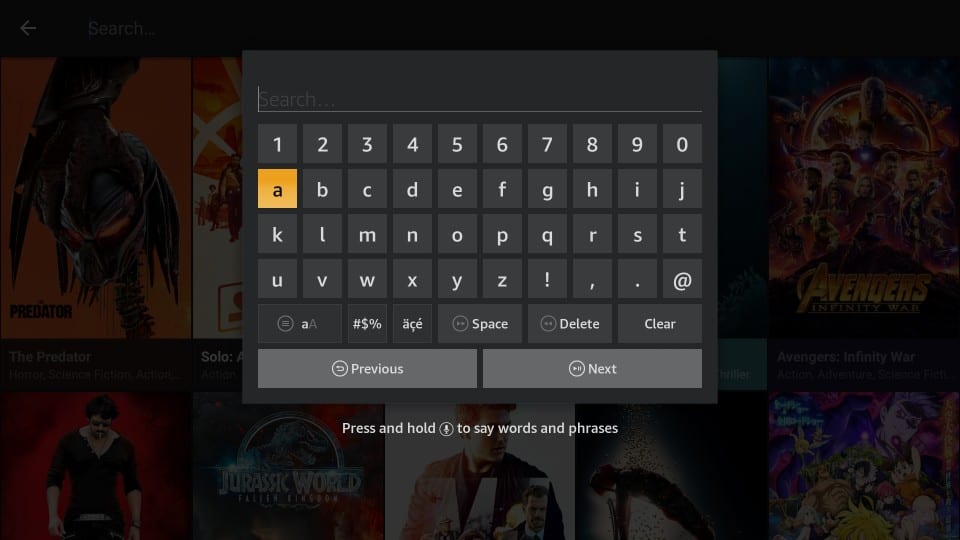
5. Set a shortcut to access Cinema HD APK
If you are unable to locate Cinema HD APK on the FireStick home screen, don’t worry! Simply long-press the “Home” button on your FireStick remote control, and when the subsequent window appears, click on “Apps.” This will lead you to a list of installed applications, including Cinema HD APK, allowing you to easily access and launch the app without any difficulties.
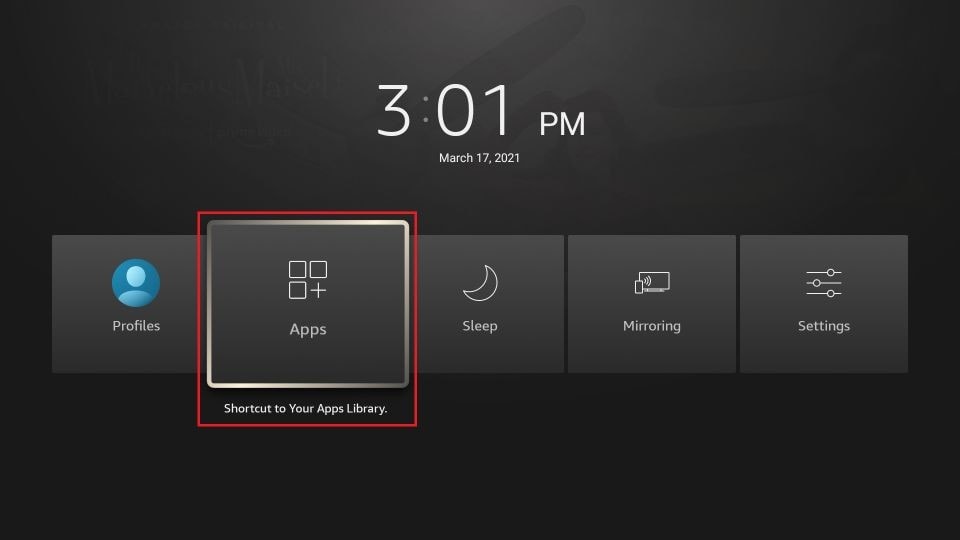
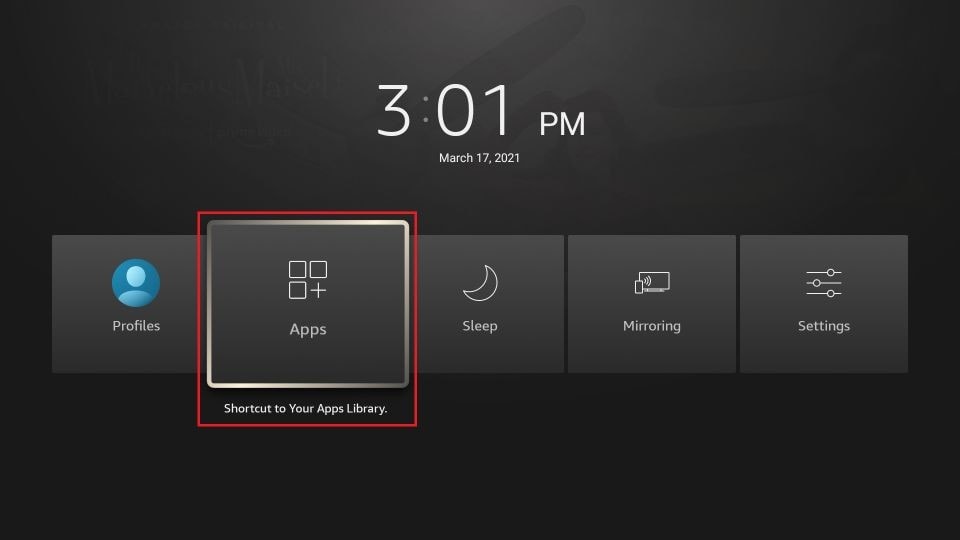
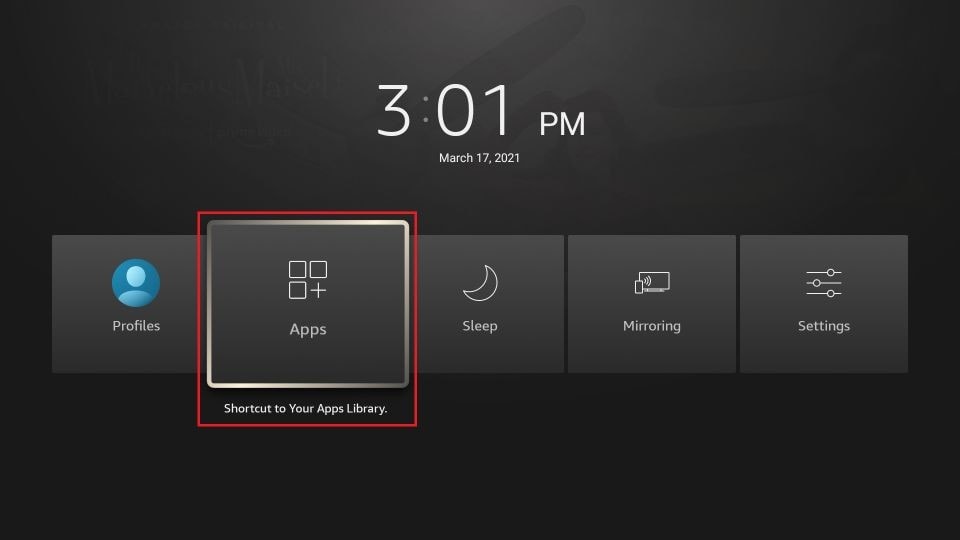
After selecting the application icon, you can press the menu button on the remote control and then click Move in the lower left corner of the screen. Please scroll to the Cinema HD APK to create a shortcut app, but do not click on the app.
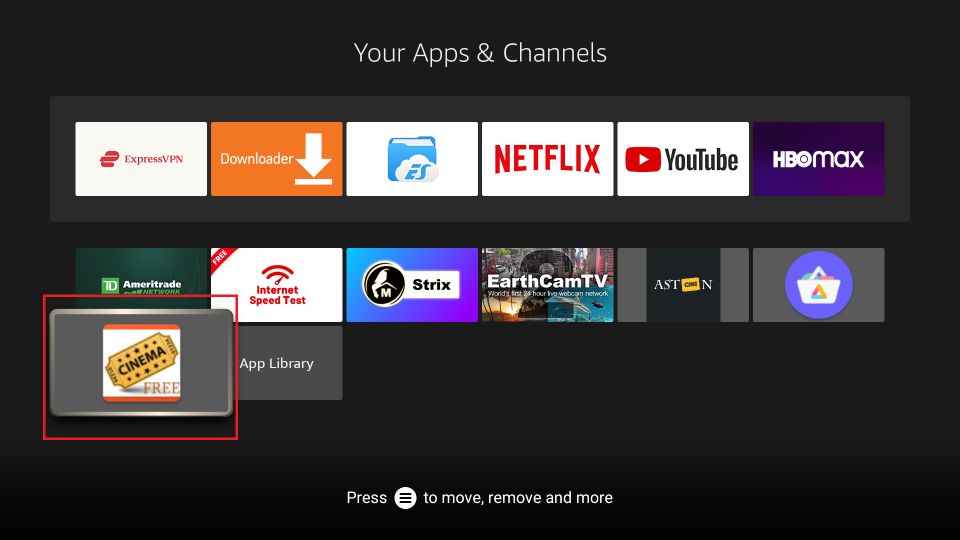
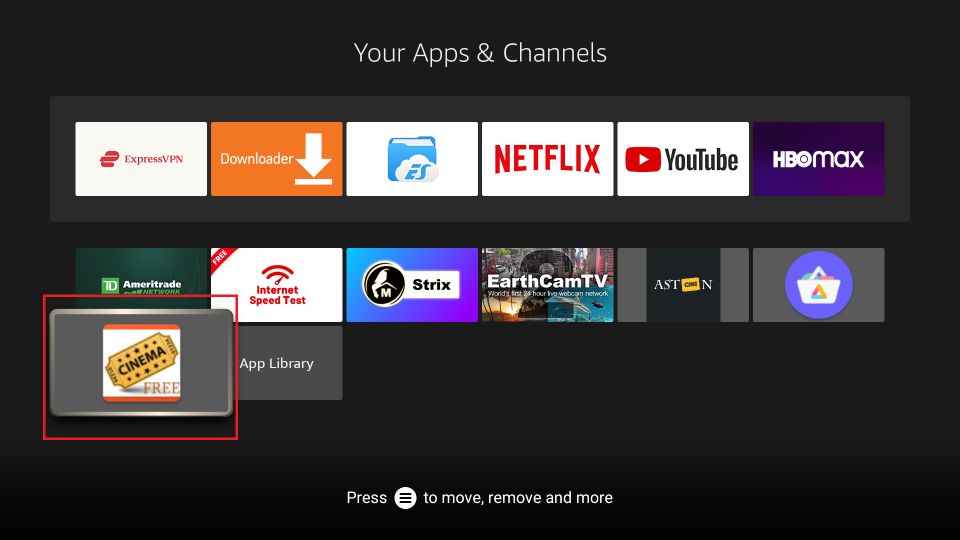
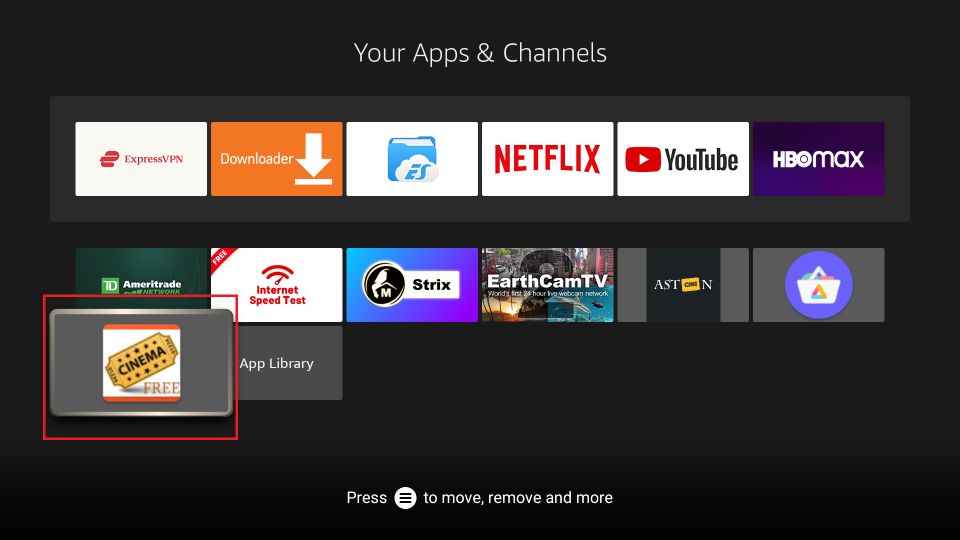
How to Install Cinema HD on Android TV Box and Smartphones
Cinema HD APK is not only optimized for FireStick but also compatible with mobile devices. You can enjoy seamless streaming of movies and TV shows on your Android smartphone and catch-up TV box. However, please note that since Cinema HD is a third-party app, it cannot be directly downloaded and installed from the Google Play Store. Instead, you will need an Android phone version running on Android 4.0 or higher to successfully install Cinema HD.
Now, let’s take you through the steps to Install Cinema HD on Android TV Box and Smartphones, so you can unlock a world of entertainment on your mobile devices as well.
- 1. Open your browser and enter the Cinema HD download link. (firesticktricks.com/cinema)
- 2. A warning window will pop up and confirm the download.
- 3. During the download process, you will be reminded to inform your phone that unknown apps are not allowed to be installed. You need to enable it.
- 4. Select the Settings option and turn on the toggle that says Allow from this source. Click OK.
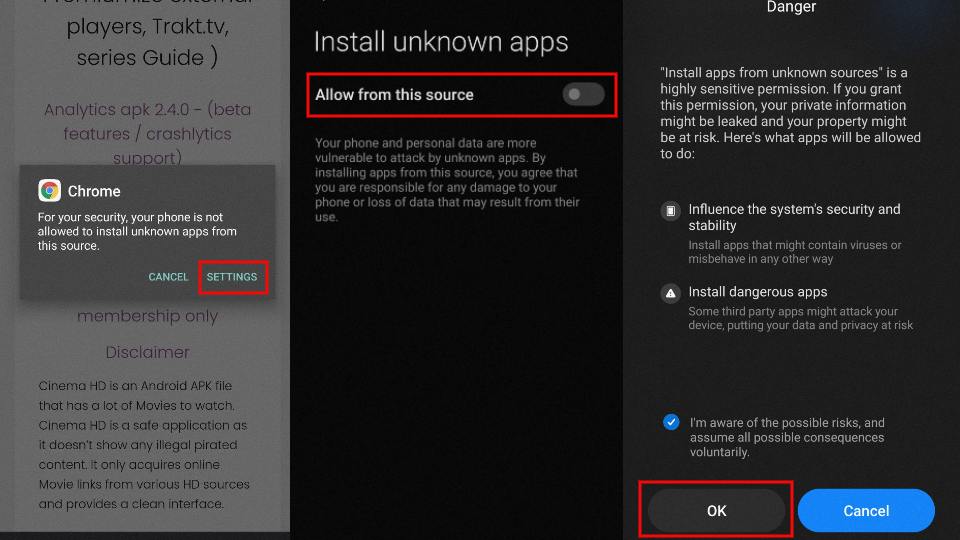
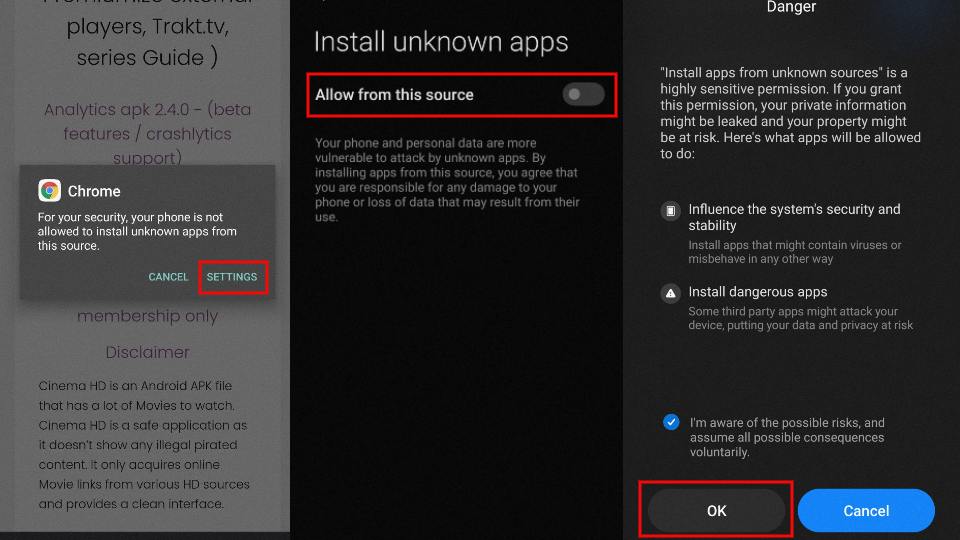
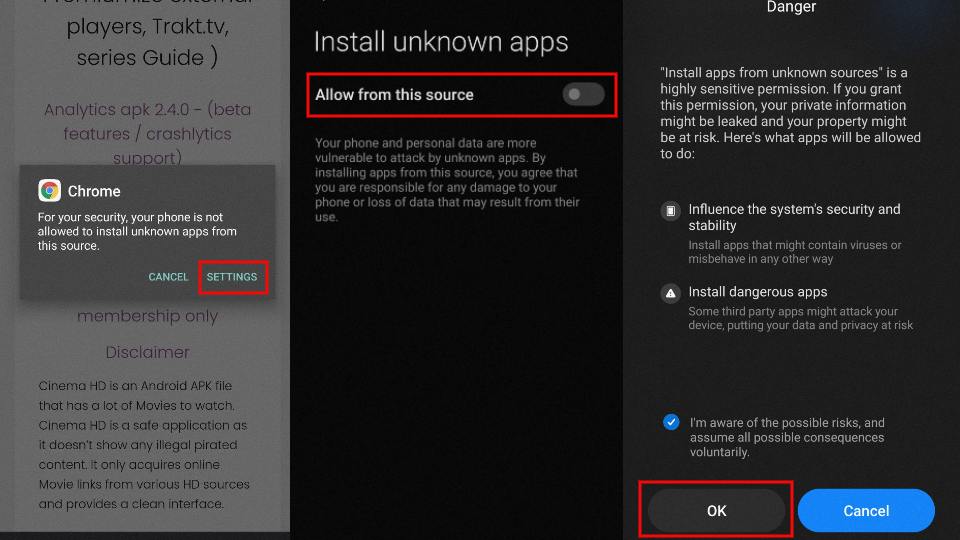
- 5. Next, click “INSTALL”.
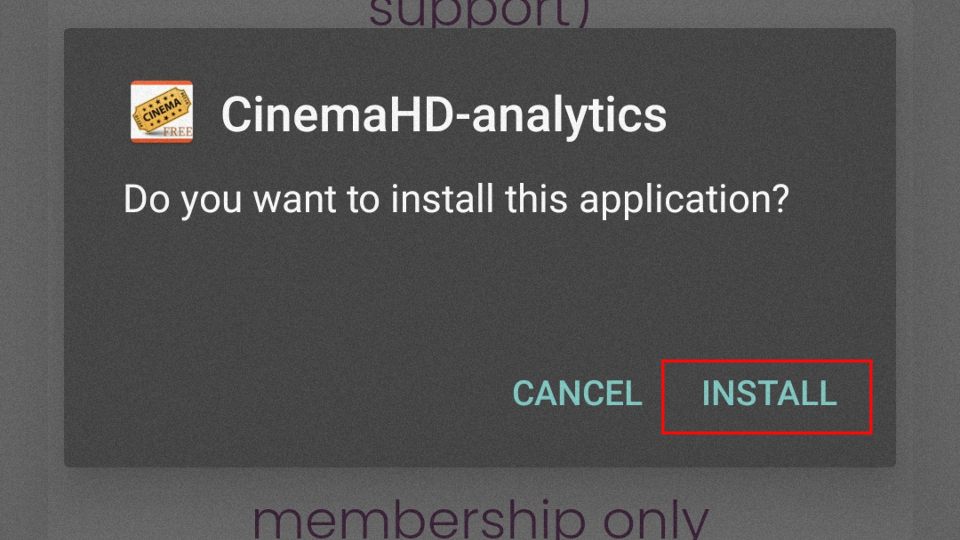
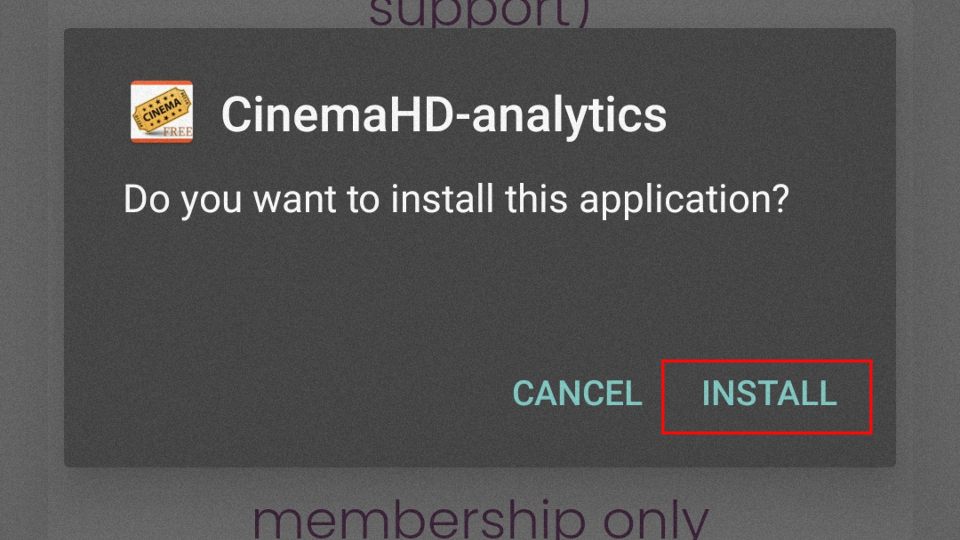
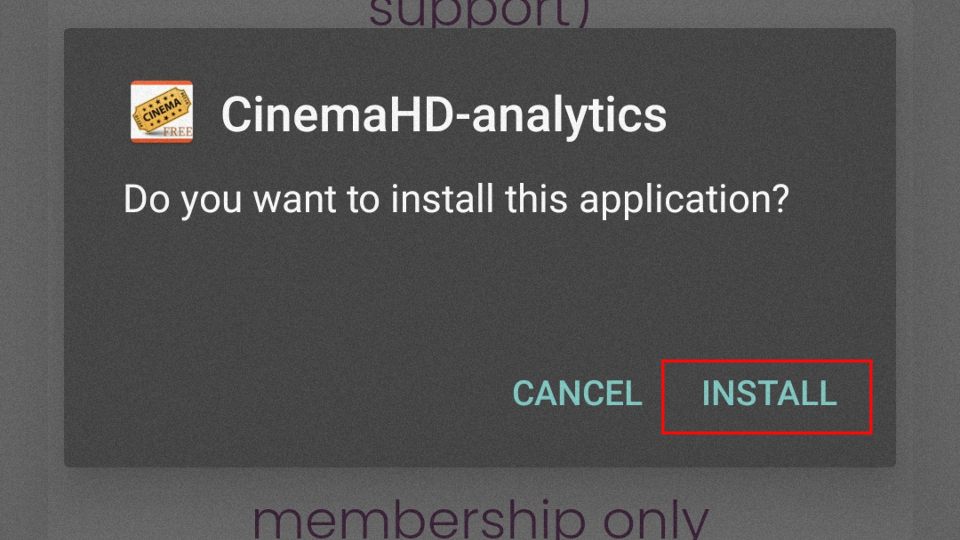
- 6. Cinema HD APK is now installed on your Android device.
- 7. Open Cinema HD APK and a pop-up window will remind you to allow access to file information etc on your device. click “ALLOW”.
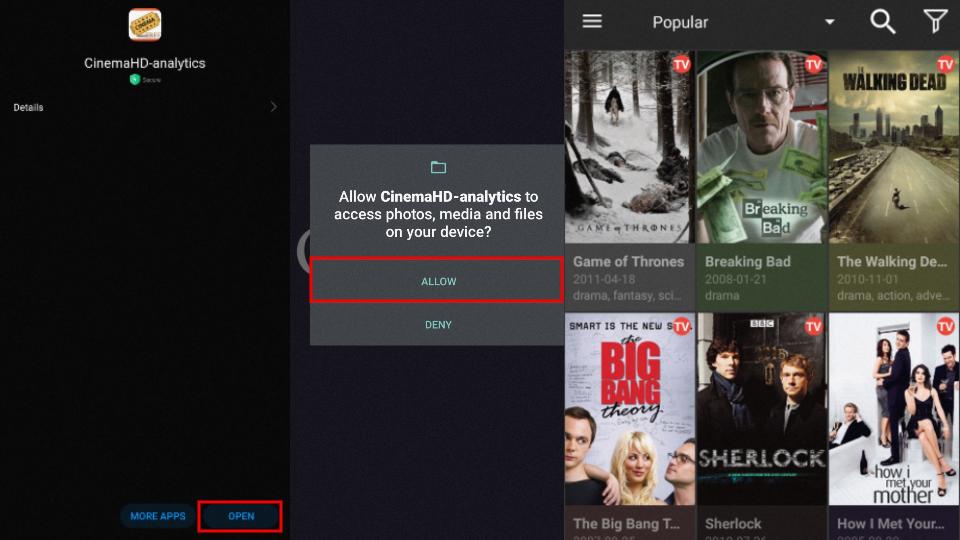
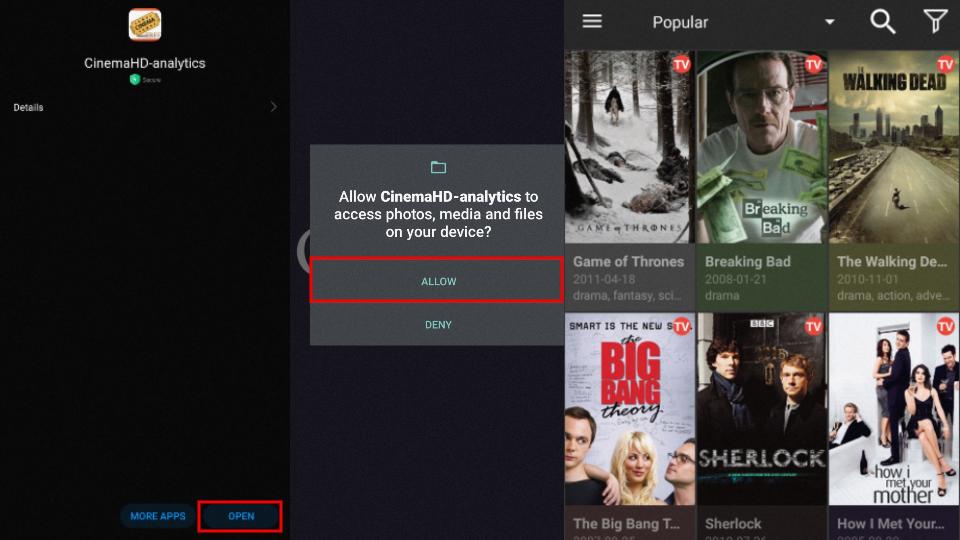
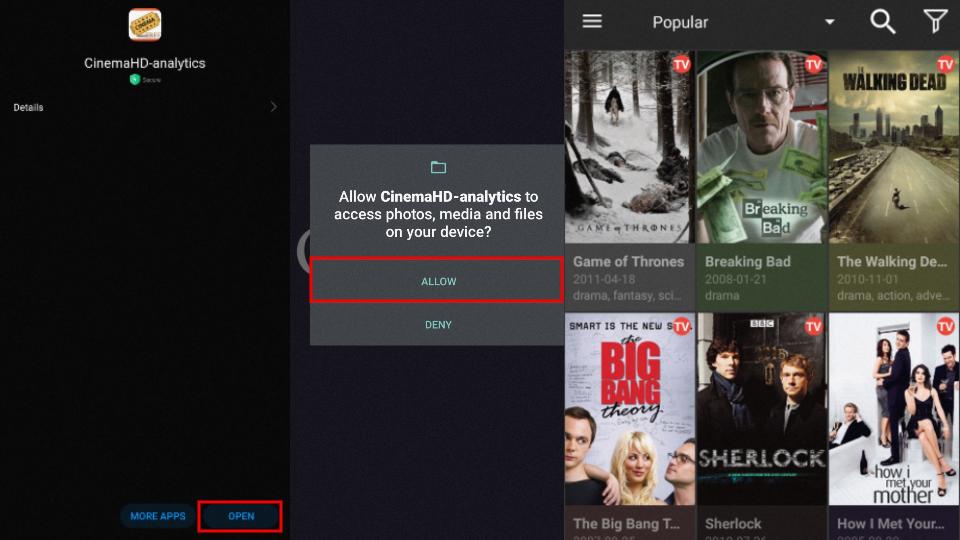
Related: How to Install AirTV IPTV on Android and How to Install AirTV IPTV on SmartPhone & Tablet.
How to Install Cinema HD APK on MacBook/Windows
Before proceeding with the installation, it’s essential to identify your device and operating system. Ensure that you are using either a MacBook (Air or Pro) or a Windows system (11, 10, or 8.1). Next, you will need to install an Android emulator to run the Cinema APK application on your device. There are two recommended Android emulators: BlueStacks and NoxPlayer.
In this guide, we will focus on using BlueStacks to install Cinema HD APK on both MacBook and Windows systems. So, let’s get started and explore the installation process step-by-step.
- 1. Open a browser and visit the BlueStacks website.
- 2. Click Download.
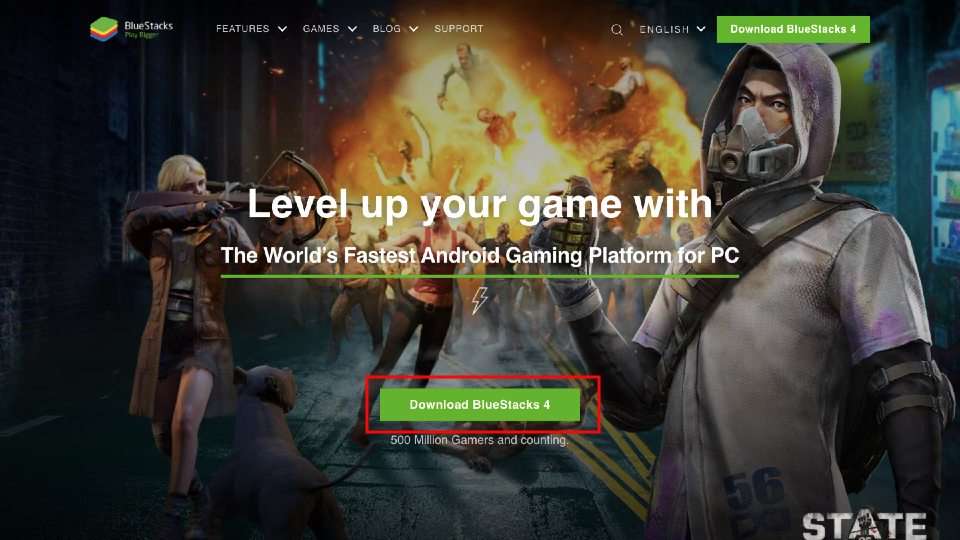
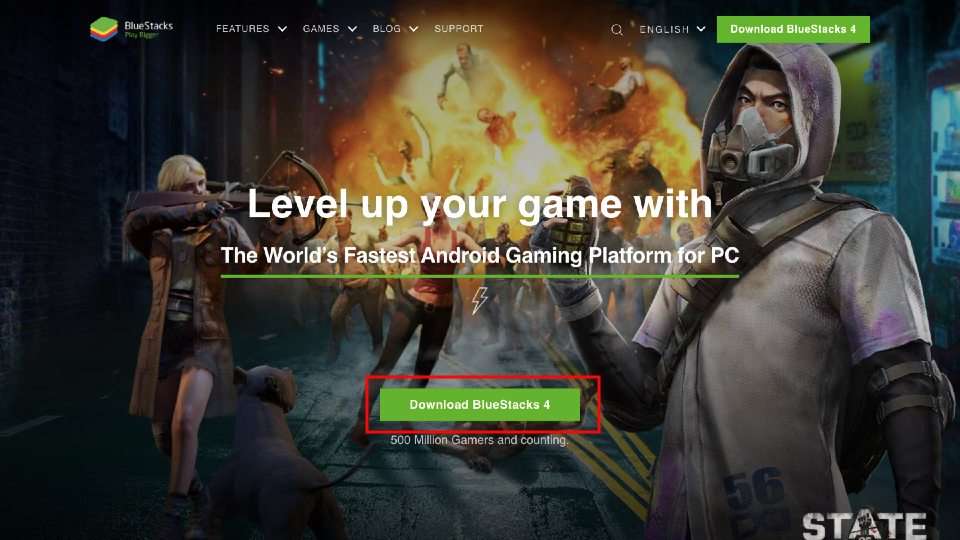
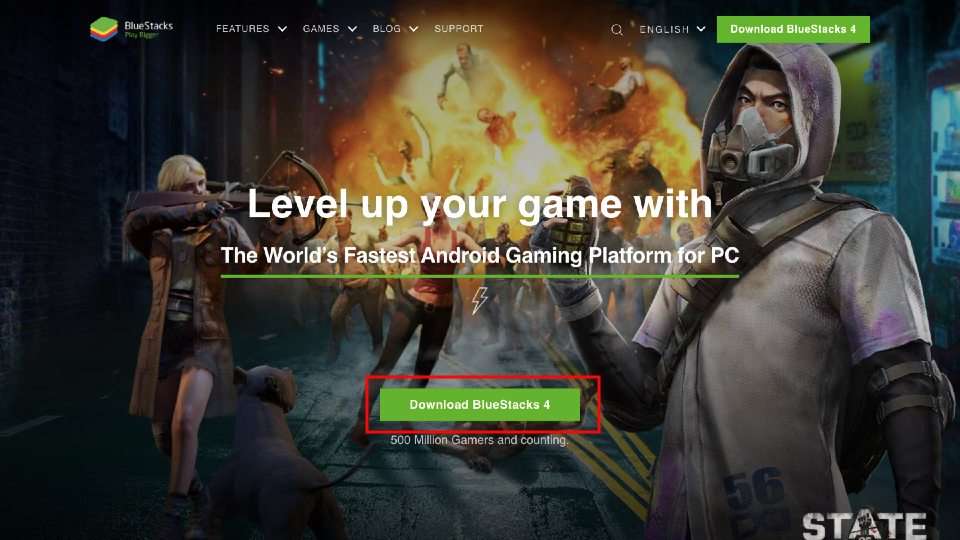
3. Install BlueStacks 4 on your MacBook/Windows computer.
- 3. Download Cinema HD APK here.
- 4. Install the Cinema HD APK program.
- 5. Open the BlueStacks 4 screen and drag the Cinema HD APK into the screen of the Cinema HD APK. Now you can view the installation icon of the Cinema HD APK in the right panel.
- 6. Now you have Cinema HD APK installed on your MacBook/Windows computer!
In short, to install the Cinema HD app on a Macbook or any other macOS computer, you need an Android emulator. The Android Emulator lets you install any Android app on macOS, including the Cinema HD app. Android Emulator is a free program. BlueStacks is one of the best Android emulators that you can use to install Cinema HD on your Macbook, iMac, or Mac Mini.
How to Update Cinema HD APK
To update the Cinema HD APK on your Android device, you can follow these steps:
- Check for Updates: Before updating Cinema HD, make sure you have the latest version available. Check reliable sources, official websites, or online communities to find the most recent version of the Cinema HD APK.
- Download the Updated APK: Once you have verified the latest version, download the updated Cinema HD APK file from a trusted source. You can use a web browser on your Android device to download the file.
- Enable Unknown Sources: Go to “Settings” on your Android device, then select “Security” or “Privacy,” and enable the “Unknown Sources” option. This allows you to install applications from sources other than the Google Play Store.
- Install the Updated APK: Locate the downloaded APK file in the file manager or notification area of your Android device. Tap on the APK file to start the installation process. Follow the on-screen prompts to install the updated version of Cinema HD.
- Replace the Existing App: During the installation, the updated Cinema HD APK will replace the existing version on your device. Any previous settings, favorites, or watchlists should remain intact.
- Launch the Updated Cinema HD: After the installation is complete, you can find the updated Cinema HD app in your app drawer or on the home screen of your Android device. Tap on the app to launch it and start streaming movies and TV shows with the latest version.
Updating the Cinema HD APK ensures that you have access to the latest features, bug fixes, and improvements. It’s important to note that Cinema HD provides access to copyrighted content without proper authorization, which may infringe upon intellectual property rights. Ensure that you use the app responsibly and in accordance with copyright laws in your region.
Why is Cinema HD Not Working?
Streaming apps do run into issues from time to time. Some of the most common issues are as follows:
- No links or streams
- Links not playing anything
- Playback failed
- Cinema HD playing the wrong movie or episode
- Cinema HD Download error
- Black screen error
- Gray screen errors)
- Cinema HD subtitles not loading
- The default opening screen not loading
- Server error
There are many reasons why this app may not be working. Here are some of the most common ones:
- Outdated APK Version
- Slow Internet Speed
- Particular Content Restricted in your Geographic Location
- Low Storage/RAM
- Low bandwidth of Server
Note: About Cinema HD Not Working, how should we fix it? Check out the video below to see How to Fix Cinema HD Not Working.
Related:
- Firestick Not Working: How to fix it?
- How to reset firestick remote: Fix it Now
- Firestick keeps restarting: Troubleshooting
- How to Cast to Firestick from your device
- How to Fix No Sound on Firestick [2024 Guide]
- IPTV Github: M3U Playlist for Free TV Channels 2024
- What is Stremio? How to use and install it in 2024?
How to Fix Cinema HD Not Working – Video
How to Fix the Cinema HD App does not work in this video, how to Fix the Cinema HD app does not work on iPhone.
FAQ
1. Is Cinema HD Free?
Yes, Cinema HD is a free application. Users can download and install the Cinema HD APK without any cost. The app provides access to a vast library of movies and TV shows that users can stream for free.
2. Is Cinema APK the best app for free movies?
Cinema APK (also known as Cinema HD APK) is a popular streaming free movie app that is one of the best apps for free movies. along with some of the best alternatives to Cinema HD APK. Such as Kodi, CyberFlix TV, TeaTV, Syncler, BeeTV, AirTV APK…
3. How to fix buffering on Cinema APK?
To fix buffering on Cinema APK, try the following steps:
- Check your internet connection.
- Clear the app cache.
- Update Cinema APK to the latest version.
- Adjust the video quality settings.
- Use a VPN to bypass restrictions.
- Close background apps.
- Try different servers or sources.
- Consider upgrading your device if it’s older or less powerful.
Keep in mind that buffering can also be caused by server-side limitations or the sources you’re streaming from. Use Cinema APK responsibly and in compliance with copyright laws.
4. Can you still get Cinema on FireStick?
Yes, Cinema HD APK is an app that allows you to access a larger collection of movies and TV shows for free. You can easily get this app on your Fire TV Stick for more viewing options. You must first enable Developer Mode on your Fire Stick before you can download this third-party app.
5. Is Cinema APK still working?
By now, the developers of Cinema APK have given up on it. Even if Cinema APK continues to run and provide video streaming, it can crash at any time. If you are looking for a reliable and stable service to watch movies and live channels. Then please choose Premium IPTV: AirTV IPTV.
Conclusion
Congratulations! You have successfully installed Cinema on your Firestick! Now, you have unlocked a whole new world of entertainment, where you can enjoy the latest movies, trending TV series, and a wide variety of engaging content. Cinema’s user-friendly interface and powerful features will take your viewing experience to new heights.
However, as you revel in the pleasures of entertainment, it is essential to remember the importance of consuming content legally. By using legitimate streaming services, you not only protect your device and privacy but also support the wholesome growth of the film and television industry. Together, let’s create a healthy and positive entertainment environment.
If Cinema HD does not meet your needs, then you can choose a Cinema HD alternative: AirTV IPTV. It also allows you to watch valuable sports channels and TV movies on your Firestick.
If you encounter any issues during the installation process or need further assistance, do not hesitate to seek help from official support channels. May every moment of your journey with Cinema be filled with joy and excitement! Thank you for reading this guide, and we wish you a delightful viewing experience!