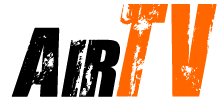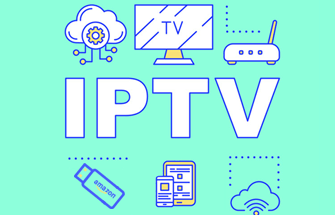The Amazon Fire Stick, referred to as the “Firestick,” is a streaming media device developed by Amazon. It is a small portable device that plugs into your TV’s HDMI port, turning it into a smart TV. You can use it to watch Disney Plus. The failure of Disney Plus to run on your Firestick can be frustrating, but, there are a variety of troubleshooting steps you can take to fix the problem. Whether it’s a connection issue, an outdated application, or a system failure. this guide will walk you through the steps to get Disney Plus up and running on Firestick. Provide you with a solution to the problem that Fix Disney Plus is not working on Firestick. And some popular Disney Plus alternatives



Table of Contents
What is Disney Plus
Disney Plus (Disney+) is a streaming service owned by The Walt Disney Company. It was launched in November 2019 and offers a wide range of content from Disney’s extensive library, including:
- Disney Films and Series: This includes classic Disney animated movies, live-action films, and Disney Channel series.
- Pixar: Full access to Pixar’s library of films and shorts.
- Marvel Universe: Movies and series from the Marvel Cinematic Universe (MCU), as well as additional Marvel content.
- Star Wars: The complete Star Wars saga, including movies and series like “The Mandalorian.”
- National Geographic: A variety of documentaries and series exploring the natural world, produced by National Geographic.
- Exclusive Original Content: Disney+ also features original content that isn’t available elsewhere, such as “The Mandalorian,” the first live-action Star Wars series.
- 20th Century Fox Content: After Disney acquired 21st Century Fox, select movies and shows from this library also became available on Disney+.
Disney Plus is a subscription-based service, and it competes with other streaming platforms like Netflix, Amazon Prime Video, and HBO Max. It’s available on various devices, including smart TVs, phones, tablets, PCs, and game consoles. The service also allows for downloading of content for offline viewing and supports multiple profiles per account.
Why is Disney Plus not working on my Firestick?
There could be many reasons why Disney Plus won’t work on FireStick. But the most common reasons you might want to consider are problems with streaming itself, Internet issues, compatibility issues, etc. and of course many more. Below, I will summarize the reasons why Disney Plus will not work on FireStick.
1. Problems with Disney Plus – Network reasons
If you’re having trouble watching Disney Plus on Firestick. you’ll first want to troubleshoot the network issue and check that your router is malfunctioning and is connected to Wi-Fi.
2. The issue with Disney Plus – compatibility
Check if your device version is incompatible with Disney Plus.
3. The Disney Plus itself
Disney Plus is a streaming service that is subject to occasional maintenance updates that may interrupt normal service use. So the service will be shut down during this time.
There are many other reasons to consider. I won’t explain it here. But the question of How to Fix Disney Plus is not working on Firestick. Below I will organize some solutions for you, and help you, so please follow the pace.
How to Fix Disney Plus not working on Firestick
1. Check that Disney Plus is turned off
You can check if Disney Plus is turned off by trying the following steps to see if there is a problem with it.
- First, shut down your Firestick device and reload Disney Plus to run.
- On the home screen of your Firestick, tap Internet. Go to your browser.


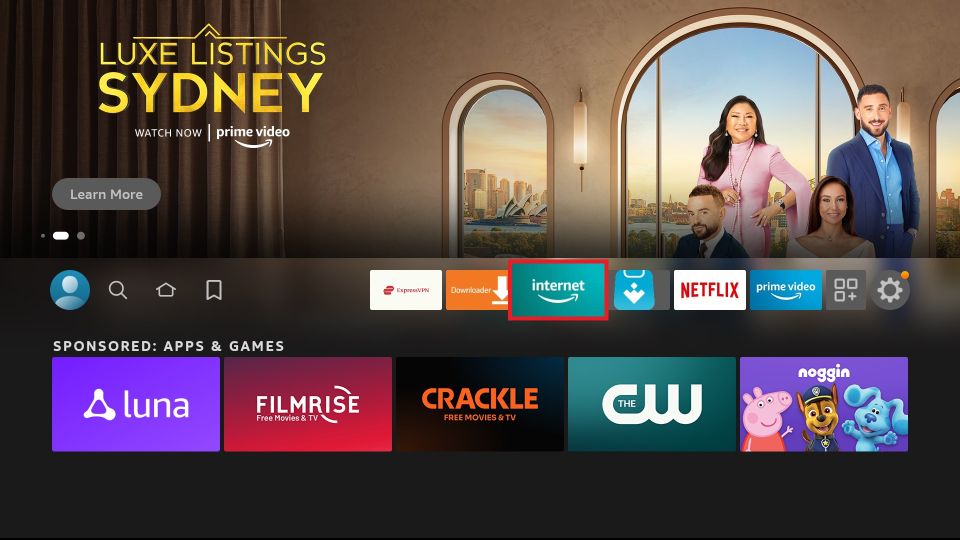

- Enter “Disney Plus Servers down” in the search box.



- Next, you will see information about whether Disney Plus is closed.

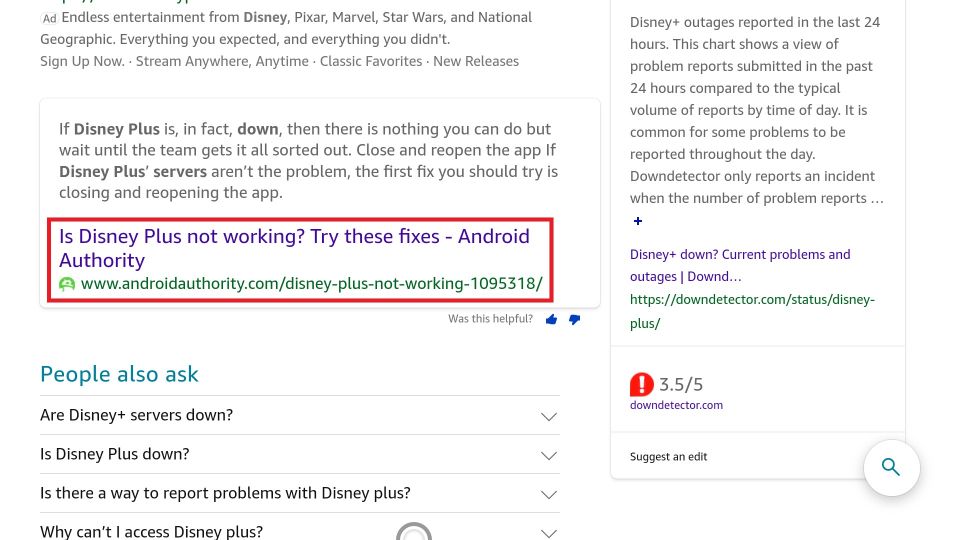

Another way is to search in the browser on your mobile device. Or, on the PC side, search for “Disney Plus Servers down” in your browser.
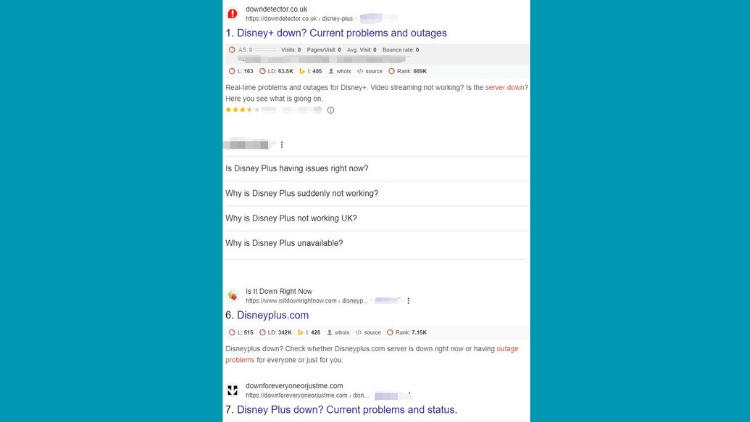
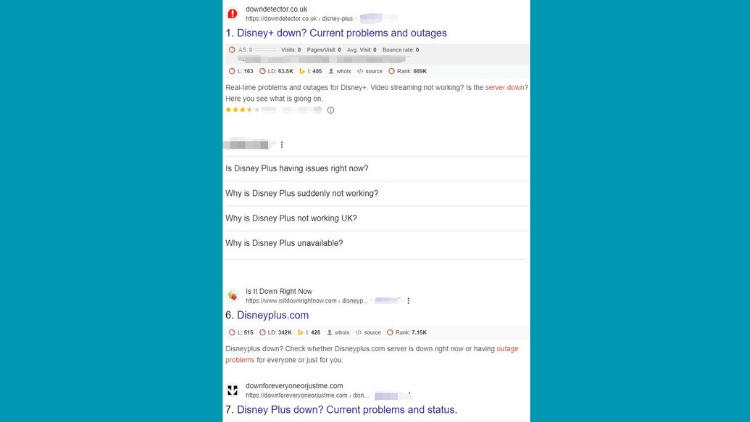
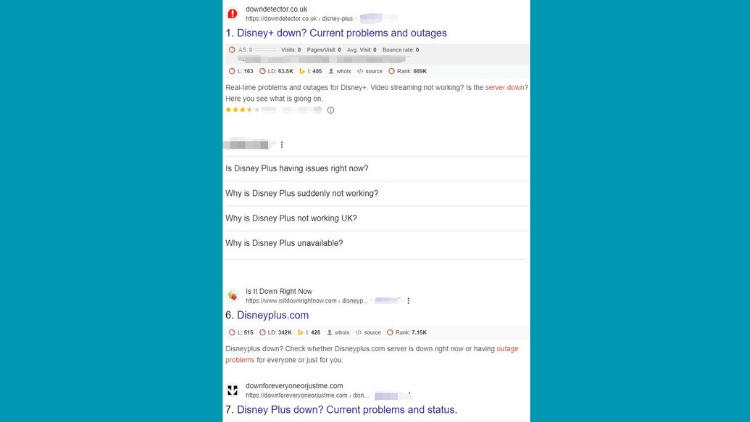
You can also find out on social platforms. Search for such questions on Twitter and Reddit. There are usually tweets and posts about the topic.
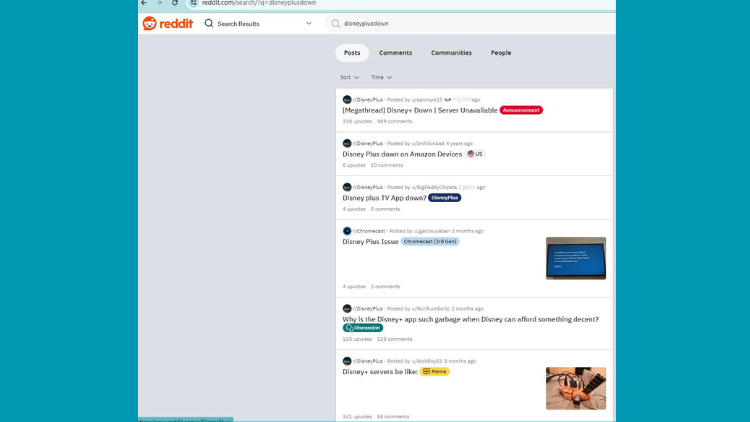
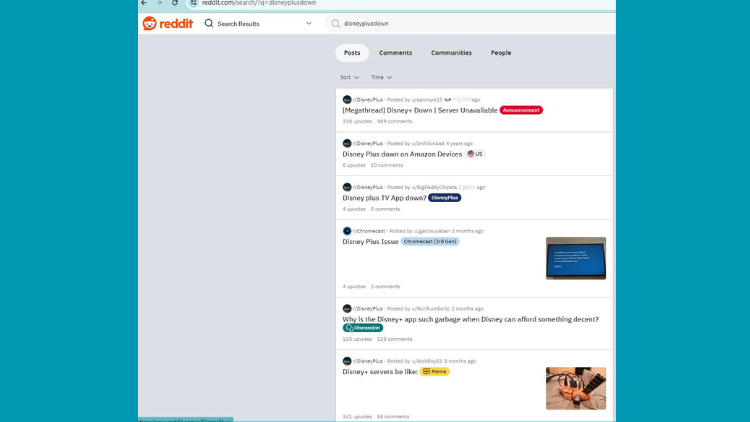
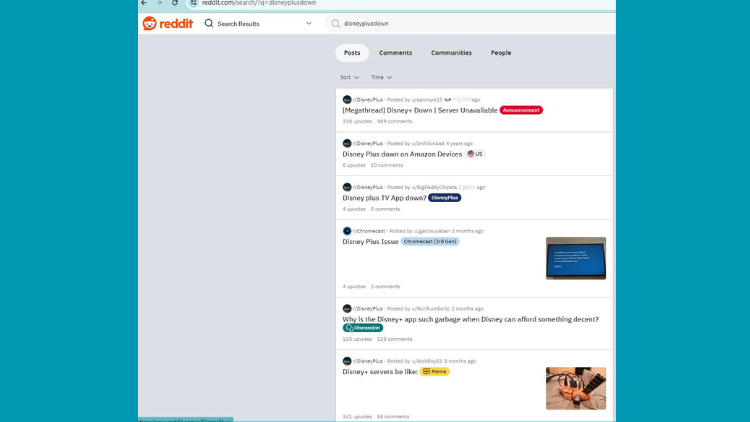
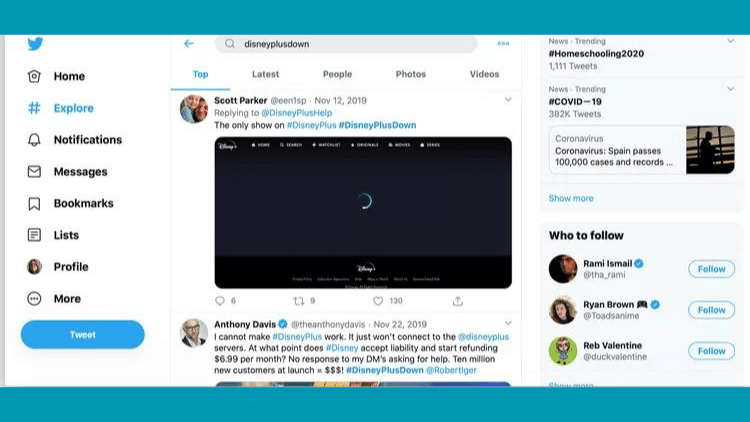
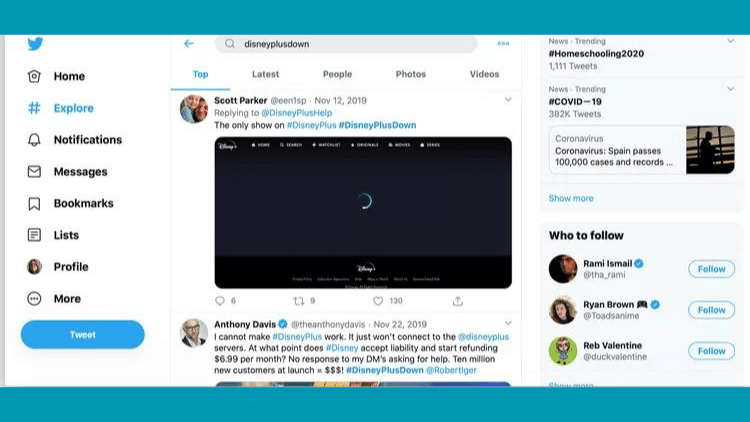
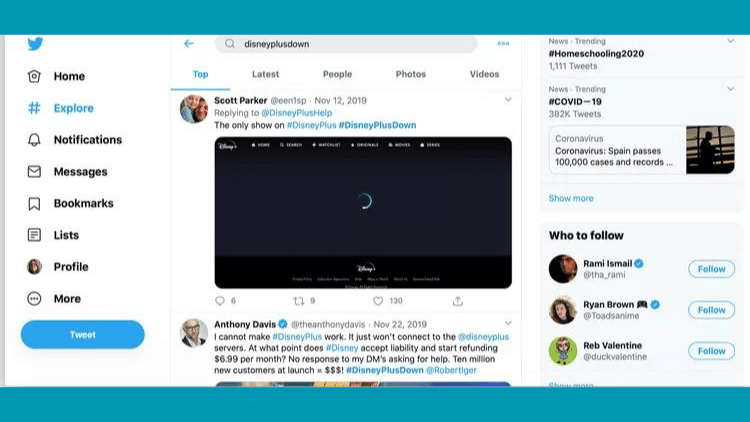
If the server is down, you will see related topics from popular forums and social media sites.
2. Log back into Disney plus
When your Disney Plus is not working on Firestick. Please log out and log back into Disney Plus. You need to follow these steps.
- Launch Disney Plus on Firestick.
- Go to the Settings screen. And click on it.
- Next, find “Log out” and click on it.
- You will now be logged out of the Disney Plus login screen.
- Next, log back into Disney Plus and fill in your correct login credentials.
3. Check your Internet connection
When your Internet connection is poor, you will experience buffering or crashes when using Disney Plus. Disney Plus won’t load on Firestick. To be able to better solve such problems. First, make sure your Firestick is connected to the Internet. Test your Internet speed to make sure it meets the least requirements for streaming Disney+. You can do this by following these steps.
- Go to the “Internet” search engine on your Firestick.


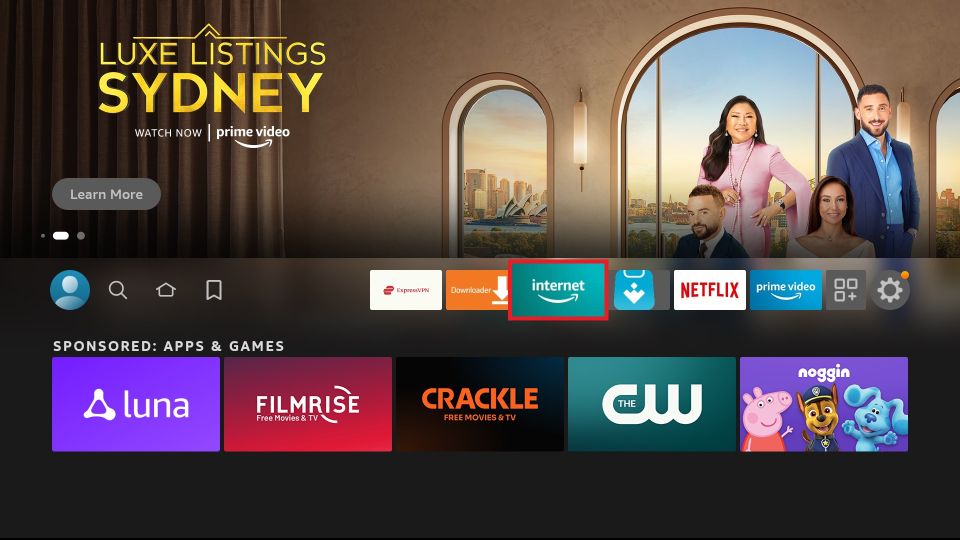

- Type “Speed Run Tests” in the search bar.

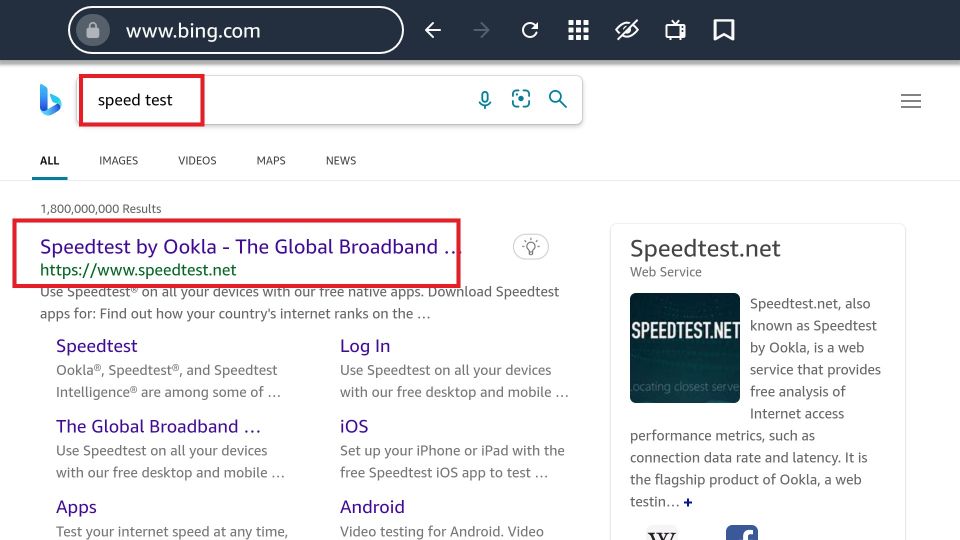

Test your Internet speed by selecting any of the sites that can test your Internet speed.
If your Internet speed is slow, you can contact your ISP for an upgrade. This will speed up Disney Plus on Firestick. If there are no other problems with checking the Internet speed. then consider that other problems will cause Disney Plus not to work on Firestick.
4. Restart router
If your Internet is too slow to stream Disney Plus content, you can try restarting your router or modem. Or reset the router and re-enter the account password to connect to the network, which can increase speed.
5. Update the Disney + app
- Access the Amazon App Store on Firestick.
- Search the Disney+ app and check if updates are available. If so, update the application.
6. Restart Firestick
Sometimes, you can restart Firestick to resolve various issues. Including Disney Plus not working problems, unplug the Firestick from the power supply, wait a few seconds, and reinsert it. Restarting Firestick can help you cut temporary glitches with Disney Plus. , the following steps will help.
- Click the “Settings” button in the upper right corner of the Firestick home screen.



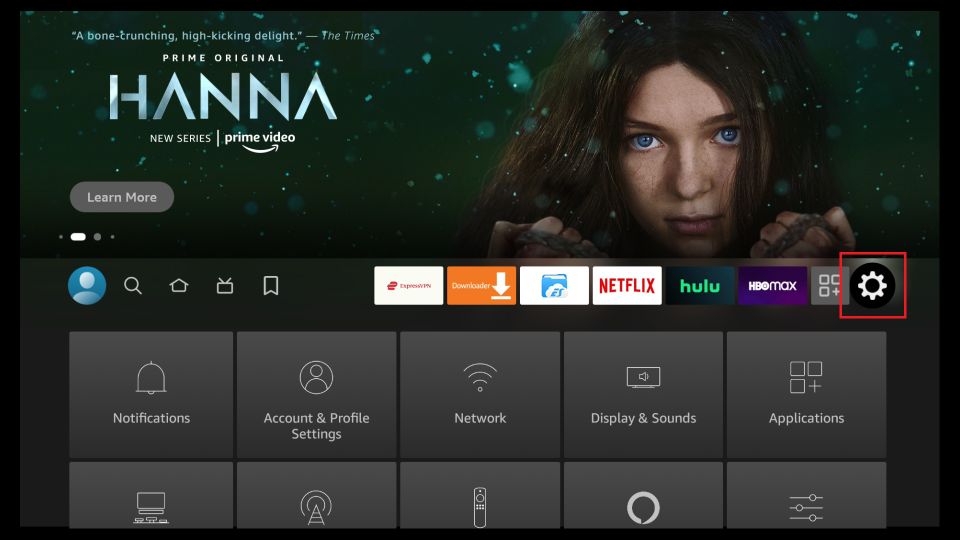

- Go to “My Fire TV”.



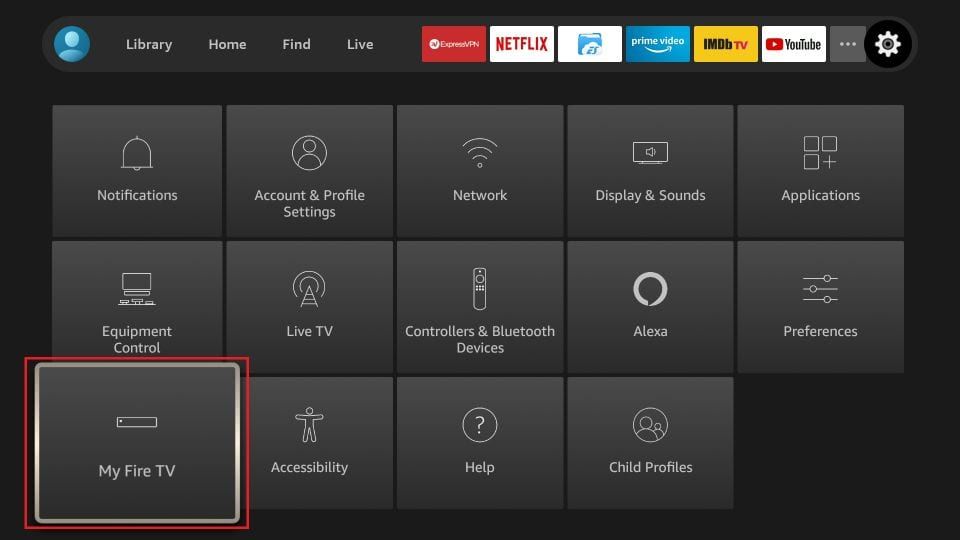

- Scroll down to “Restart” and select it.

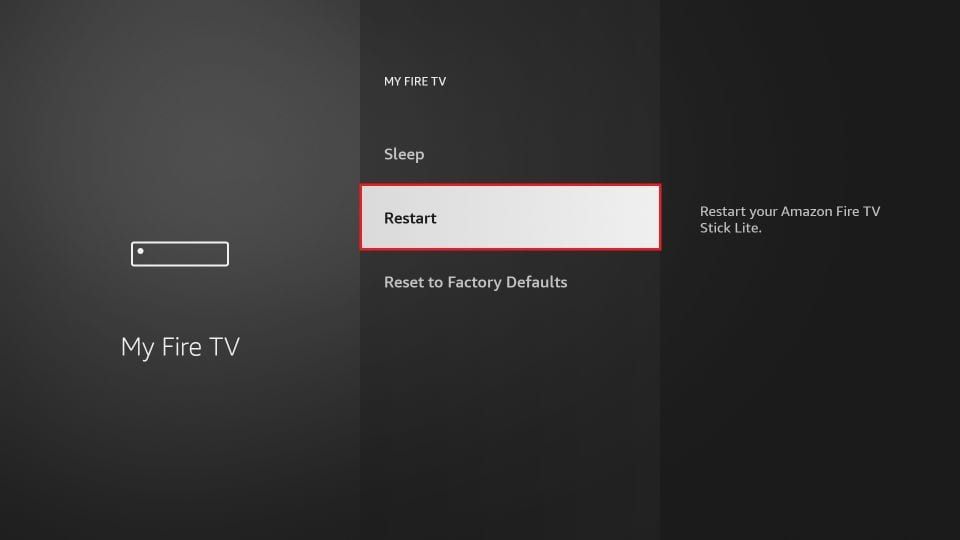

Now your Firestick is ready to restart. If restarting Firestick does not solve the problem, try clearing the application data and cache on Firestick.
7. Clear App Data and Cache
Clear the Firestick cache. This process is a friendly way to provide application performance and reduce caching. If Disney+ is already on your Firestick, clear its cache in time to help avoid Disney Plus not working on your Firestick. Of course, you can review the following steps.
- Go to Settings on your Firestick.
- Select Applications.
- Choose Manage Installed Applications.
- Find and select the Disney+ app.
- Clear the cache and data for the app.
8. Check the Firestick software update
If this doesn’t work, make sure your Firestick operating system is up to date. To see if the device’s firmware is out of date. you can upgrade your device to the latest version and then make it compatible with your Disney Plus, by following these simple steps.
- 1. Navigate to the Firestick home screen and click the “Settings” button.



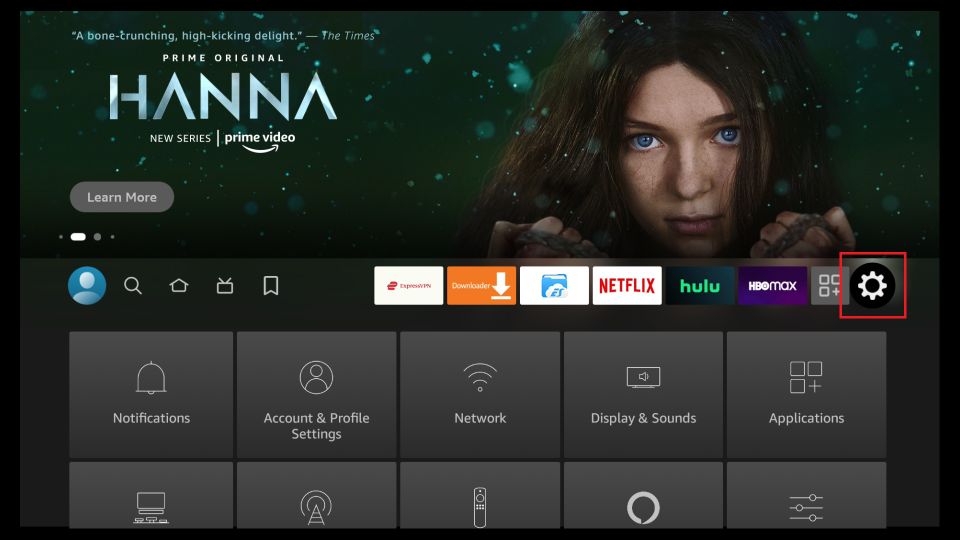

- 2. Click on “My Fire TV”.



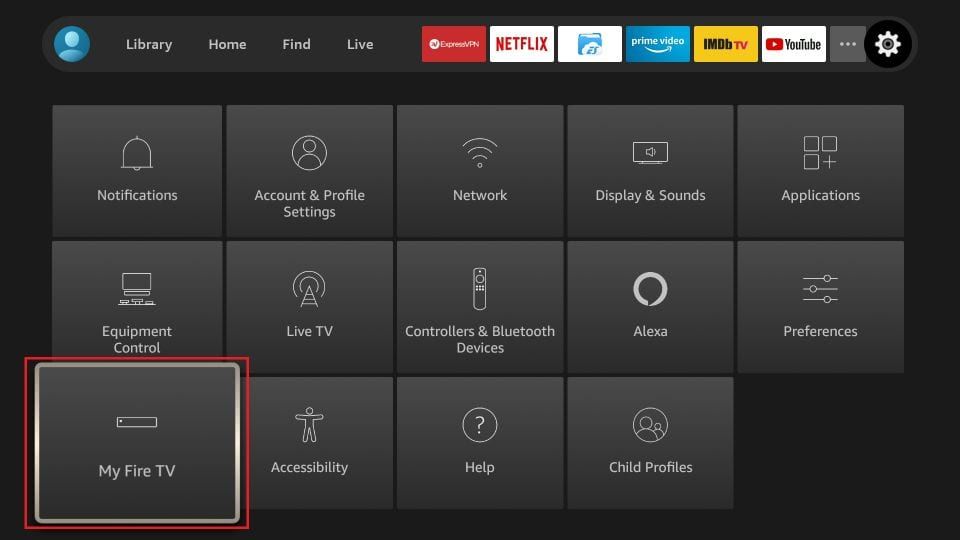

- 3. Scroll down to “About” and click on it. If an update, then there will be a hint.

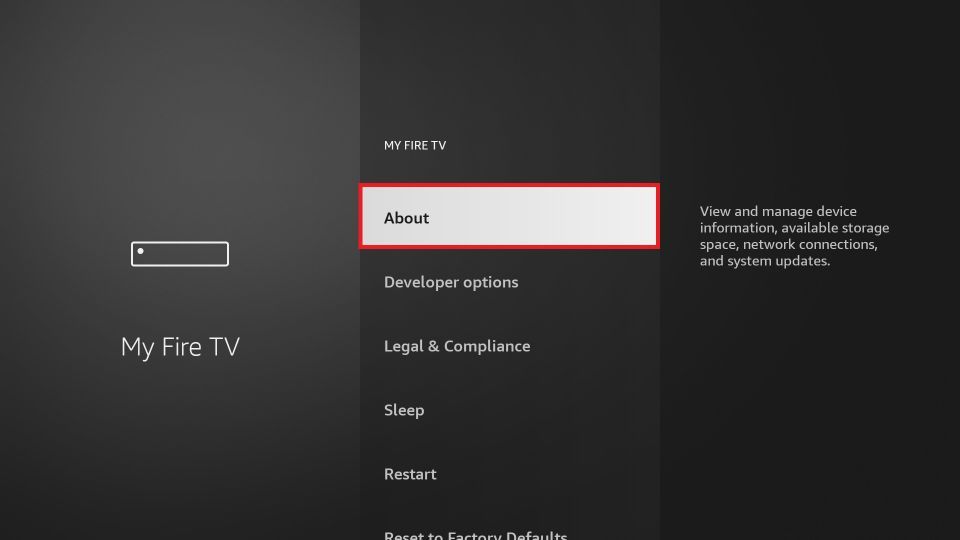

9. Remove applications that are not commonly used on Firestick
If the Disney Plus app keeps crashing on your Amazon FireStick. You can consider that the reason may be insufficient memory. please clear some used applications and files in time to free up FireStick space. Make it smoother.
10. Uninstall and Reinstall the Disney+ App:
Another option is to download and reinstall the Disney Plus app. Reinstallation can cut all temporary errors, follow the steps below.
- Navigate to the Firestick main screen and click the “Settings” button in the upper right corner.



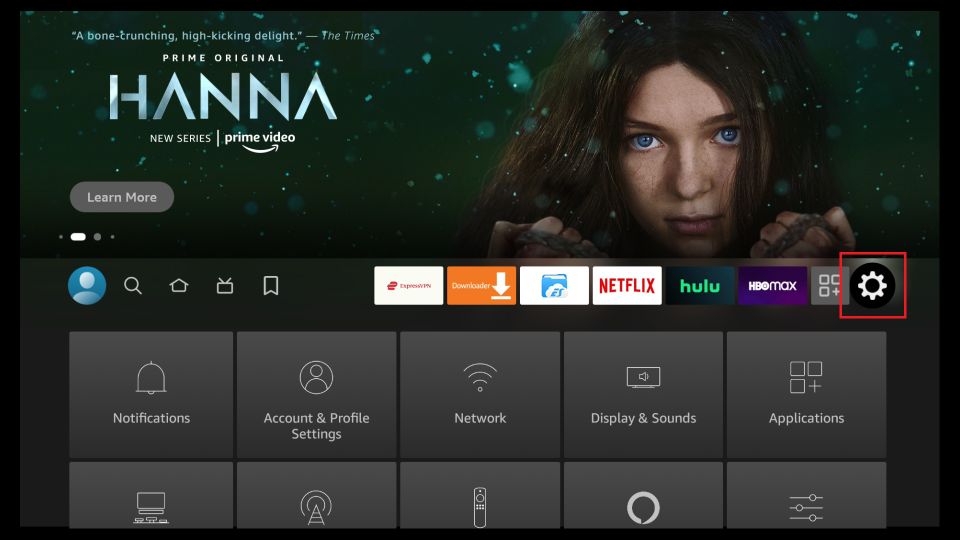

- Please select and click “Applications” later.

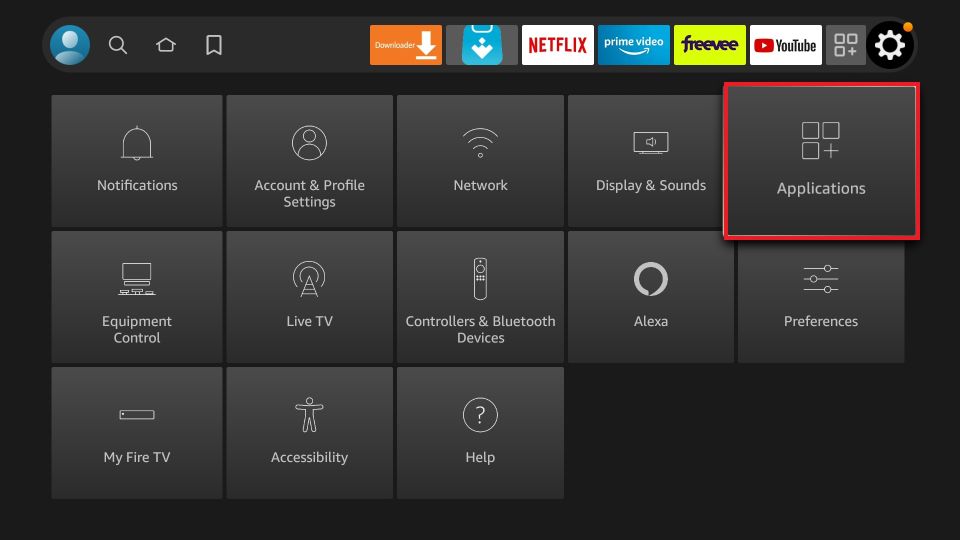

- Next, scroll down and select Manage Installed Applications.

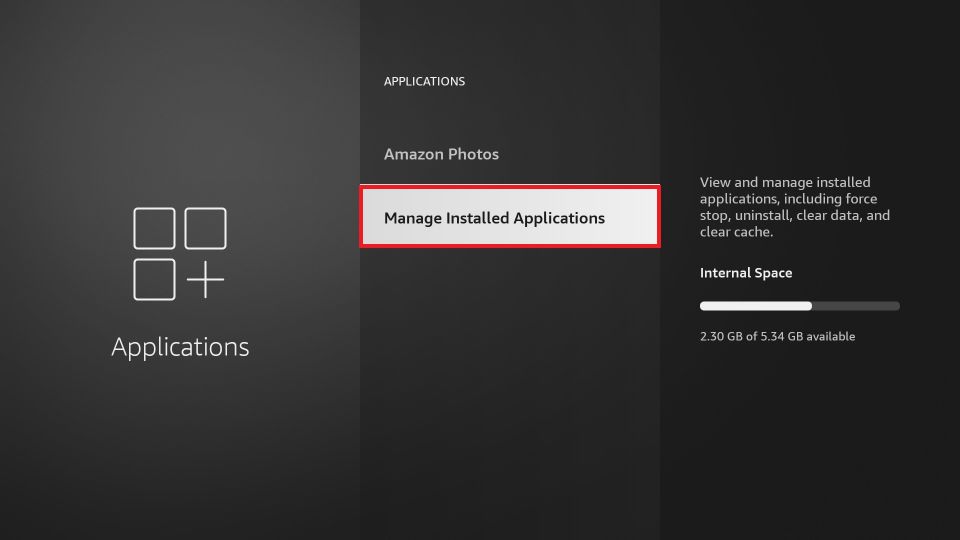

- You’ll see some apps later, find Disney +, tap on it, and select Uninstall.

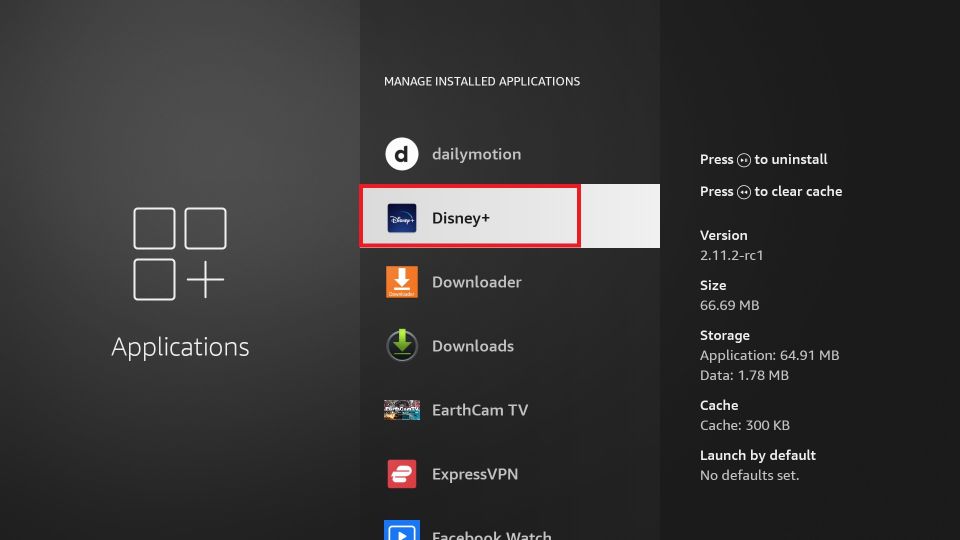

- If you want to reinstall, you can go to the Amazon Store and search for the Disney Plus app to complete the installation.
11. Contact Disney Plus Customer Support
If the problem persists, you may want to contact Disney+ Customer Support for further help. They may be able to provide specific guidance based on your account and device.
12. Restore Firestick Factory Settings
If none of the above 11 points can help you Fix Disney Plus not loading on Firestick. Then you can only restore Firestick to factory Settings. The idea is to take your Settings back to when you first bought them, and it can help you clean up all the errors and unnecessary things on your device. Once factory Settings are restored, you can reinstall Disney Plus from the Amazon Store.
- Go to the Firestick main menu and click on the “Settings” button.

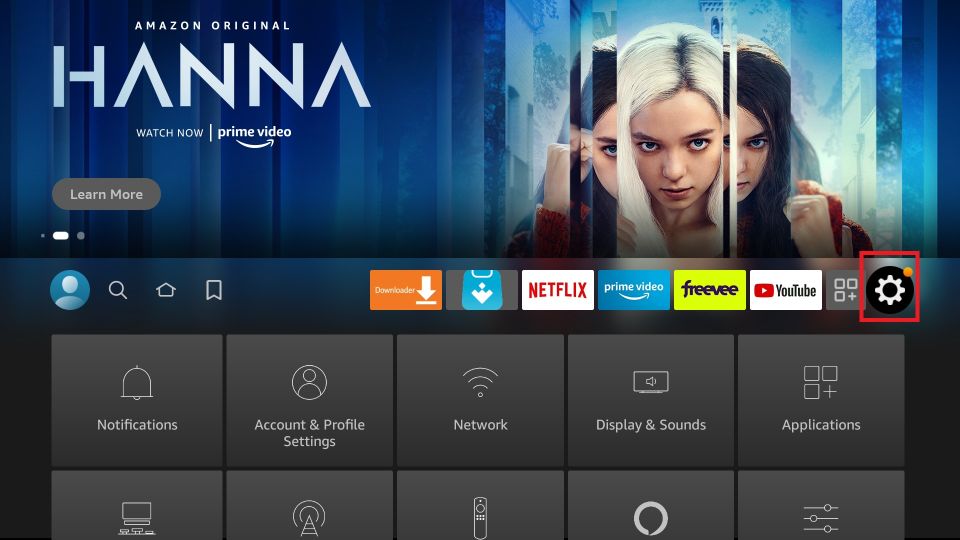

- Select “My Fire TV”.



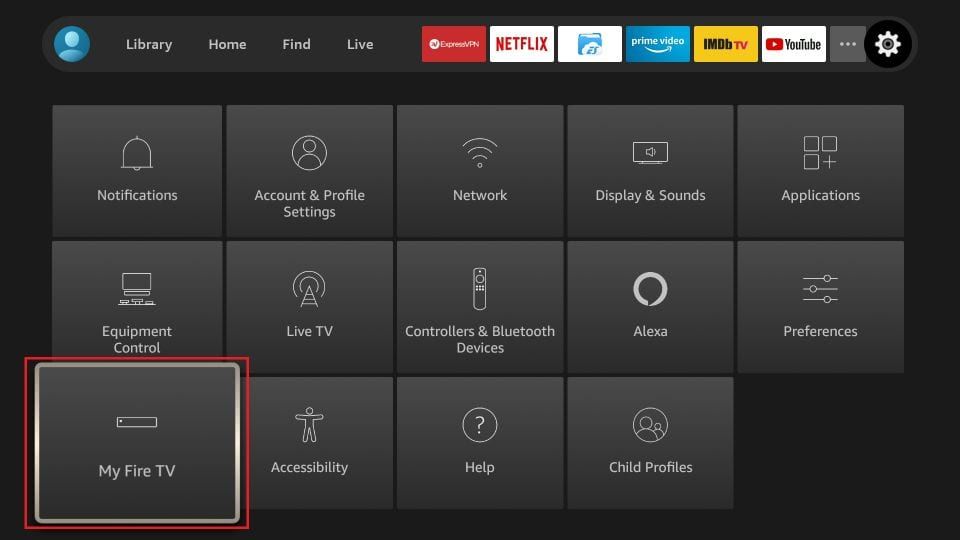

- Please scroll down to “Reset Factory Defaults” and click on it.

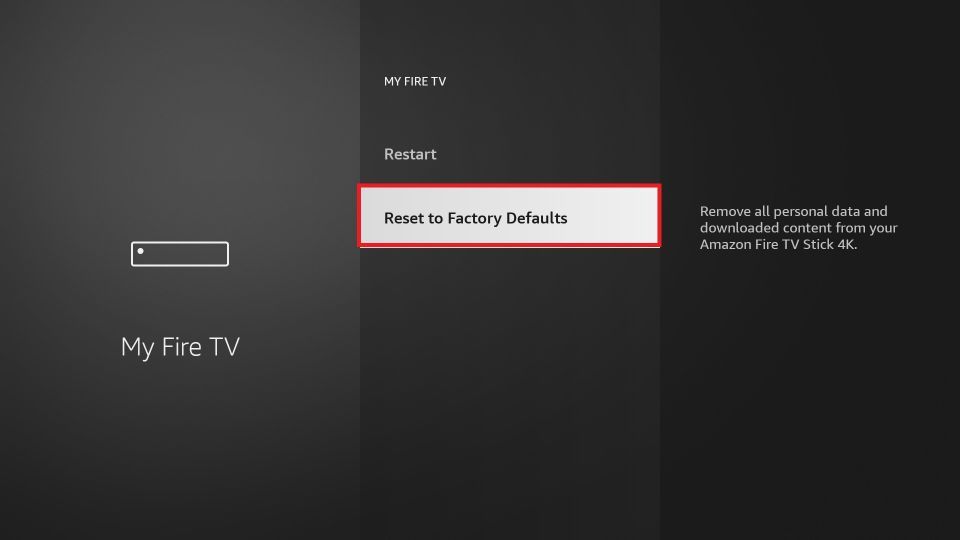

Tips for AirTV IPTV:
Governments and ISPs check your online activities. and you may encounter some problems when accessing copyrighted content on Firestick if you want to access and stream your favorite content. It is recommended that you use an optimal VPN to protect your privacy security, as well as masking your IP address. Here I recommend using ExpressVPN, which is secure and reliable with a 30-day no-reason money-back guarantee. And IPTV with your Firestick and Xtrix TV is the perfect combination. AirTV IPTV is an IPTV Australia service and premium IPTV service. Offers the best IPTV subscription plan and 72 hours of IPTV free test. We will solve some related problems on Firestick for you, please see the link to the detailed guide below.
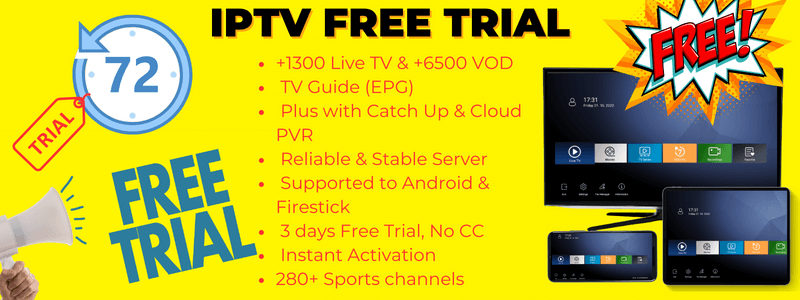
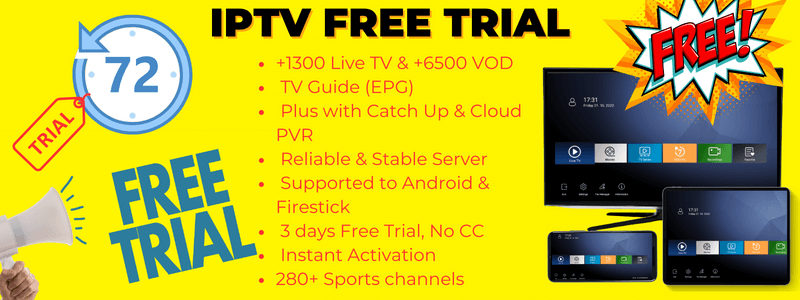
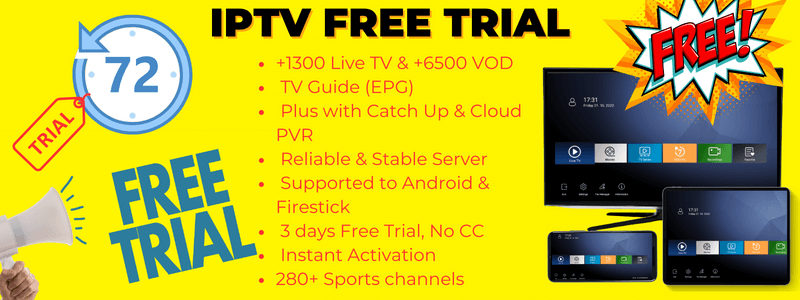
Firestick Tutorial Questions Guide:
- Where are Developer Options on Firestick
- How to Reset Firestick Remote
- How to reset firestick remote: Fix it Now
- Firestick Not Working: How to fix it?
- Firestick keeps restarting: Troubleshooting
- How to Allow Apps from Unknown Sources on Firestick
- How to Cast to Firestick from your device
- How to Set up Firestick – Ultimate Guide 2023
- FireStick Running Slow? Exploring Causes & How to fix
- How to Turn Off Firestick – Set Sleep Mode method
- How to Fix Optimizing System Storage and Applications on Firestick
Video: Disney+ Plus Firestick Not Working or Loading & Freezing How To Fix Quickly
Related Articles:
Why Is My Disney Plus Not Loading Movies and Episodes When I’m Offline?
If your Disney Plus is not loading movies and episodes when you’re offline, there could be several reasons for this issue. Here are some common causes and troubleshooting steps you can take:
- Download Issues:
- Ensure that the movies or episodes were fully downloaded before you went offline. Sometimes downloads can be interrupted or incomplete.
- Check if there is enough storage space on your device for the downloads. If your device is low on space, the download might not complete properly.
- App or Device Problems:
- Restart the Disney Plus app. Sometimes, simply closing and reopening the app can resolve minor glitches.
- Restart your device. This can clear out any temporary issues that might be affecting the app’s performance.
- Download Limits:
- Disney Plus may have limits on the number of titles you can download at once or on the number of devices you can download to. Make sure you haven’t exceeded these limits.
- Check for any restrictions on how long a download remains available to watch. Some content might only be available offline for a limited time after downloading.
- Account Issues:
- Verify that your Disney Plus subscription is active and in good standing.
- Log out of your Disney Plus account and log back in. This can refresh your account details and resolve any account-related issues.
- Device Compatibility:
- Make sure your device is compatible with offline viewing on Disney Plus.
- Update your device’s operating system to the latest version if needed.
- App Updates:
- Ensure that the Disney Plus app is updated to the latest version. Outdated apps can sometimes have performance issues.
- Content Restrictions:
- Some content might not be available for download due to licensing agreements. Check if the titles you’re trying to watch are available for offline viewing.
- Internet Connection Needed for Verification:
- Occasionally, the app may need to briefly connect to the internet to verify your subscription status before playing downloaded content.
If none of these steps resolve the issue, consider contacting Disney Plus customer support for further assistance. They might be able to provide more specific guidance based on your account and device information.
The best alternative to Disney Plus
Disney Plus offers a range of unique content, but if you’re looking for an alternative. there are several streaming services to consider that also offer a rich variety of movies, TV shows, and live content. Here are some popular Disney Plus alternatives:
- Netflix: A renowned streaming service offering a wide range of movies, TV shows, documentaries, and original series across various genres, including kid-friendly and family content.
- Amazon Prime Video: As part of Amazon Prime membership, this service provides a vast library of movies and TV shows, including numerous originals.
- Hulu: Known for offering a variety of TV shows, movies, and original content, Hulu is particularly famous for streaming the latest episodes of current TV shows.
- HBO Max: Offers all HBO content plus additional movies, series, and Max Originals, known for high-quality films and series.
- Apple TV+: Apple’s streaming service that features a range of original movies and TV shows, emphasizing high-quality production and star-studded casts.
- Paramount+: Streams content from channels like CBS, Paramount, Nickelodeon, MTV, BET, and Comedy Central.
- Peacock: NBCUniversal’s streaming service offering NBC shows, movies, original series, and sports events.
- YouTube Premium: Provides ad-free YouTube content and includes original series and movies.
- AirTV IPTV: Touted as the best IPTV service provider in Australia, AirTV IPTV has over 10 years of service experience and advanced servers. It offers more than 1300 live channels, over 6500 VOD movies, and 200+ sports channels. Key features include IPTV catch-up, PVR recording, EPG guide, and favorites, along with a 72-hour free trial and flexible subscription plans.
FAQ
1. Why is my Disney Plus not loading?
If your Disney Plus is not loading, you can try the following methods to resolve the issue:
- Refresh the Web Page or Restart the App: First, try refreshing your browser page or closing and reopening the Disney Plus app.
- Close Other Running Applications: If other applications are running on your device at the same time, they might be using up resources and affecting the loading of Disney Plus. Try closing these applications.
- Switch to a Wi-Fi Network: If you are currently on a mobile data network (like 3G, 4G, or 5G), consider switching to a Wi-Fi network for streaming videos. This usually provides a more stable connection.
If these methods do not work, you may need to check the status of the Disney Plus servers or contact their customer service for further assistance.
2. Is anyone having problems with Disney Plus?
No, there are no detected issues with Disney Plus. The most recent outage occurred on Tuesday, December 26, 2023, and it was resolved within approximately 31 minutes.
3. Why is my Disney app buffering on my Firestick?
The buffering of your Disney app on your Firestick could be caused by several factors. These include a slow internet connection, which can hinder the app’s ability to stream content smoothly. Issues with the stream itself, such as server problems from Disney’s end, could also be a contributing factor. Additionally, there might be an issue with the Firestick device, like software glitches or hardware limitations. Another possible cause is bandwidth throttling by your Internet Service Provider (ISP), which can restrict the data flow and affect streaming quality.
Why is my Disney Plus stuck on the loading screen?
The issue of your Disney Plus being stuck on the loading screen might stem from corrupted app or browser data and cache. Over time, accumulated or corrupted cache and data can interfere with the app’s functionality. To address this, clearing the Disney Plus app’s cache and data can be an effective solution. This process refreshes the app’s environment, removing any potentially corrupt files that could be causing the problem. It’s a simple yet often effective way to resolve such issues and enhance the app’s performance. Remember, after clearing the cache and data, you may need to log in to the app again.
Why is Disney Plus not working something went wrong.
The issue you’re experiencing is commonly related to device compatibility or connection errors. There are several potential causes for this. One key factor could be the use of an unsupported device or accessing Disney+ through means that aren’t officially supported. For instance, attempting to play a video on your device’s web browser instead of using the dedicated Disney+ app might lead to such problems. This also includes the use of emulators which may not be fully compatible with the Disney+ platform. Ensuring that you’re using a supported device and accessing Disney+ through the recommended methods, like its official app, is crucial for optimal streaming experience.
Why is Disney Plus not working UK?
If Disney Plus is not working in the UK and the issue isn’t related to Disney Plus’ servers, there are several troubleshooting steps you can take. Firstly, try closing and reopening the app. This simple action can often resolve minor glitches. If you’re using Disney Plus on a computer through a web browser, close and reopen the browser. Another step is to log out of the Disney Plus app and then log back in. This can refresh your session and clear any temporary issues. If these steps don’t work, a more thorough solution is to uninstall and then reinstall the Disney Plus application. This process can clear any deeper issues that might be affecting the app’s performance.
Conclusion
All in all, there could be many reasons why Disney+ won’t work on your FireStick. By following the 12 recommended troubleshooting steps. you should be able to overcome common problems that prevent Disney Plus from working on Firestick. Remember to check your Internet connection, update applications, and clear caches and data if necessary. If all else fails. contacting Disney + Support can provide you with personalized help to ensure a seamless streaming experience. Now, keep enjoying your favorite Disney content on Firestick!