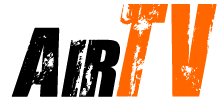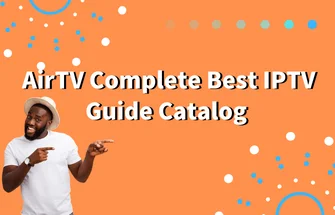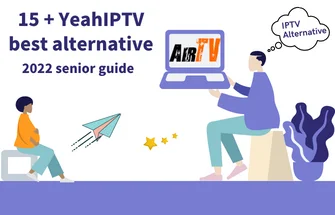Firestick IPTV enthusiasts rely heavily on their Firestick remote for seamless control over their entertainment experience. However, encountering issues with the remote can be frustrating. One common troubleshooting step is to reset the Firestick remote, which can often resolve connectivity or functionality problems. In this guide, we will walk you through the process of resetting your Firestick remote and getting it back in working order. So, if you’re experiencing difficulties with your Firestick remote and want to fix it now, follow the steps below.



Table of Contents
Consequences of a broken Firestick remote



The consequences of a broken Firestick remote can be frustrating and inconvenient. Here are some potential consequences:
- Limited Functionality: A broken Firestick remote severely limits your ability to navigate and control the device. Without a functional remote, you may struggle to access your favorite apps, browse content, adjust settings, or perform other essential functions.
- Inability to Use Voice Commands: Firestick remotes often come with voice control capabilities, allowing users to search for content or give commands using voice recognition. A broken remote eliminates this feature, forcing you to rely solely on manual navigation.
- Difficulty in Pairing a New Remote: If your Firestick remote is broken beyond repair, you might need to purchase a new one. However, pairing a new remote with your Firestick can sometimes be challenging, especially if you don’t have an alternative remote to initiate the pairing process.
- Dependency on Mobile Apps: While the Firestick remote is the primary input method, you can use the Amazon Fire TV app on your smartphone as an alternative. However, relying solely on the mobile app can be inconvenient, as it requires additional setup and may not offer the same level of convenience as a physical remote.
- Need for Manual Controls: In the absence of a functioning remote, you might need to resort to manual controls on your TV or other connected devices. This means using physical buttons on the TV itself or seeking out a universal remote that can operate the Firestick and other devices.
- Increased Friction in Entertainment Experience: A broken Firestick remote can disrupt your entertainment experience by introducing unnecessary friction. Simple tasks like pausing, rewinding, or adjusting the volume become more cumbersome, potentially detracting from your overall enjoyment.
- Potential Costs and Delays: If your Firestick is under warranty, you may be able to get a replacement remote at no cost. However, if the warranty has expired or the damage is not covered, purchasing a new remote can incur additional costs and potentially cause delays in restoring full functionality.
It’s important to note that some of these consequences can be mitigated through alternative methods or workarounds. However, the ideal solution is to either repair the broken remote, pair a new one, or explore other compatible remote options to regain seamless control over your Firestick device.
Where to Buy a New Firestick Remote?
You can buy a new Firestick remote from various online and offline retailers. Here are some popular options:
- Amazon: The most convenient and reliable place to purchase a new Firestick remote is directly from Amazon. Visit the Amazon website or use the Amazon mobile app to explore different remote options compatible with your Firestick model.
- Electronic Retailers: Many electronics retailers, both online and offline, stock Firestick accessories. Retailers like Best Buy, Walmart, Target, and others often carry Firestick remotes in their stores or on their websites.
- Third-Party Sellers: Besides official retailers, you can also find Firestick remotes from third-party sellers on platforms like eBay or Craigslist. However, exercise caution and ensure that you are purchasing from a reputable seller to avoid counterfeit or incompatible products.
- Firestick Accessories Sellers: Several online stores specialize in selling accessories for streaming devices like Firestick. These stores may offer a wide range of remote options, including official replacements or third-party alternatives. Examples include Firestick Remote, Firestick Remote Replacement, or similar specialized retailers.
- Local Electronics Stores: Check with local electronics stores or department stores that carry electronics. They may have Firestick remotes in stock or be able to order them for you.
When purchasing a new Firestick remote, ensure that it is compatible with your specific Firestick model. Check the product description or consult with the seller to confirm compatibility.
Why is my Firestick remote not working?
There could be several reasons why your Firestick remote is not working. Here are some common issues and troubleshooting steps to help you identify and resolve the problem:
- Batteries: The most common reason for a non-functional Firestick remote is depleted batteries. Ensure that the batteries in the remote are fresh and properly inserted. Try replacing the batteries with new ones to see if it resolves the issue.
- Remote Firestick Pairing: If your remote is not paired with the Firestick, it will not work. Check if the remote is properly paired by pressing and holding the Home button for at least 10 seconds. This should initiate the pairing process and reconnect the remote to the Firestick.
- Wireless Interference: Wireless interference can disrupt the connection between the Firestick and the remote. Make sure there are no physical obstructions between the remote and the Firestick, and keep them within a reasonable range of each other. Additionally, avoid placing other electronic devices that may cause interference in close proximity to the Firestick.
- Reset Firestick: If the remote is still not working, try resetting the Firestick. Go to Settings > My Fire TV > Reset to Factory Defaults. This will reset the Firestick to its default settings, including the remote pairing. After the reset, follow the on-screen instructions to set up the Firestick and pair the remote again.
- Software Updates: Ensure that your Firestick has the latest software updates installed. Outdated software can sometimes cause compatibility issues with the remote. Go to Settings > My Fire TV > About > Check for System Update to check for any available updates.
- Physical Damage: Examine the remote for any visible physical damage or signs of wear and tear. If the remote has been dropped, exposed to liquid, or subjected to any other damage, it may require repair or replacement.
- Remote App: If all else fails, you can use the Amazon Fire TV app on your smartphone as an alternative remote. Download the app from your device’s app store, ensure that your phone is connected to the same Wi-Fi network as the Firestick, and follow the instructions to pair and control the Firestick using the app.
If none of the above troubleshooting steps resolve the issue, it is advisable to contact Amazon customer support or seek further assistance from their support forums or community for more specific guidance.
How to fix the Firestick remote not working?
To fix a Firestick remote not working issue, follow these steps:
- Replace batteries: Use fresh batteries and ensure they are inserted correctly.
- Restart Firestick: Unplug it for a few seconds, then plug it back in and wait for it to restart.
- Reset remote: Remove batteries, hold any button for 20 seconds, release, and reinsert batteries.
- Repair remote: Hold the Home button for 10 seconds, and follow on-screen instructions for pairing.
- Check for wireless interference: Remove obstructions and keep the remote and Firestick within range.
- Update Firestick software: Go to Settings > My Fire TV > About > Check for System Update.
- Factory reset: Go to Settings > My Fire TV > Reset to Factory Defaults (Note: This erases all data).
- Contact Amazon support: If the issue persists, reach out to Amazon for further assistance or a replacement remote.
Related: Firestick Not Working: How to fix it? and FireStick Running Slow? Exploring Causes & How to Fix.
What are the Firestick Remotes?



Firestick remote typically comes in several versions and options, depending on your Firestick device model and version. Here are common types of Firestick Remote:
- Alexa Voice Remote: This is the most common Firestick remote that features voice control. It comes with a microphone button, allowing you to search for content, control playback, and access other features using voice commands.
- Alexa Voice Remote Lite: This is a simplified version of the Alexa Voice Remote, offering basic remote functions without voice search capability. It can be used for basic navigation and control of the Firestick.
- Fire TV Remote App: This is a mobile application provided by Amazon that turns your smartphone or tablet into a Firestick remote. You can navigate, search, and control your Firestick device using the app.
- Advanced or Alternative Remotes: In addition to the official remotes, there are third-party alternatives available. These remotes may have different designs, additional features, or more control options.
Ensure to choose a remote that is compatible with your Firestick device and select the type that suits your needs.
How to reset Firestick Remote
You know that there are different versions of the Firestick remote control, which more or less affects the steps to fix the remote control, but, in fact, the difference is not very big.



How to reset Firestick Remote first generation?
- and plug in the Fire Stick or Fire TV
- When the home screen appears, press and hold the home button for 40 seconds
- This process will take about a minute to complete the setup
How to reset most Fire TV remotes?
If you have a second-generation third-generation Fire Stick remote, for example, Fire TV, Lite, or most of these Fire TV remotes, you can refer to the following actions. Notice carefully, the steps are actually slightly different from the basic version, the first-generation key combination.
- As usual, loosen your firestick plug and wait 60 seconds
- Find the menu button and the back build and the left button on the remote control and press them simultaneously and continuously for 12 seconds
- Release the button and wait for more than 5 seconds
- Take out the battery, insert the firestick, and wait, a prompt will appear then install the battery back in.
- Press the home button
- Wait for the remote control to complete the reset process. The LED indicator flashes blue to indicate successful pairing and an attempt to navigate and control the Firestick device
- If pairing is not successful, press and hold the Home button for 10 seconds
Here are three ways to reset your Fire Stick remote. If your Firestick is Not Working and you want to Reset your Firestick. Then you can check out the tutorial.
May you be interested in…
AirTV IPTV is a subscription-based Firestick IPTV service provider offering more than 1,300 channels and more than 3,000 VODs. including live TV, playing sports, and the latest movies, and series. It also includes features such as TV Guide, Catch Up TV, and IPTV PVR, and offers a 3-day IPTV free trial. Is looking for quality Firestick IPTV service the best solution.
Here I will provide you with a series of relevant content about Firestick:
- Image & Text Solved: How to use AirTV IPTV on FireStick?
- Where are Developer Options on Firestick
- How to Clear Cache on Firestick – Primary Guide 2023
- How To Watch Pay-Per-View on Firestick for Free
- Onn. Google TV Android Box Review
- How to Reset Firestick Remote?
- How to Install Cinema on Firestick
- Install & Update Cinema HD APK on Firestick
- How to Allow Apps from Unknown Sources on Firestick
- How to Set up Firestick – Ultimate Guide
- How to Turn Off Firestick – Set Sleep Mode method
- How to Fix No Sound on Firestick [2024 Guide]
- How to Fix Disney Plus Not Working on Firestick
How to search on IPTV using Firestick Remote
To utilize the remote finder functionality, there are multiple methods available:
- Voice command: Say “Find my remote” to any Amazon device equipped with Alexa, the Alexa app, or the Fire TV app.
- Fire TV app: In the Remote tab of the Fire TV app, you can press the Remote Finder icon to initiate the search.
Important Note: Ensure that the Fire TV app is connected to the same Fire TV device as your Alexa Voice Remote Pro.
How do I Resync My Fire Stick Remote?
To Resync my Fire stick remote, perform the following steps:
- 1. Unplug the Fire stick.
- 2. Reinsert the device and start it.
- 3. Hold down the “Home” button for about 10 seconds.
- 4. Now pairing with remote control. This process takes about 20 seconds.
Video: FIX Firestick Remote Not Working or PAIRING
Why is my Firestick remote not working? How should I fix it? How to pair it. I hope this video will help you.
FAQ
1. How do I resync my Firestick remote to my TV?
To resync your Firestick remote to your TV, you can follow these steps:
- Ensure that your Firestick device is powered on and connected to your TV.
- Make sure fresh batteries are inserted correctly into the remote.
- Point the remote directly at the Firestick device.
- Press and hold the Home button on the remote for about 10 seconds.
- Release the Home button and wait for the remote to enter pairing mode.
- On your TV, navigate to the Settings menu using the Firestick remote.
- Select “Controllers & Bluetooth Devices” or a similar option.
- Choose “Amazon Fire TV Remotes” or “Add New Remote” to initiate the pairing process.
- Follow the on-screen instructions to complete the pairing between the remote and the Firestick device.
By following these steps, you can resync your Firestick remote to your TV and establish a reliable connection. This process ensures that the remote is correctly paired with the Firestick device and ready for use.
2. How do I force my Firestick remote to pair?
To force your Firestick remote to pair, you can follow these steps:
- Make sure the Firestick device is powered on and connected to your TV.
- Ensure that fresh batteries are inserted correctly into the remote.
- Unplug the power cord from your Firestick device.
- Press and hold the Home button on the remote for about 10 seconds.
- While still holding the Home button, plug the power cord back into the Firestick device.
- Continue holding the Home button for another 10 seconds or until you see a message on the TV screen indicating that the remote is pairing.
- Release the Home button and wait for the remote to finish pairing with the Firestick device.
By following these steps, you can force the pairing process between your Firestick remote and the Firestick device. This method can help establish a connection if the remote is not pairing automatically or if there are any connectivity issues.
3. Why is my Fire Stick TV remote not pairing?
If your Fire Stick TV remote is not pairing, here are some simplified troubleshooting steps:
- Check batteries: Ensure fresh batteries are inserted correctly.
- Remote Compatibility: Verify if the remote is compatible with your Fire Stick TV model.
- Remove obstructions: Ensure no physical obstructions between the remote and device.
- Minimize interference: Move away devices causing wireless interference.
- Restart Fire Stick TV: Unplug, wait a few seconds, plug back in, and try pairing again.
- Reset remote: Remove batteries, hold the Home button for 20 seconds, and reinsert batteries.
- Reset Fire Stick TV: Go to Settings > My Fire TV > Reset to Factory Defaults.
- Contact Amazon support: Seek assistance if the issue persists.
By following these steps, you can troubleshoot and resolve issues by pairing your Fire Stick TV remote.
Conclusion
In conclusion, resetting your Firestick remote can be a simple yet effective solution to fix various issues that may arise during your Firestick IPTV streaming sessions. By following the steps outlined in this guide, you can reset your Firestick remote and regain seamless control over your Firestick IPTV experience. Remember to keep your remote paired with the Firestick, ensure fresh batteries, and check for any software updates regularly. If problems persist, reaching out to Amazon support for further assistance is always a good option. Now, armed with the knowledge of resetting your Firestick remote, you can continue enjoying your favorite IPTV content without any interruptions.